H3C Technologies H3C Intelligent Management Center User Manual
Page 727
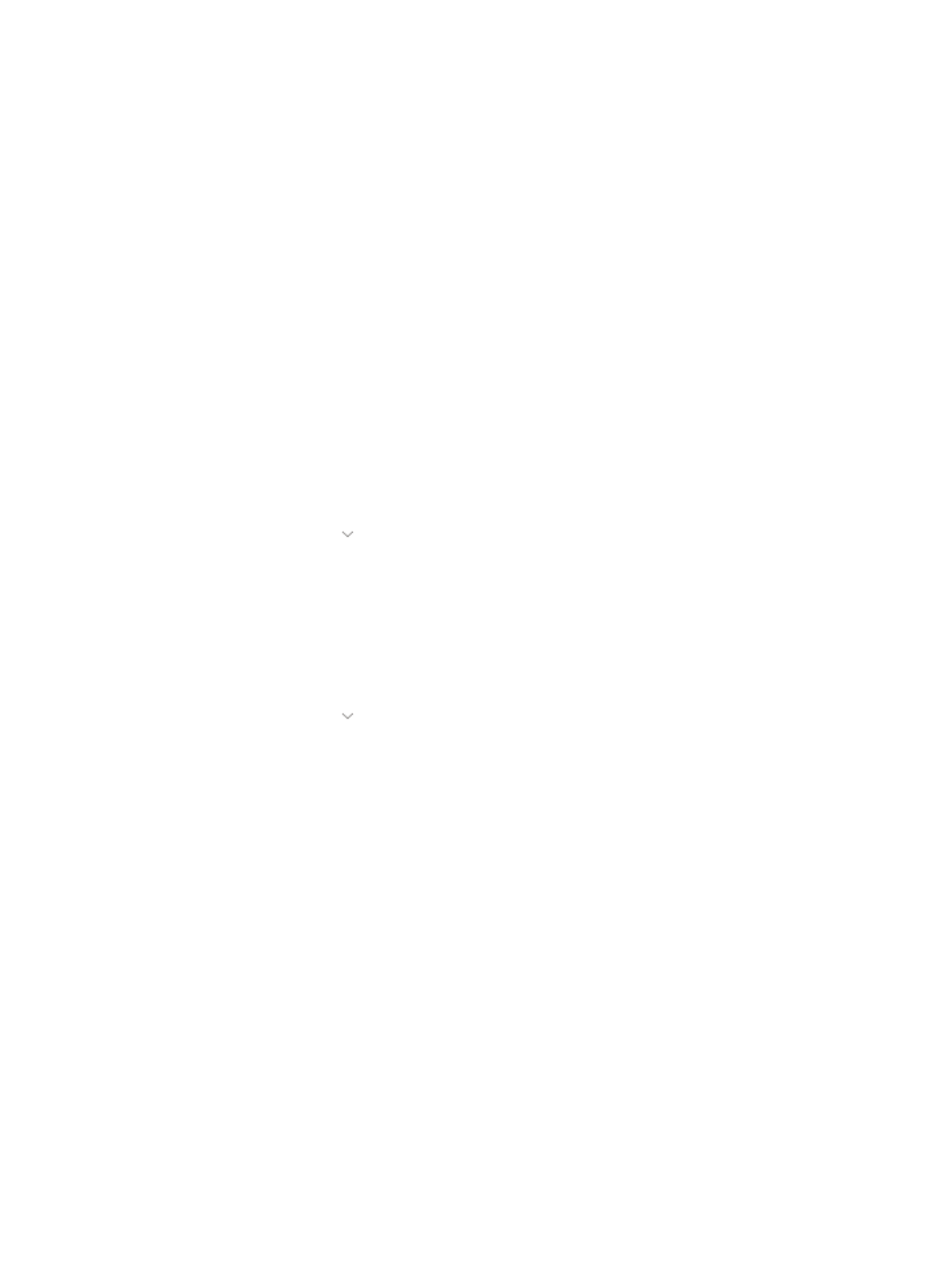
713
7.
Select All Devices or Selected Devices from the Concerned Devices list.
•
All Devices: With this option, all devices in IMC trigger a mail notification if the alarm condition
meets the rule's Alarm Level setting.
For example, if you set the alarm level to critical and major, then all devices in the network
infrastructure that have a condition that is configured in IMC as a critical or major alarm generate
a mail notification to all recipients configured in this rule.
•
Selected Devices: With this option, only the selected devices trigger an email notification if the
alarm condition meets the rule's Alarm Level setting.
You can select devices by Device IP address, by Custom Views, by Network Segment or by a
combination of the three.
Selecting devices by IP address
a.
Enter the IP address for the device you want to send email notifications for in the Device IP field.
b.
Click Add.
c.
Add multiple devices by clicking Add after entering the IP address in the Device IP field for each
device you want to add.
Selecting devices by custom view
d.
Expand the Selected Custom View section of the Add Mail Notification dialog box by clicking
the Expand icon located at the far right of Selected Custom View.
e.
Select the custom view from the list.
f.
Click Add.
g.
Add multiple device groups by custom views by clicking Add after selecting one custom view
from the Custom View list.
Selecting devices by network segment
h.
Expand the Selected Network Segment section of the Add Mail Notification page by clicking
the Expand icon located at the far right of Selected Network Segment.
i.
Enter the IP address range for the range of devices that you want to send email notifications for,
by entering the first IP address in the range in the Start IP field and the last IP address in the End
IP field.
j.
Click Add.
k.
Add multiple network segment groups by clicking Add after entering the IP address range in
the Start IP and End IP fields.
You can add devices by using either the View or Advanced query option. For example, you can
enter the IP address of one device, an IP address range, and groups defined by custom view. The
alarm notification rule sends email notifications for all devices or groups of devices configured in
the rule.
For more information, see "
" and "
Adding devices by Advanced query
."
8.
Select All Alarms or Selected Alarms from the Concerned Alarms list.
This option allows you to configure which error conditions trigger mail notifications.
•
All Alarms: With this option, all alarms configured in IMC trigger an email notification to be sent if
the alarm condition is triggered.
•
Selected Alarms: With this option, only the alarms you select in alarm notification trigger an email
notification if the alarm condition is triggered. Further, if you choose Selected Alarms, you can
select which alarm conditions generate email notifications.
9.
To configure which conditions to send notifications for:
