Right-click context menu, Global application launcher, Viewing user login data on the web desktop – H3C Technologies H3C Intelligent Management Center User Manual
Page 133: Personalizing the web desktop, Personalizing the web desktop background, Personalizing the web desktop theme
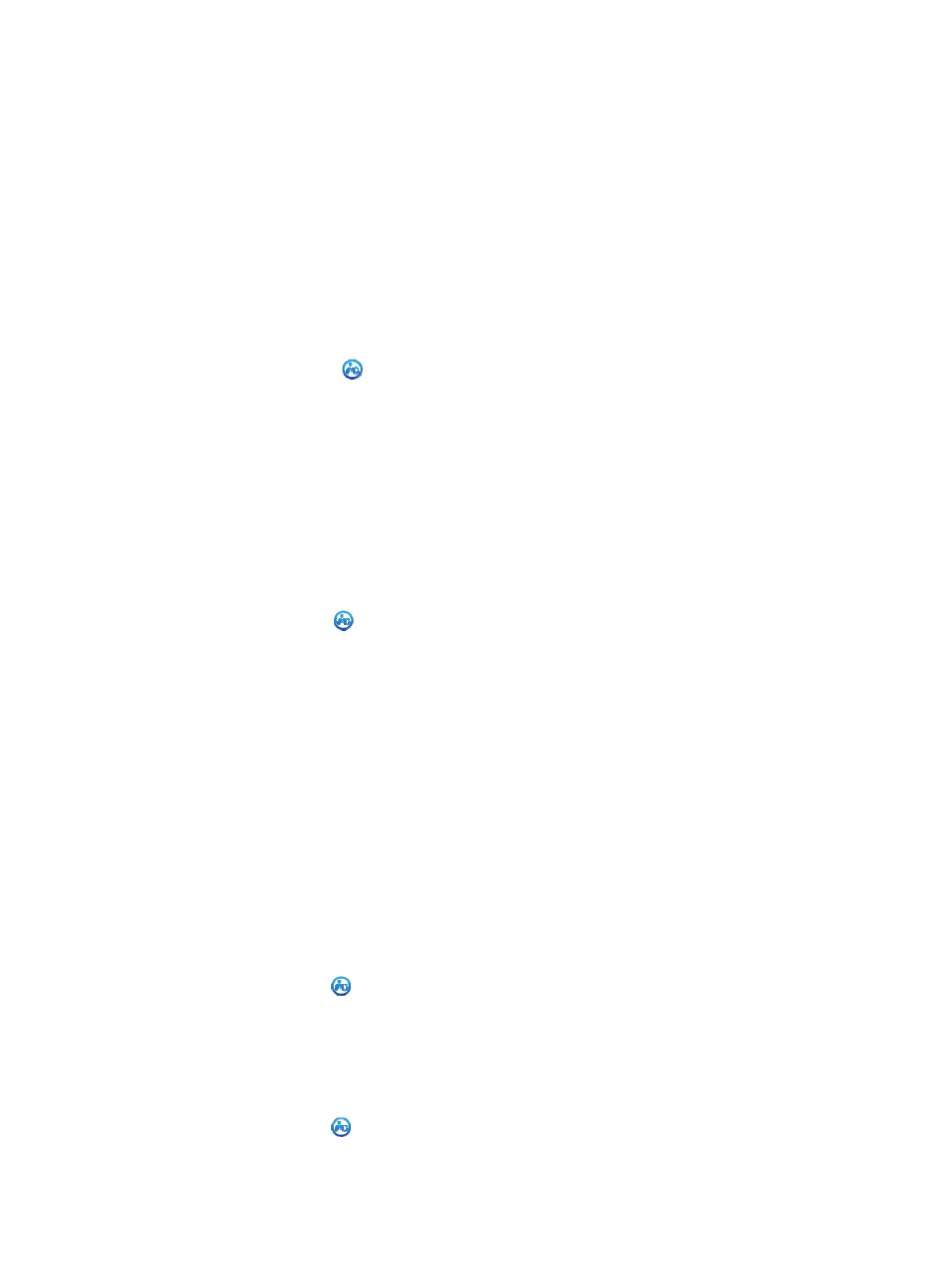
119
Right-click context menu
1.
Access the Web desktop.
2.
Right-click on the blank area of Web desktop and select one of the following options:
{
Classic—Allows you to switch to the classic edition of IMC.
{
Personalization—Allows you to set the Web desktop background and theme.
{
Help—Allows you to open the online help.
Global
application launcher
1.
Access the Web desktop.
2.
To add an application to the Global application launcher, drag the application to the gray area
above the Start icon
.
3.
To remove an application from the Global application launcher, drag the application to the
desktop.
If an application has existed on the desktop, you cannot drag the application to the desktop.
4.
To delete an application from the Global application launcher, right-click on the application and
select Delete from the shortcut menu.
Viewing user login data on the Web desktop
1.
Access the Web desktop.
2.
Click the Start icon
on the left of the Web desktop and select the current login user from the
menu that appears.
The User Login Information page appears and displays the following information of the current
login user:
{
Operator—User name used by the operator to log in.
{
Login Time—Time when the operator logged in.
{
IP Address—IP address of the host used by the operator to log in.
{
Browser—Browser used by the operator to log in.
{
Browser Version—Version of the browser used by the operator to log in.
Personalizing the Web desktop
Personalizing the Web desktop background
1.
Access the Web desktop.
2.
Click the Start icon
on the left of the Web desktop and select Personalization from the shortcut
menu.
3.
In the Background tab, select a background picture and click Set background.
Personalizing the Web desktop theme
1.
Access the Web desktop.
2.
Click the Start icon
on the left of the Web desktop and select Personalization from the shortcut
menu.
