Topn, Configuring alarm notifications – H3C Technologies H3C Intelligent Management Center User Manual
Page 725
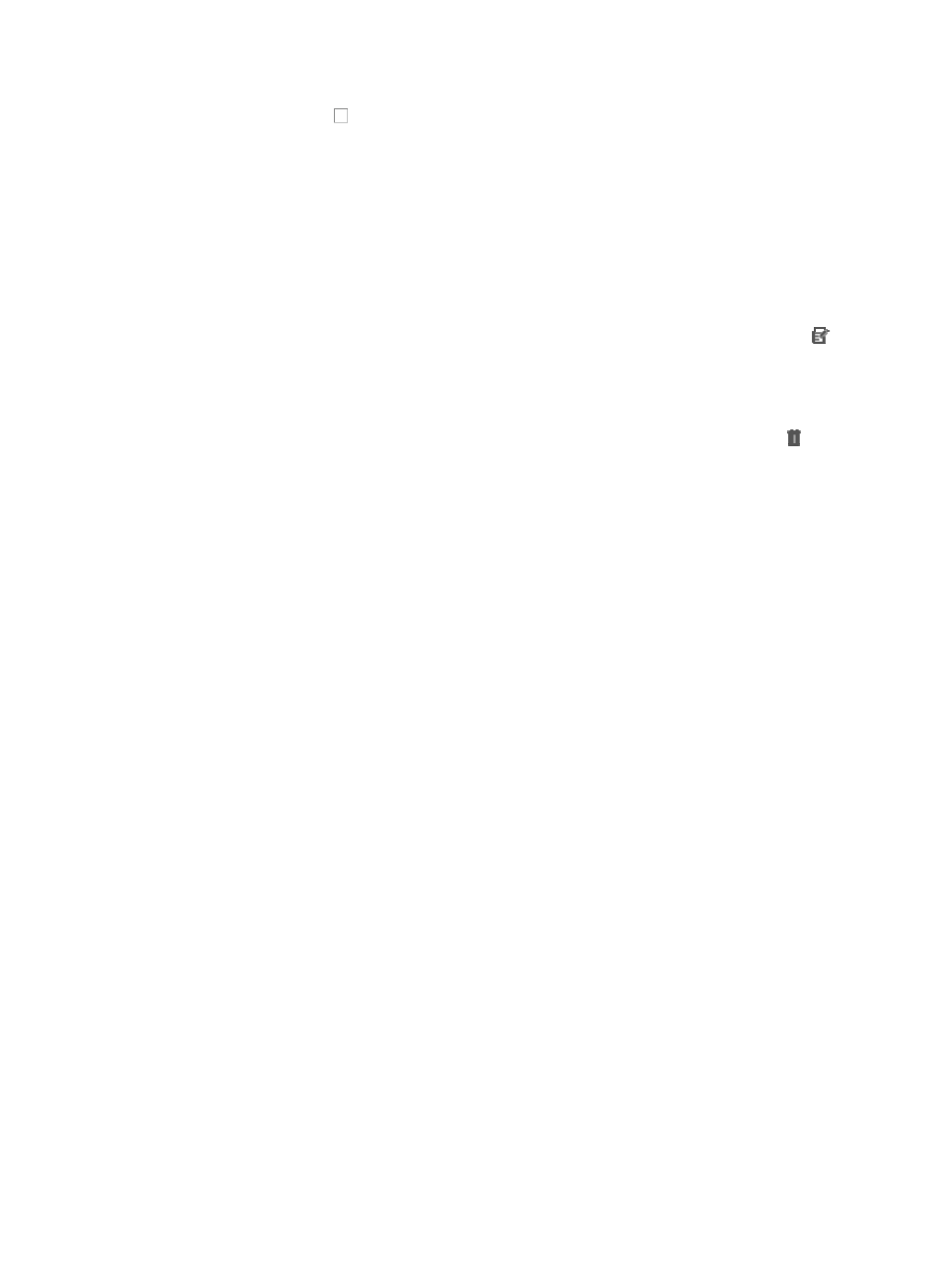
711
8.
Click the checkbox to the left of All Devices if you want this chart to summarize alarms for all
devices in IMC.
9.
Click Select if you want specify which devices or groups of devices you want to summarize alarms
for in this chart.
10.
Select the devices you want to add by using the add By View or by Advanced query functions in
the Select Devices dialog box.
See "
" and "
Adding devices by Advanced query
11.
Click OK when you have completed your selection of devices.
The user defined Alarm Statistics chart you have created appears in the Alarm Statistics page.
12.
To modify the user defined Alarm Statistics chart you have created, click the Modify icon
located in the upper right corner of the chart.
13.
Modify any parameters as needed.
14.
Click OK.
15.
To delete a user defined Alarm Statistics chart you have created, click the Delete icon located
in the upper right corner of the chart.
16.
Click OK to confirm deletion of the user defined chart you have created.
TopN
The TopN view offers you a view of devices in the network infrastructure that are reporting the highest
number of errors by the alarm or severity level. From this view, you can quickly navigate to the device
details page for those devices that are reporting the most errors. Operators can also configure how many
devices to include in the TopN view.
To access the TopN view:
1.
Navigate to TopN.
a.
Click the Alarm tab from the tabular navigation system on the top.
b.
Click Alarm Browse on the navigation tree on the left.
c.
Click TopN under Alarm Browse on the navigation tree on the left.
2.
To adjust the number of devices included in the TopN view, select the number from the TopN list
located in the upper right corner of the TopN page.
3.
Click on Refresh to refresh the contents of the TopN page.
4.
Device names and IP addresses are displayed in the subsections of the TopN list for those devices
that are reporting the highest number of errors for each severity or alarm level. To view alarms for
these devices, click the device name to drill down to the Device Details page. For more information
about navigating the Device Details page, see "
Accessing the device details page
Configuring alarm notifications
IMC supports the ability to send notifications for alarms and can be configured to:
•
Send notifications by email or text messaging to designated recipients
•
Forward alarms to other management systems such as help desk systems for proactive escalation of
alarms generated by IMC.
