Modifying an alarm forwarding rule – H3C Technologies H3C Intelligent Management Center User Manual
Page 740
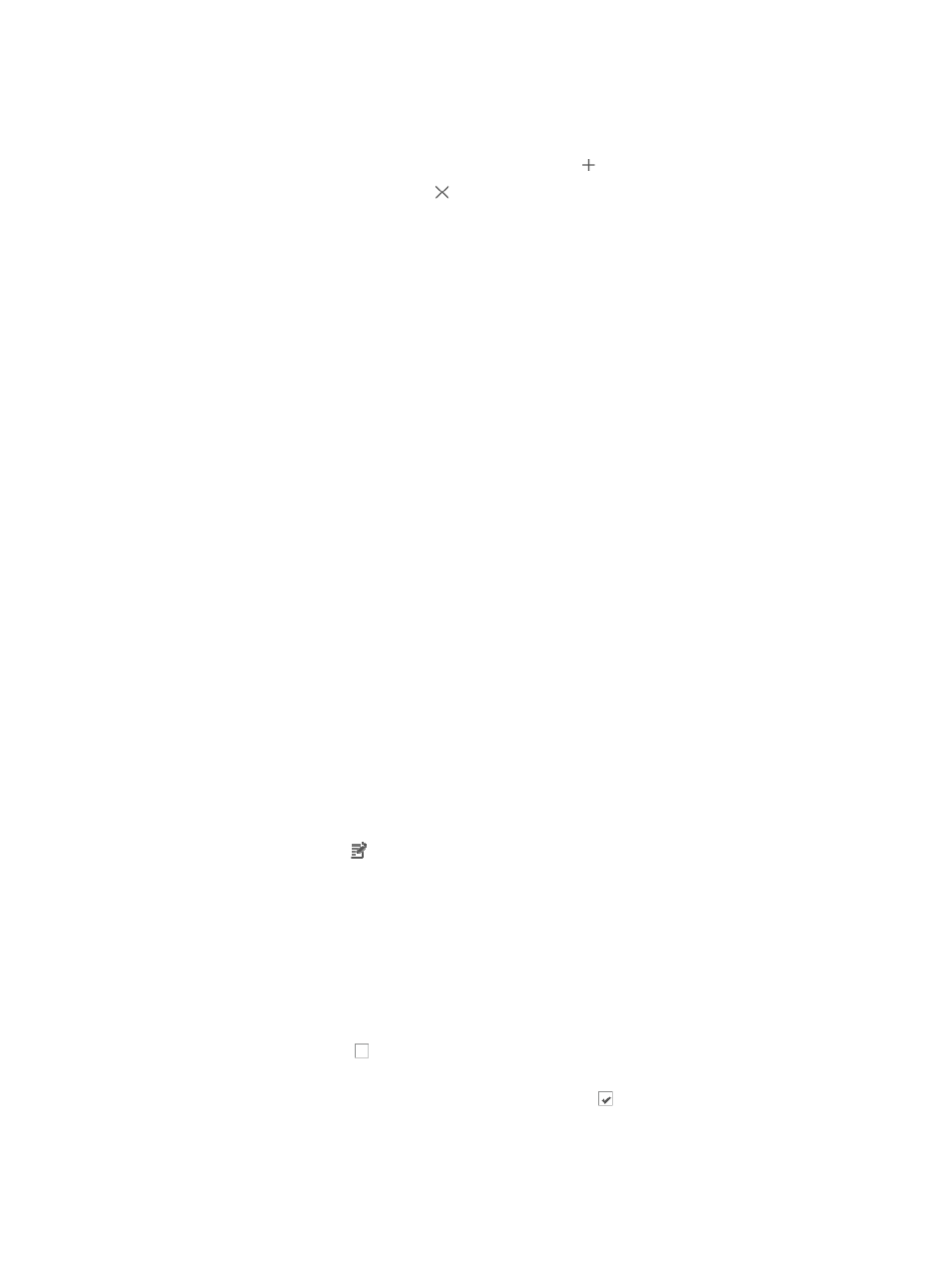
726
15.
Click the trap name to expand the alarm parameters.
16.
Input the value in the field right of the parameters name:
{
To set multiple values for a parameter, click the icon to add a line.
{
To remove a line, click the icon .
{
To restore a parameter that you have removed, enter the Set Alarm Parameter page again.
17.
Click OK.
IMC determines whether to forward the received alarms according to the configured parameters.
18.
To delete one or more alarm conditions, highlight the conditions and click Delete.
Not all alarms have parameters. When you select multiple MIB objects or alarm conditions, the
alarm conditions are evaluated and performed as an OR operation. With OR operations, only one
of the conditions that you select must be true for the alarm notification rule to generate an email
notification.
19.
Confirm that the MIB objects or conditions you selected have populated the Concerned Alarms
field in the Add Mail Notification page.
If IMC does not have the vendor's MIBs you want to send email notifications, you can add them
and then add a mail notification rule. For adding a MIB to IMC, see "
."
20.
Enter the hourly range in the Time Ranges field for each day of the week, using an hh:mm-hh:mm
format.
To exclude a day of the week, delete any values, including 00:00, from the hourly range for that
day.
21.
Click OK.
You can integrate IMC into multiple systems by creating one forwarding rule for each system.
Modifying an alarm forwarding rule
To modify an alarm forwarding rule:
1.
Navigate to Alarm Notification:
a.
Click the Alarm tab from the tabular navigation system on the top.
b.
Click Alarm Settings on the navigation tree on the left.
c.
Click Alarm Notification under Alarm Settings from the navigation tree on the left.
2.
Click the Modify icon in the Alarm Notification main pane associated with the alarm
forwarding rule you want to modify.
You cannot modify the name of an alarm rule once you have created it.
3.
Modify the IP address of the destination management system for this rule as needed in the
Destination IP Address field.
4.
Modify the destination port number for the management system for this rule as needed in the Port
field.
5.
Do one of the following:
{
Click the checkbox to the left of the alarm level you want to apply to this mail notification rule
next to Concerned Alarm Levels.
{
To remove an alarm level setting, click the checked box next to each of the severity or alarm
levels you want to exclude for this alarm rule.
6.
Select All Devices or Selected Devices from the Concerned Devices list.
