Querying alarms in imc – H3C Technologies H3C Intelligent Management Center User Manual
Page 710
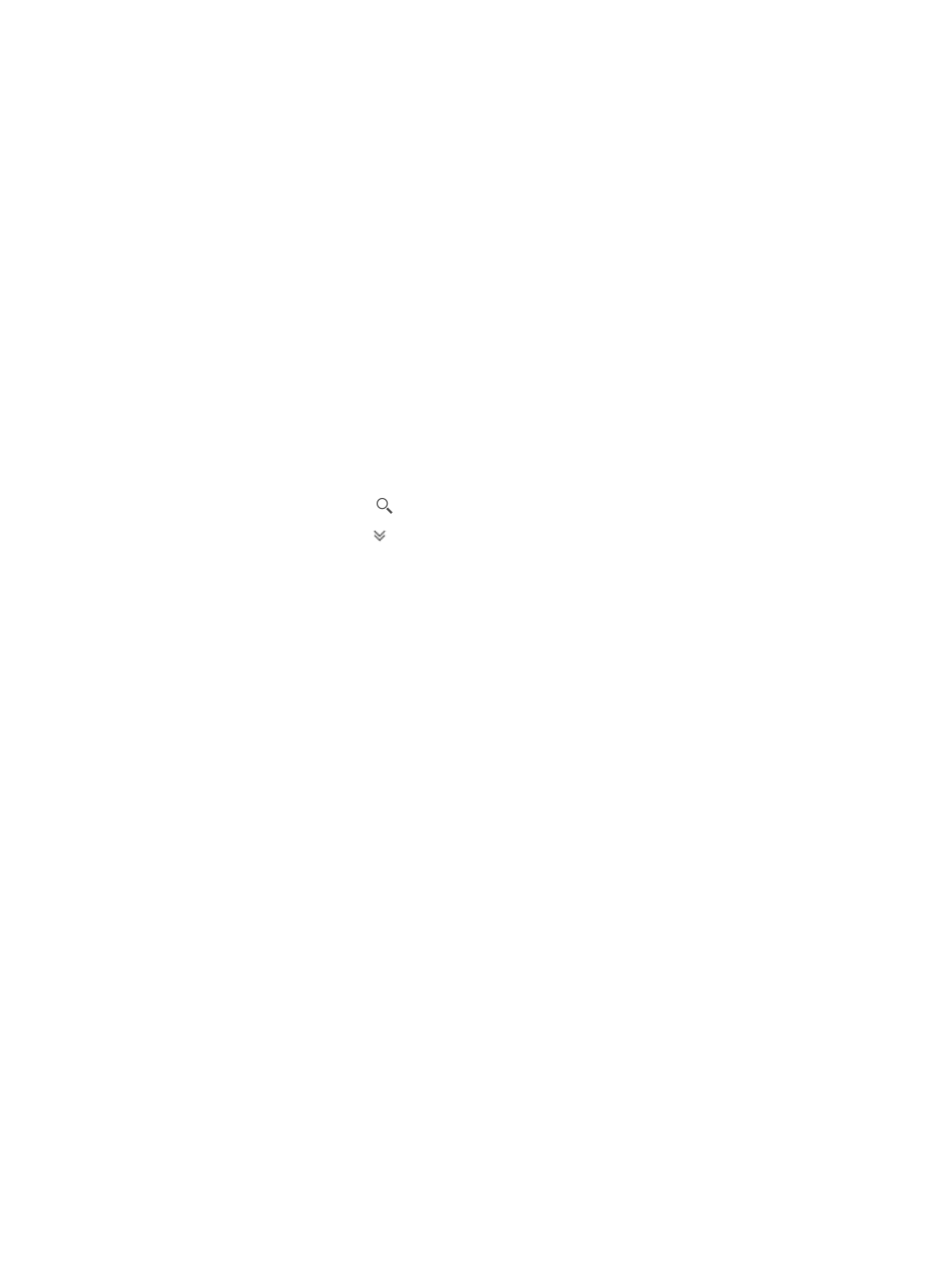
696
By default, the Global Index Settings option is selected and all other parameters are grayed out,
indicating the threshold settings are the same as those configured for the index in Global Index
Settings.
2.
Deselect the Global Index Settings option and set the first and second thresholds. For more
information, see "
Modifying a global monitor in the global index settings
Querying alarms in IMC
IMC provides search capabilities that are accessed through one or more of the alarm browsing views
accessed under the Alarm tab.
To query for alarms:
1.
Navigate to All Alarms.
a.
Click the Alarm tab from the tabular navigation system on the top.
b.
Click Alarm Browse on the navigation tree on the left.
c.
Click All Alarms under Alarm Browse from the navigation system on the left.
2.
Enter a alarm source or a description in the field in the upper right corner of the All Alarms page,
and click the search icon . Or
3.
Click the Advanced icon located in the upper right corner of the page.
The search criteria dialog box appears.
4.
Enter your search criteria:
•
Device IP: Search for alarms by a device's IP address. This option supports fuzzy matching. You can
enter the entire IP address or just a portion.
a.
Enter the IP address of the node you want to view alarms for in the Device IP field.
b.
Click Add after entering the IP address for every device you want to include in the query.
c.
The Selected Devices field is updated to display the IP addresses you have added.
5.
Select the devices you want to include in your query by clicking Select located to the right of the
Selected Devices field.
The Select Devices dialog box appears.
6.
Select devices by using the By View or the Advanced options in the Select Devices dialog box. See
"
Adding devices by Advanced query
."
•
Custom View: Select the custom view you want to include in your search criteria from the Custom
View dropdown list. This limits your search to alarms generated for one or more devices in the
custom view as well as any subviews under the selected custom view.
•
Alarm Level: This option allows you to query for a specific alarm or severity level. Select one or more
levels by clicking on the checkbox to the left of the alarm level you want to search for.
•
Type: This option allows you to select the alarm source type: Trap, Syslog, or IMC. Select this option
from the Type dropdown list. If you want to search for alarms whose source are SNMP traps, select
Trap. If you want to search for alarms whose source is Syslog events, select Syslog. If you want to
search for or filter the list for alarms that were generated by IMC itself, select IMC.
•
Alarm Category: This option allows you to refine your alarm search by selecting from a list of alarm
categories defined by IMC.
•
Alarm At: This option allows you to define the starting and ending date and time for your search.
