Interface details right navigation tree, Action, Interface details right – H3C Technologies H3C Intelligent Management Center User Manual
Page 382: Navigation tree
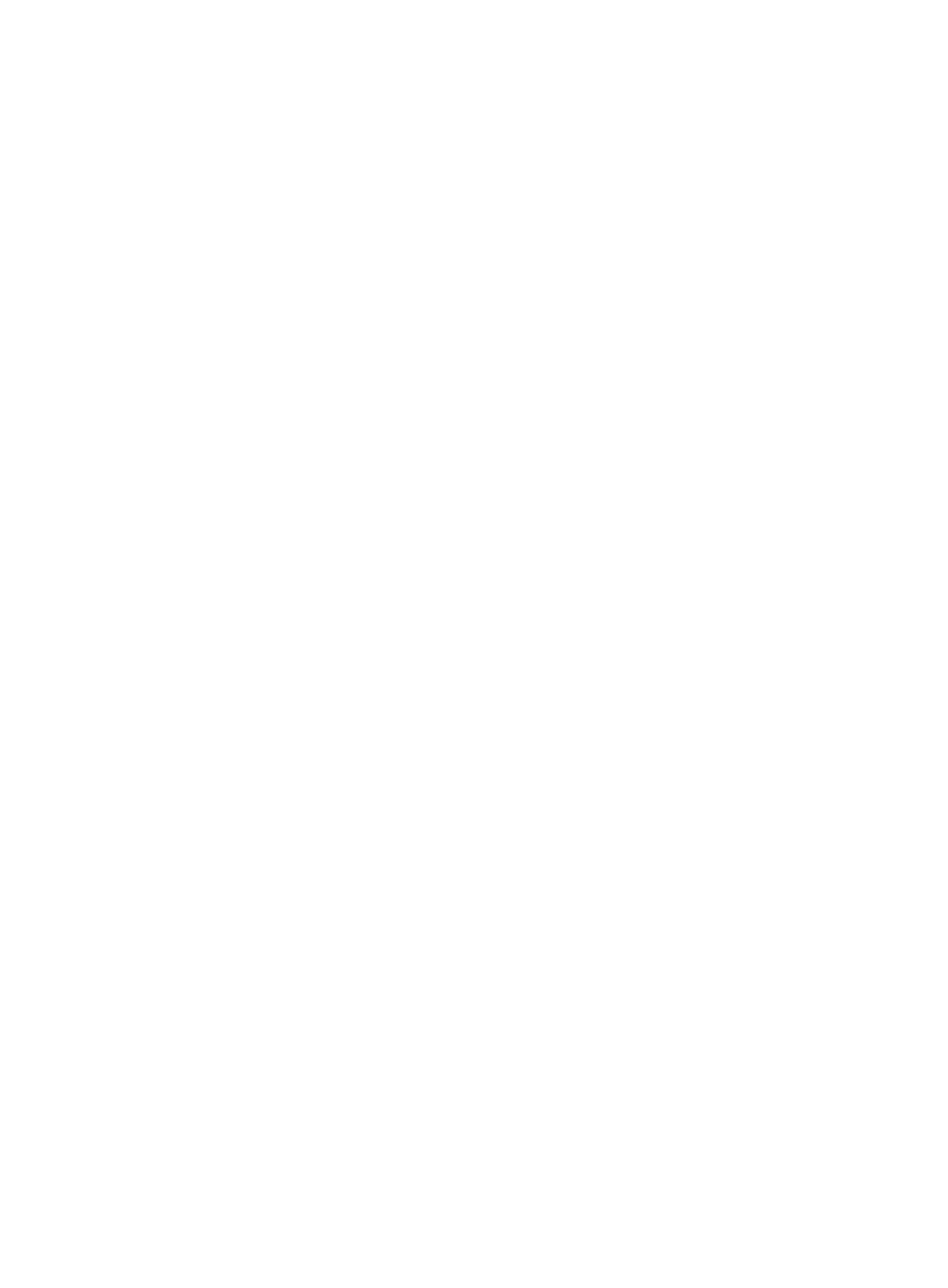
368
•
IP Address/Mask: Contains the IP address and subnet mask for the interface.
Interface details right navigation tree
Like the right navigation tree for the Device Details page, the Interface Details page provides quick and
easy access to configuration and management tasks for the selected interface.
Action
The Action menu options enable you to apply management and configuration options to the selected
interface from the convenience of the navigation tree located on the right of the Interface Details section.
Synchronize
With the Synchronize option, you can update IMC data on the selected interface. When an operator
uses the Synchronize option, IMC queries the selected device for information on the selected interface
and then updates the Interface Details page with any updated information.
To synchronize the selected interface from the Interface Details page:
1.
Click the Synchronize link located under the Action section of the right navigation tree on the
selected interface's Interface Details page.
The top of the Interface Details page updates to reflect the initiation of the synchronization process.
Refresh this page using the Refresh option on the right navigation tree to view any updates to
device data.
Refresh
With the Refresh option, you can reload the current Interface Details page and capture any updates to
the interface details or other dynamic data found on this page. This feature is particularly useful when
you use the Synchronize option to query the selected interface for updated information.
To refresh the selected device:
1.
Click the Refresh link located under the Action section of right navigation tree on the selected
interface's Interface Details page.
Unmanage
You can choose to unmanage an interface. This feature is particularly useful for those interfaces that are
either not in use or significant enough to warrant monitoring them.
To unmanage the selected interface from the Interface Details page:
1.
Click the Unmanage link located under the Action section of the right navigation tree on the
selected interface's Interface Details page.
The top of the Interface Details page updates to reflect the completion status of the unmanage task.
Refresh this page using the Refresh option on the right navigation tree to view any updates to
interface data.
The Manage/Unmanage link is a toggle switch between these two states:
Manage means that the interface is currently unmanaged.
Unmanage means that the interface is currently managed.
UP
From the Interface Details page, you can change the management status of the selected interface to UP.
1.
Click the UP link located under the Action section of the right navigation tree on the selected
interface's Interface Details page.
The top of the Interface Details page updates to reflect the completion status of the task.
