Deleting scheduled reports, Quick custom reports, Quick custom report templates – H3C Technologies H3C Intelligent Management Center User Manual
Page 1060: Accessing the quick custom report template list
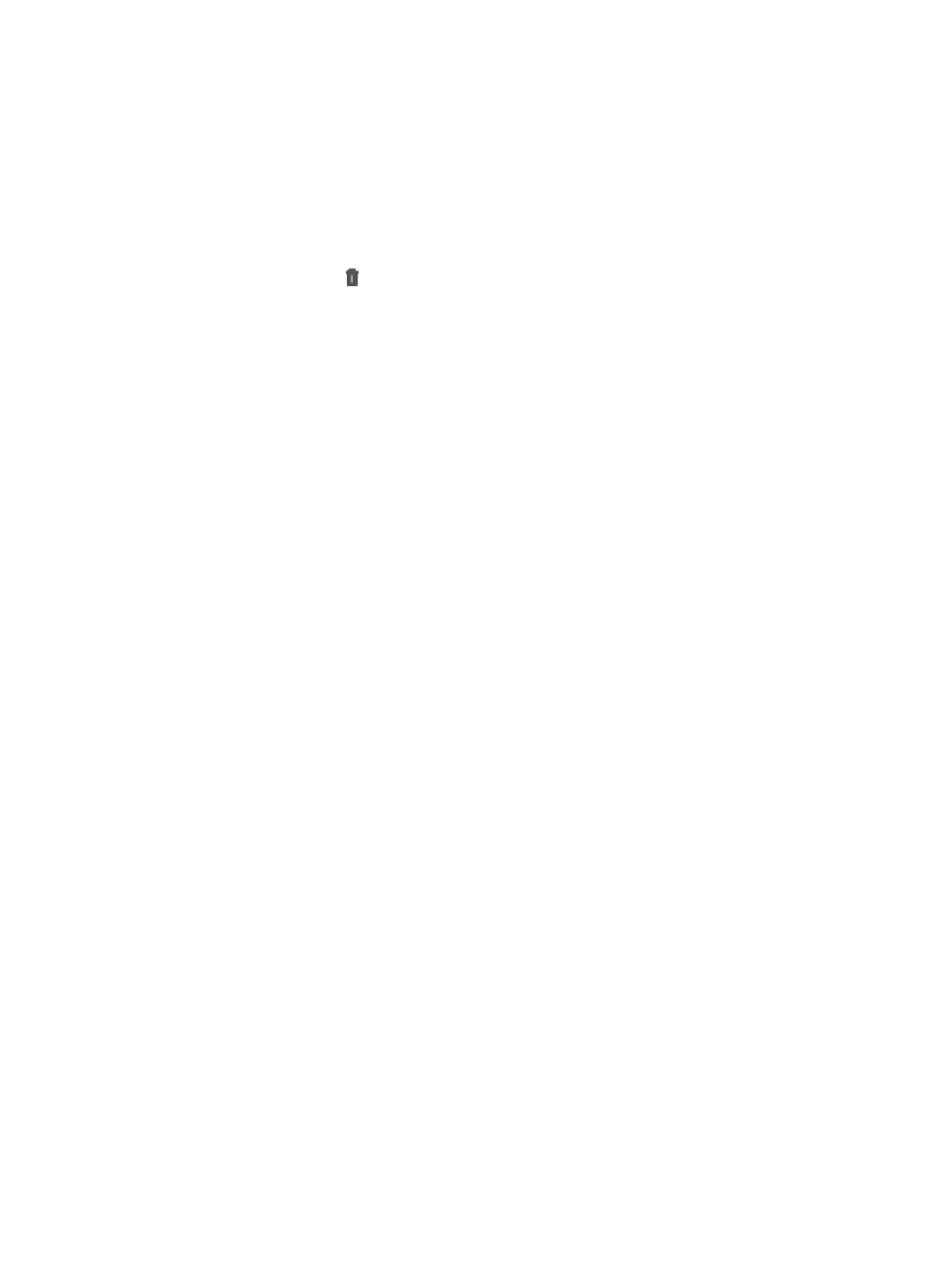
1046
Deleting scheduled reports
To delete a scheduled report:
1.
Navigate to Report > All Scheduled Reports:
a.
Click the Report tab from the tabular navigation system on the top.
b.
Click Scheduled Reports on the navigation tree on the left.
c.
Click All Scheduled Reports under Scheduled Reports from the navigation system on the left.
2.
Click the Delete icon associated with the scheduled report you want to delete.
3.
Click OK to confirm deletion of the scheduled report.
Quick custom reports
Quick Custom reports allow you to generate reports based on templates they create that contain details
about devices and links. Reports based on devices details allow you to generate reports that include
information on device status, label, IP address, MAC address, device type, model, vendor, location,
contact, sysOID, hardware version, software version, serial number and product number for managed
devices.
Quick custom reports based on link details include information on devices connected to either end of a
link. This information includes device name, port, IP address, and port speed.
To generate quick custom reports for device or link details, you must first create templates based on one
of these two report types, device or link. Once quick custom templates have been created, the templates
become available in the Add My Quick Report dialog box. This enables you to add quick custom reports
to their Report main page for quick and efficient access to device and link detailed reports.
Quick custom report templates
Before a quick custom report can be added to each operator's Report main page, custom report
templates must be created. Once created, the custom templates become available as the foundation
reports added to an operator's main Report page through the My Quick Report link.
Accessing the quick custom report template list
To access the quick custom report template list:
1.
Navigate to Report > Quick Custom Report Template List:
a.
Click the Report tab from the tabular navigation system on the top.
b.
Click Quick Custom Reports on the navigation tree on the left.
c.
Click Report Template List under Quick Custom Reports from the navigation system on the left.
IMC displays all quick custom report templates in the Quick Custom Report Template List.
Quick custom report template
•
Template Name: Contains the name of the user-defined template.
•
Type: Contains the type of report that is generated by the associated template.
There is just one type of report that the Quick Custom Reports offers: reports based on resource
information, or the Resource Statistics Report.
•
Template Content: Indicates on which type the template is based: Device Details or Link Details.
•
Details: Contains a link to more detailed information on the template.
