Deleting a network address group, Managing time ranges using the acl assistant, Viewing the time range list – H3C Technologies H3C Intelligent Management Center User Manual
Page 799
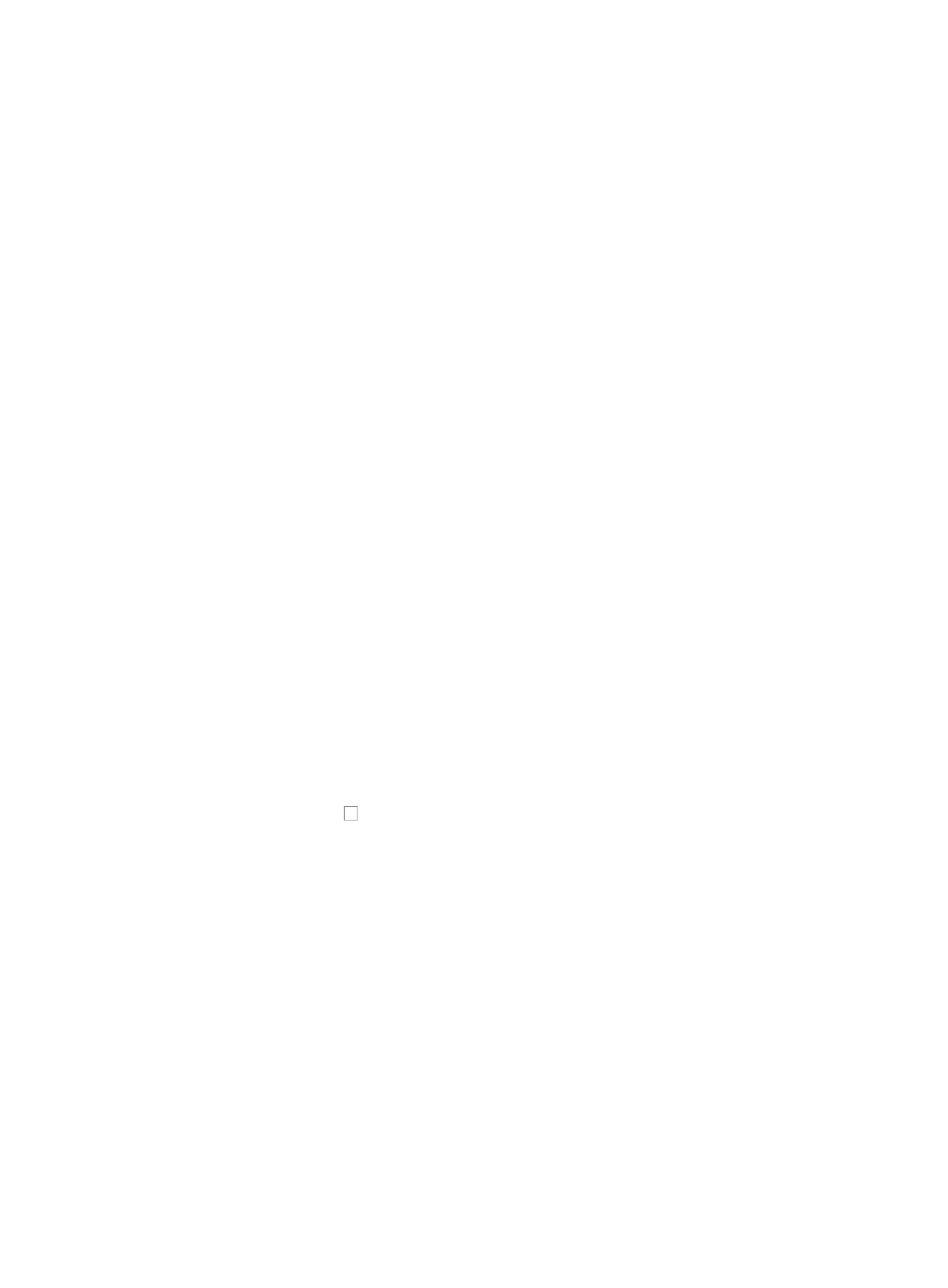
785
You cannot modify the name of a Net Address Group once it has been created.
3.
Modify the description for the Net Address Group in the Description field.
4.
To add a new IP address/subnet mask combination, enter it in the IP Address/Mask field.
The subnet mask must be entered using either CIDR or dotted decimal notation. A valid IP
address/subnet mask using dotted decimal notation would be
192.168.1.0/255.255.255.0
A valid IP address/subnet mask using CIDR would be
192.168.1.0/24
5.
Click Add.
6.
Do one of the following:
{
To add more than one IP address/subnet mask combinations, repeat Steps 4 – 5.
{
To remove an IP address/subnet mask combination, select the IP address/subnet mask
combination and click Delete.
{
To remove all IP address/subnet mask combinations in the list, click Delete All.
7.
Click OK to modify the Net Address Group.
Once you have created or modified a Net Address Group, you can enter it in the Variable Address
field of a rule configuration when creating an ACL template. For more information about using a
Net Address Group when defining a rule in an ACL template, see "
."
Deleting a network address group
To delete a Net Address Group:
1.
Navigate to Net Address Group List:
a.
Click the Service tab from the tabular navigation system on the top.
b.
Click ACL Management section of the navigation tree on the left.
c.
Click the Assistant link located under ACL Management on the navigation tree on the left.
d.
Click the Net Address Group List option located in the Assistant Management portion of the
Service List page.
The Net Address Group List page displays in the main pane of the page.
2.
Click the checkboxes to the left of the Net Address Groups you want to delete.
3.
Click Delete.
4.
Click OK to confirm the deletion of the selected Net Address Groups.
Managing time ranges using the ACL assistant
In ACL Management, a Time Range is a mnemonic for a time range definition that you can apply to a
rule in an ACL template. Once you have created a time range using the ACL Assistant, you can refer to
this named time range when configuring the time range for a rule.
Each time range is comprised of a name, a description and a starting and ending date and time. For
example, you can define a time range called "workweek" and specify the days Monday through Friday.
Once you have created the named time range, you can specify its name in the Time Range field of an
ACL template rule configuration.
Viewing the time range list
To view the Time Range List in the ACL Assistant:
