H3C Technologies H3C Intelligent Management Center User Manual
Page 753
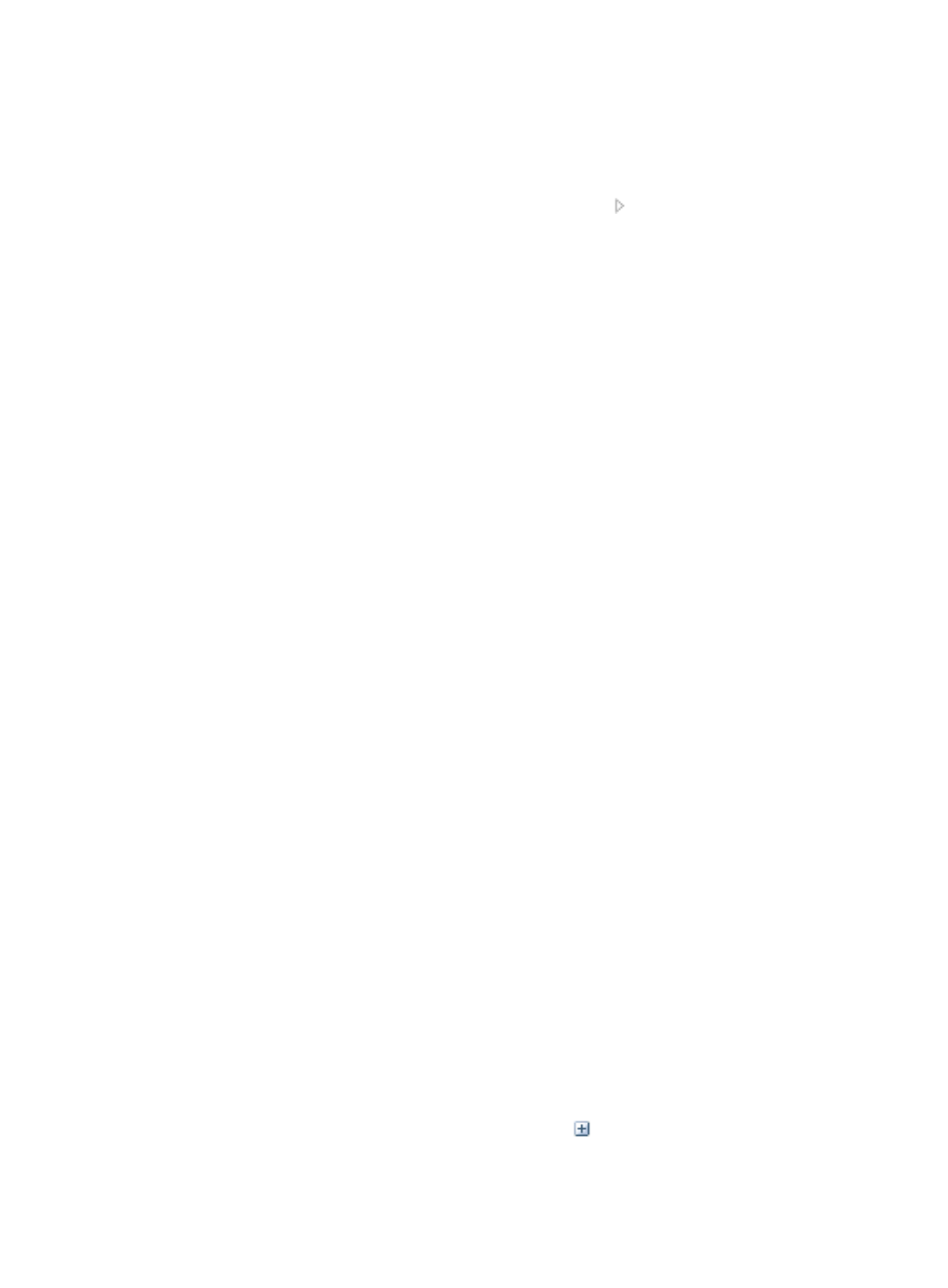
739
a.
To use IMC integrated MIB browser that has a graphical interface for selecting each MIB
object in the formula, click Select OID.
Locate the section of the MIB tree that contains the object you want to use for this global index
setting.
b.
To expand your view of the MIB, click on the arrow key to the left of the MIB Tree.
Continue to expand using this arrow key until you have located the object you want to use.
c.
Click the MIB object you want to use to select it.
d.
Click OK. The Object ID for the object you selected displays in the Formula field.
e.
Repeat as necessary for each MIB object you want to use in the formula.
10.
Click Test to validate the proper functioning of your custom global index definition.
The page updates to display the Test Customized Index page.
11.
Do the following to continue the validation test:
a.
Enter the IP address of the device you want to use to test your formula in the Select Device or
Enter IP Address field. You can also select the device you want to use by clicking Select located
to the right of this field.
b.
Select the instance from the Select Instance list.
c.
To have IMC populate a list of interfaces for the selected device, click Resolve located to the
right of the Select Instance list.
The page and the Select Instance list update to include all available interfaces.
d.
Click Start to begin the data collection test process for the monitor you have created.
The results of the data collection display in the Result table. This table presents the results of
sequential polls for the selected device and interface.
e.
Scroll to the bottom of the Result table and click Back when you have completed testing of the
formula for the user-defined monitor you have created.
12.
When you completed the configuration of the custom index setting and the test results were
successful, click Apply to create the custom global index.
Once you create a user-defined monitor, you can no longer access the configuration page for
modifying it. You can only modify its threshold and interval settings or delete it.
You can compile MIBs into IMC for monitoring the performance of devices. Once MIBs are
compiled into IMC, their MIB objects become available for performance monitoring and fault
management. For more information about compiling MIBs into IMC, see "
."
Viewing a user defined monitor from the global index settings
To view a user defined global monitor:
1.
Navigate to Resource > Global Index Settings:
a.
Click the Resource tab from the tabular navigation system on the top.
b.
Click the Performance Management link on the navigation tree on the left.
c.
Click Global Index Settings under Performance Management from the navigation system on
the left.
The Global Index Settings page displays with monitors grouped by type.
2.
To view the individual monitors, click the expand icon
located to the left of the group name.
Navigate to the section of the Global Index Setting list that contains user defined monitors.
