H3C Technologies H3C Intelligent Management Center User Manual
Page 639
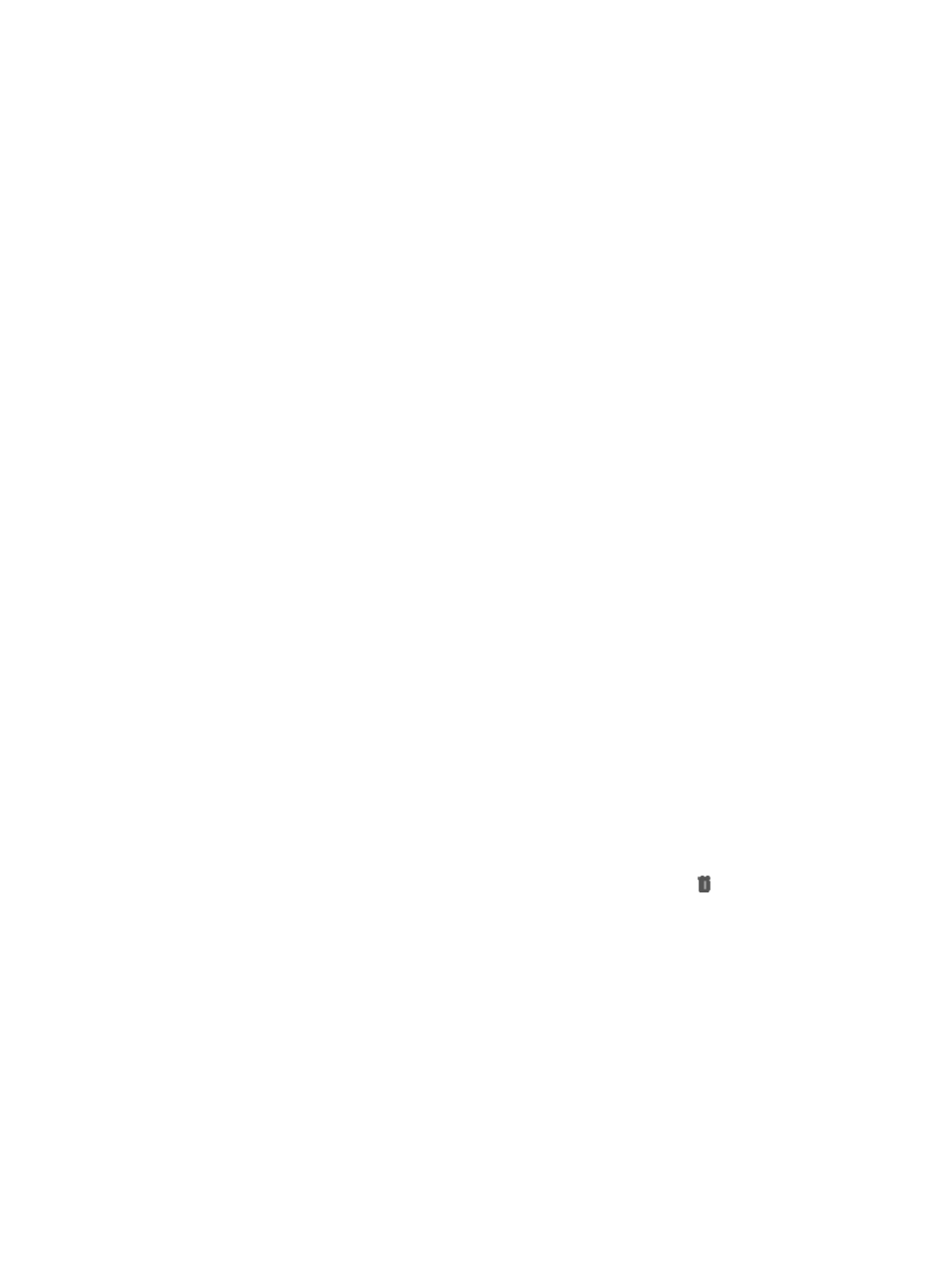
625
a.
Click the Service tab from the tabular navigation system on the top.
b.
Click the Compliance Center on the navigation tree on the left.
c.
Click Check Task under Compliance Center from the navigation system on the left.
The Task List appears.
2.
Click the Add button to enter the Add Check Task page.
3.
Enter a name in the Task Name field.
The name can be a string of 1 to 32 characters.
4.
Select a level from the Severity list.
Options include All, Above Informational, Above Warning, Above Minor, and Above Major.
This argument controls which rules to execute. Only rules with a severity level equal to or higher
than the value of this argument are executed.
5.
Configuration check tasks can be run immediately or they can be scheduled to run on a periodic
basis:
{
To run the task immediately, select Immediately from the Execute Task list.
{
To create a task that runs periodically, select Periodically from the Execute Task list.
If you selected Periodically, the Task Attribute page of the Add Check Task wizard updates with
fields to schedule the task.
6.
Select the frequency with which you want to run this check task by selecting it from the Start Time
list:
{
If you select Every Week, select the day of the week from the list to the right of the Start Time list.
{
If you select Every Month, select the day of the month from the list to the right of the Start Time
list.
7.
Enter the time of day that you want the check task to begin by entering it in the field to the right of
the Start Time list.
The valid format for time entry is hh:mm:ss where hh denotes the two digit hour, mm denotes the
two digit minute, and ss denotes the two digit second.
8.
Enter a brief description for this task in the Description field.
A valid length for the description is 0-128 characters.
All enabled compliance policies in IMC are displayed in the Compliance Policy List.
9.
Click the link for a compliance policy to enter the policy's details page.
10.
To cancel the association of a compliance policy with the task, click the icon in the Delete
column.
Or you can check the box next to the target compliance policy and click the Delete button. To
delete all the compliance policies, check the box next to the Name, and click the Delete button.
Click OK in the confirmation dialog box.
11.
To select devices, you can do so from all devices, or select device models and then exclude the
devices that you do not want to check:
{
Select Select Device under Select Devices or Device Models and then click Select Device. The
Select Devices dialog box appears.
Add devices by View or by the Advanced query method. See "
Adding devices by Advanced query
."
{
Click Select Device Model under Select Devices or Device Models and then click Select Device.
The Device Model dialog box appears.
