Adding an ip segment, Modifying an ip segment – H3C Technologies H3C Intelligent Management Center User Manual
Page 423
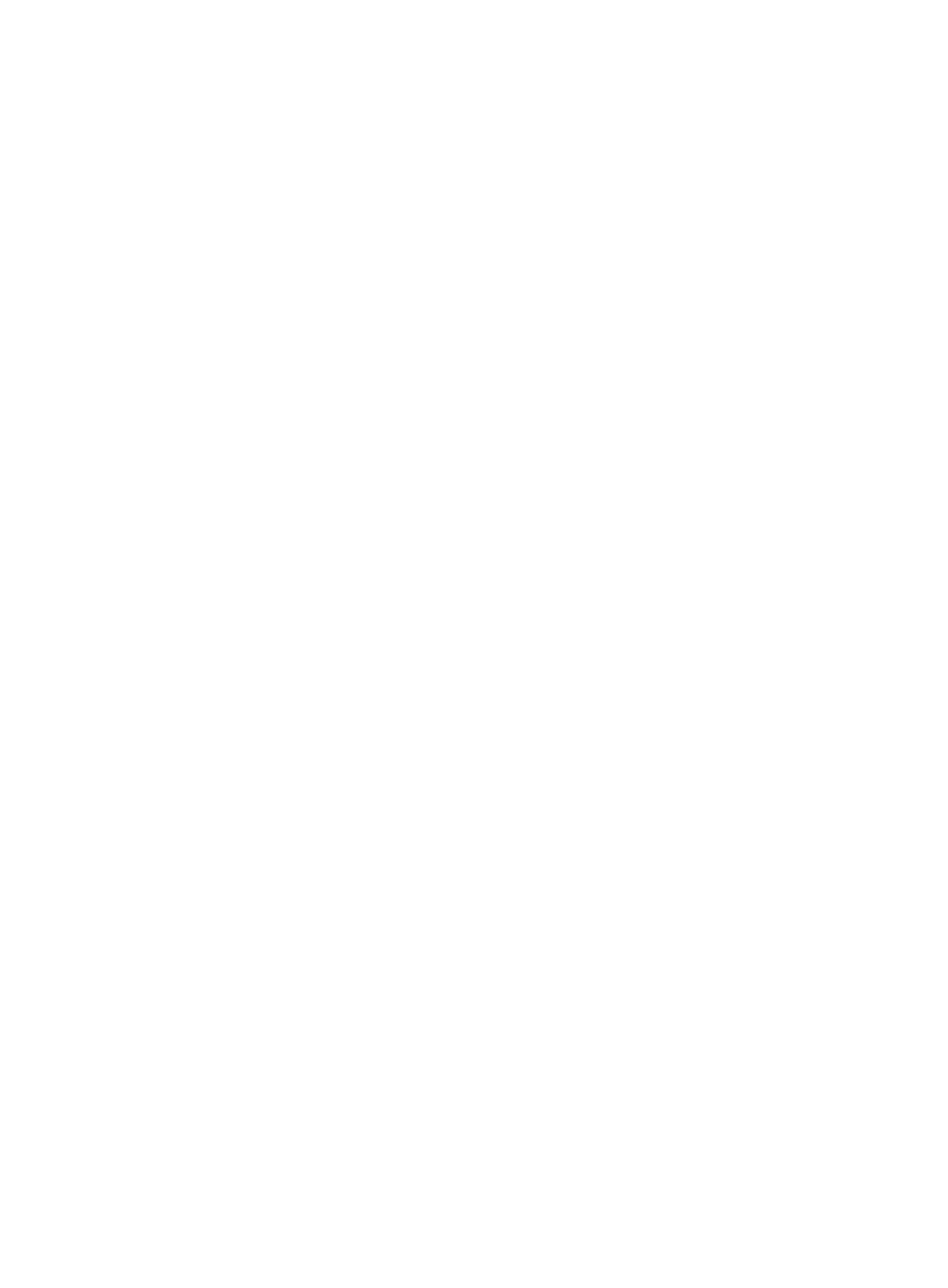
409
192.168.1.2 and 192.168.1.9 as the start IP and the end IP respectively does not match any IP
segments in IMC.
•
Owner: Owner of the IP segment. IMC supports fuzzy matching for this field.
•
IP Address: IP address in dotted decimal notation. IMC searches for an exact match for the IP
segment to which the IP address you have entered belongs.
•
Display network segments of unassigned IP addresses: Query network segments of unassigned IP
addresses. This option must be used together with IP Address. When you enter an unassigned IP
address in the IP Address field:
{
If you select this option and the IP segment of this IP address exists in the IMC, it displays the IP
segment of the IP address in the list.
{
If you have not selected this option, the IP segments of the IP address cannot be queried.
4.
Click Query.
All IP segments matching the specified criteria are displayed on the IP Segment List.
5.
Click Reset when you have finished your query to restore the full IP Segment List.
Adding an IP segment
You can manually add an IP segment in IMC in advance according to the actual IP segment plan.
To manually add an IP segment in IMC:
1.
Navigate to Resource > IP Address Allocation.
2.
Click the Resource tab from the tabular navigation system on the top.
3.
Click Terminal Access on the navigation tree on the left.
4.
Click IP Address Allocation under Terminal Access from the navigation tree on the left.
The IP Segment List is displayed in the IP Address Allocation page.
5.
Click Add IP Segment.
6.
Select a format in which you want to specify the IP segment from the IP Segment Input Format list.
Options include Subnet IP and Start IP and End IP.
7.
Enter the IP segment in either of the following formats:
•
If you have selected Subnet IP, enter an IP segment in the IP address/mask format such as
192.168.1.1/24 and 192.168.1.1/255.255.255.0.
•
If you have selected Start IP and End IP, enter the first IP address to be allocated in the Start IP field
and the last IP address to be allocated in the End IP field. The last IP address must be greater than
the first IP address.
8.
Enter the owner of the IP segment in the Owner field.
9.
Select one or more operator groups in Operator Group field.
Operators in different operator groups can have different rights to the IP segment. Using IP address
allocation auto scanning feature discovers IP addresses and the devices associated with them.
IMC auto populates the device name, type and description fields when the information is available,
thus ensuring consistency in naming conventions across management modules in IMC. HP
recommends using the auto scanning feature whenever possible.
10.
Enter a brief description for this IP segment in the Description field.
11.
Click OK.
Modifying an IP segment
To modify an existing IP segment:
