H3C Technologies H3C Intelligent Management Center User Manual
Page 848
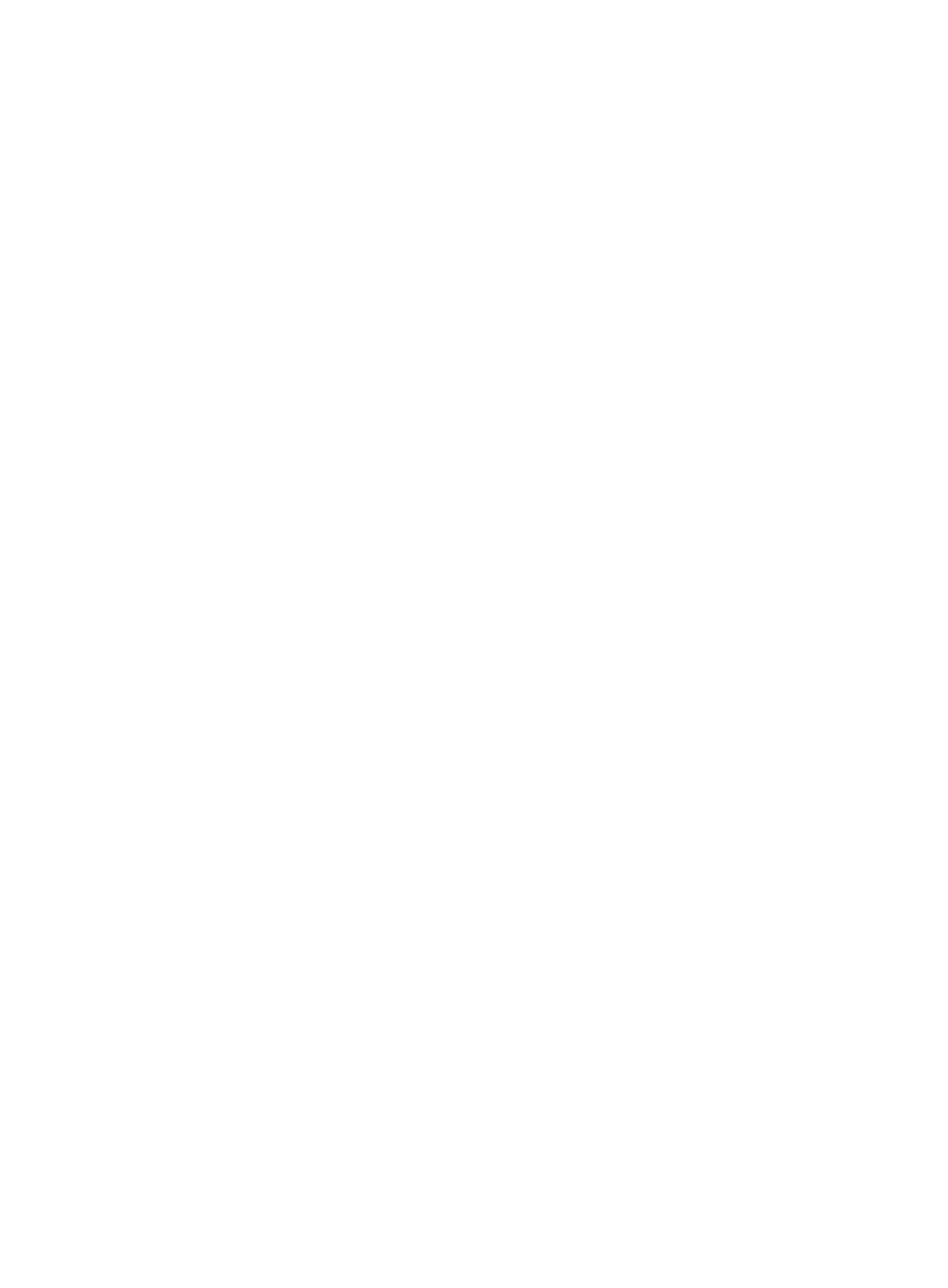
834
{
802.1 Priority: Contains the priority you want to apply to this ACL rule.
{
Encapsulation Type: Contains the Layer 2 encapsulation type you want to apply to this ACL rule.
{
Source VLAN ID: Contains the source VLAN ID.
−
Base Frame Type: Contains the Layer 2 frame type.
{
Code: If you selected Ethernet Frame or 802.2 Ethernet Frame in the Base Frame Type field, you
must specify a code in the Code field.
A valid entry for this field includes any four character hexadecimal value.
{
Mask: If you selected Ethernet Frame or 802.2 Ethernet Frame in the Base Frame Type field, you
must also specify a mask in the Mask field.
A valid entry for this field includes any four character hexadecimal value.
Rule Info page for user-defined ACL:
The Rule Info page displays in the main pane of the ACL Resource >
The Basic Info field names and explanations include:
•
Action: Contains the access control action specified in the associated rule. Actions include permit
and deny.
•
Time Range: Contains the time range specified for this rule.
•
Rule String: Contains up to eight hexadecimal patterns, masks, and offsets for matching the
contents of a packet and applying the actions specified in the rule when a hexadecimal pattern is
matched.
To view the time range information for a rule for an ACL resource
1.
Navigate to ACL Resource:
a.
Click the Service tab from the tabular navigation system on the top.
b.
Click ACL Management section of the navigation tree on the left.
c.
Click the ACL Resource link located under ACL Management on the navigation tree on the left.
The ACL Resource list displays in the main pane of the ACL Resource page.
2.
Click the ACL Identifier for the ACL for which you want to view the Rules Set List.
The Rule Set List displays in the main pane of the ACL Resource >
3.
Click the name in the Rule Set Name field for the Rule Set for which you want to view configuration
information.
The Rule Set Info displays in the main pane of the ACL Resource >
4.
Click the rule Name field in the Time Range Info section of the Rule Set Info page for the rule for
which you want to view time range information.
The View Time Range page displays in the main pane of the ACL Resource >
Time range list
•
Start Time: Contains the start of the time range in hours and minutes that the associated rule is or
is to be in effect.
•
End Time: Contains the end of the time range in hours and minutes that the associated rule is or is
to be in effect.
