Adding a security control policy – H3C Technologies H3C Intelligent Management Center User Manual
Page 961
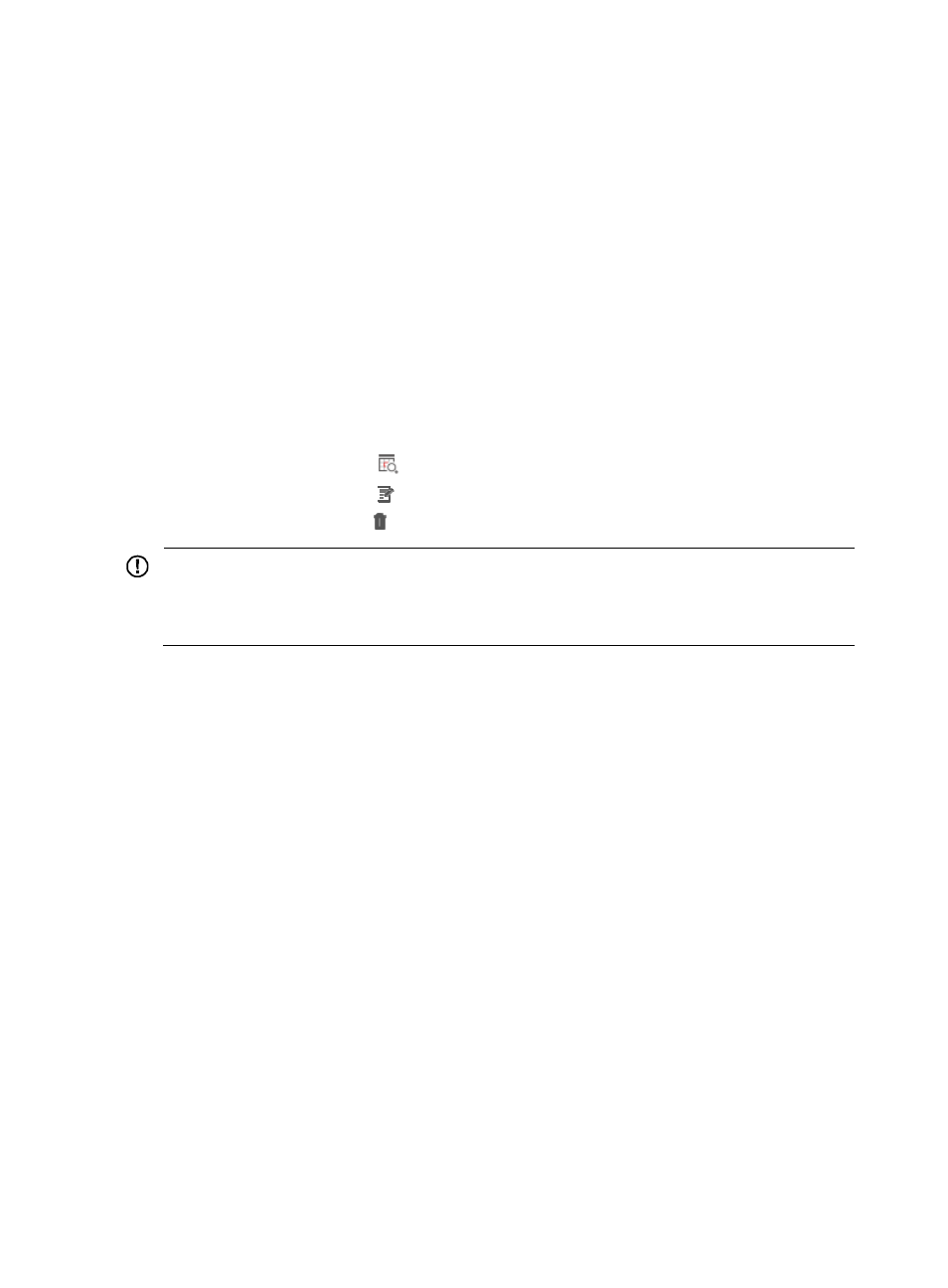
947
1.
Navigate to Alarm > Security Control Policy:
a.
Click the Alarm tab from the tabular navigation system on the top.
b.
Click the Security Control Center on the navigation tree on the left.
c.
Click the Security Control Policy link located under Security Control Center on the navigation
tree on the left.
The Security Control Policy List displays in the main pane of the Security Control Policy page.
Security control policy list
•
Policy Name: Contains the name of the security control policy. This field contains a link to the
Security Control Policy Details page that contains more detailed information on the associated
security control policy.
•
Policy Description: Contains a description for the association security control policy.
•
Execution Type: Contains the type of action for the associated security control policy. Possible
values include Manual for actions that can be executed manually and Auto for actions that can be
executed automatically.
•
History: Contains an icon
for viewing the Attack Alarm List of the security control policy.
•
Modify: Contains an icon for modifying the associated security control policy.
•
Delete: Contains an icon for deleting the associated security control policy.
IMPORTANT:
You can sort the Security Control Policy List by the Policy Name, Policy Description, and Execution Type
fields by clicking the column label to sort the list by the selected field. The column label is a toggle switch
that allows you to toggle between the various sort options specific to each field.
Adding a security control policy
To add a security control policy:
1.
Navigate to Alarm > Security Control Policy:
a.
Click the Alarm tab from the tabular navigation system on the top.
b.
Click the Security Control Center on the navigation tree on the left.
c.
Click the Security Control Policy link located under Security Control Center on the navigation
tree on the left.
The Security Control Policy List displays in the main pane of the Security Control Policy page.
2.
Click Add.
The Add Security Control Policy page appears.
3.
Enter the name for this policy in the Policy Name field.
The maximum length for a policy name is 32 characters.
4.
Enter a brief description for this policy in the Policy Description field.
5.
Select the type of execution you want to apply to this policy from the Execution Type list:
{
Select Auto if you want IMC to apply this policy automatically when a matching security attack
is detected.
{
Select Manual if you want to apply this policy manually when a matching security attack is
detected.
