H3C Technologies H3C Intelligent Management Center User Manual
Page 524
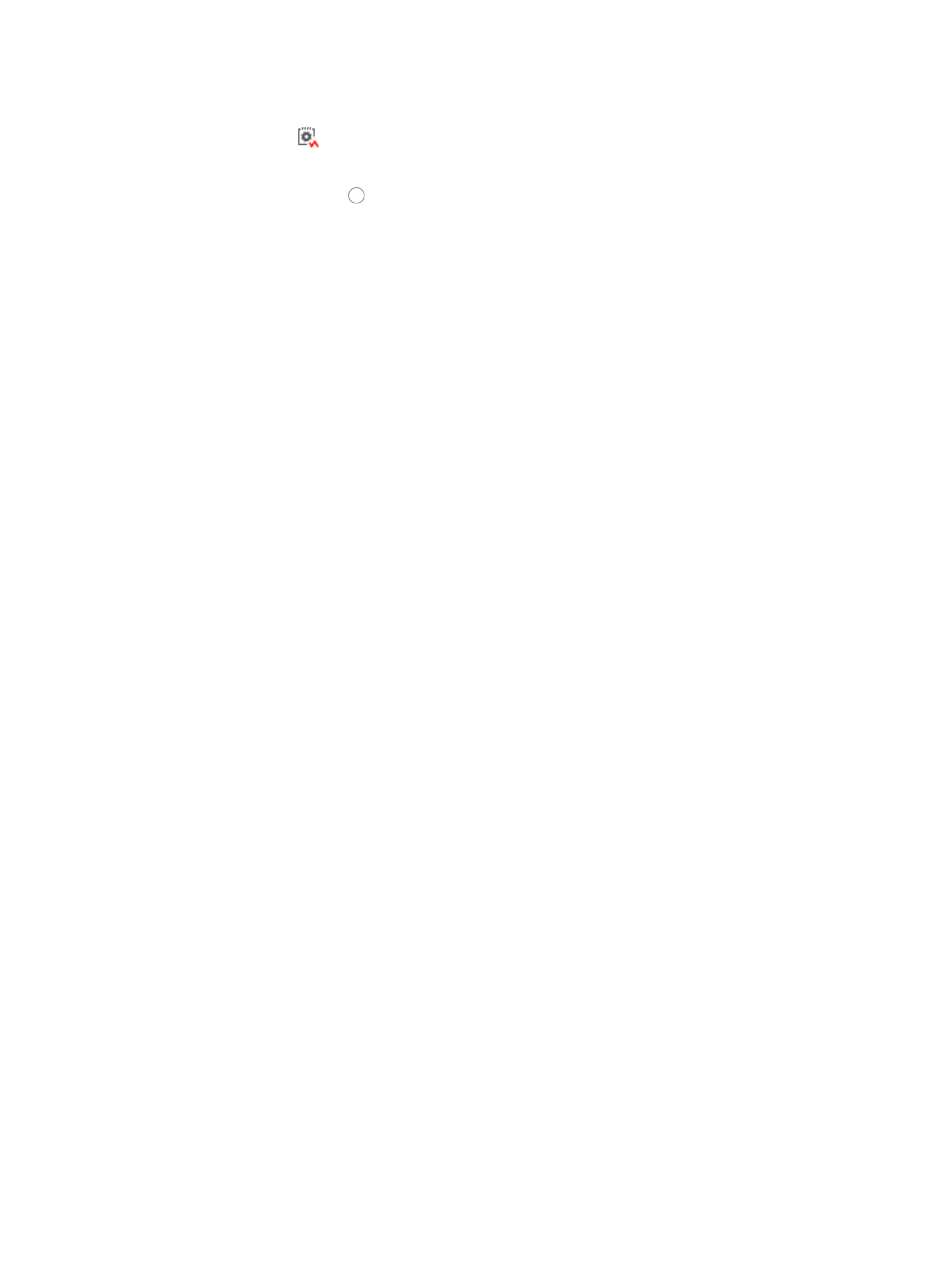
510
The Configuration Backup History list appears.
5.
Click the icon
in the Compare field of the backup configuration file you want to compare.
The Select Target File dialog box listing file comparison options appears.
6.
Click the radio button to the left of the file you want to compare:
•
Choose Compare with Baseline Configuration if you want to compare the selected file with the
configuration file that has been designated as the Baseline Configuration for this device.
•
Choose Compare with Current Startup Configuration if you want to compare the selected file with
the current startup configuration of the selected device.
•
Choose Compare with Current Running Configuration if you want to compare the selected file with
the current running configuration of the selected device.
•
Choose Compare with Current Startup and Running Configurations if you want to compare the
selected backup history configuration file with the device's startup and running startup
configuration file.
•
Choose Compare with Other Configuration if you want to compare the selected file with another
configuration file from the same or another device.
7.
Click OK.
8.
Do one of the following:
{
If you selected one of the first three options, skip to Step 17 in the next section.
{
If you selected the option to Compare with Other Configuration, follow the instructions in the
next section.
The General Configuration Compare page is displayed, enabling you to configure the two files
you want to compare.
Configuring the first or left configuration file
This General Configuration Compare page lets you configure the two files you want to compare. The first
file is displayed on the left side of the results page and the second file is displayed on the right.
To configure the options for the first or left file:
1.
If you are comparing configuration files for a stackable unit, the Stack Unit list appears.
Select the unit you want to use as a source for a configuration file from the Stack Unit list.
2.
Select the type of configuration file you want to use for comparison from the File Type list.
3.
If you selected Backup History as your file type, select the particular configuration file you want to
compare from the Configuration File list.
Configuring the second or right configuration file
Select the second configuration file that is displayed on the right.
To configure the options for the second or right configuration file:
1.
Enter the device name or click Select to add a device by View or by the Advanced query method.
See "
" and "
Adding devices by Advanced query
2.
Confirm that the device now appears in the Select Device field of the General Configuration
Compare page.
3.
Select the type of configuration file you want to use for comparison from the File Type list.
4.
Click OK.
