Adding or modifying a link rule in a link rule set, Adding or, Modifying a link rule in a link rule set – H3C Technologies H3C Intelligent Management Center User Manual
Page 890
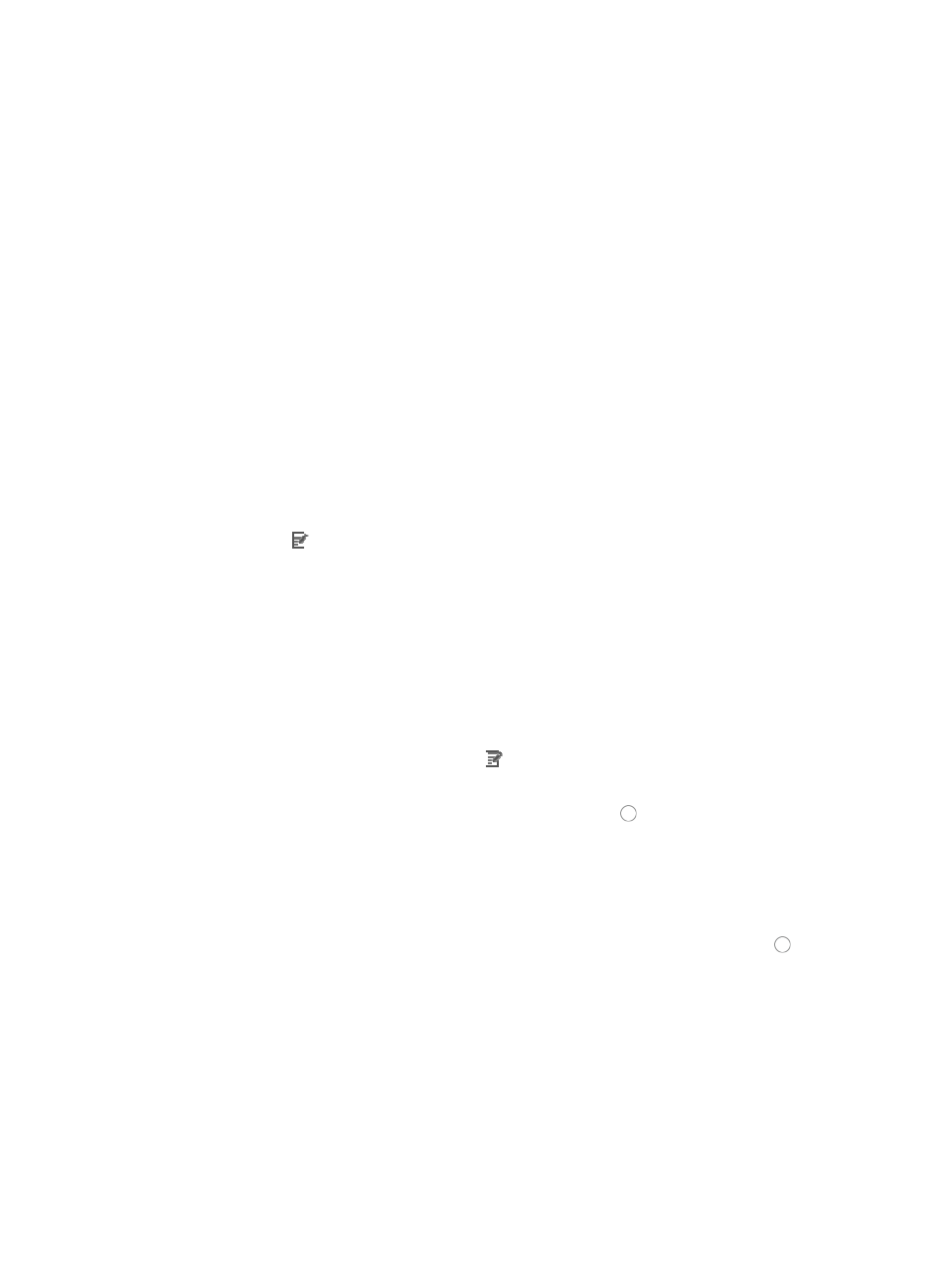
876
21.
Enter the VPN instance you want to apply to this rule by entering the VPN-instance-name in the
VPN Instance field.
A valid entry must be 0-31 characters that cannot contain question marks or blank spaces. This
field is case sensitive. If no VPN instance is specified in this field, the rule applies only to non-VPN
packets.
22.
Click OK to create or modify the rule you have just configured.
Adding or modifying a link rule in a link rule set
To add or modify a link rule in a link rule set:
1.
Navigate to ACL Resource:
a.
Click the Service tab from the tabular navigation system on the top.
b.
Click ACL Management section of the navigation tree on the left.
c.
Click the ACL Resource link located under ACL Management on the navigation tree on the left.
The ACL Resource list displays in the main pane of the ACL Resource page.
2.
Click the ACL Identifier of the ACL for which you want to add or modify a rule.
The Rule Set List for the selected ACL displays in the main pane of the ACL Resource >
3.
Click the icon in the Modify field associated with the rule you want to add a rule to.
The Basic Info step of the Modify Rule Set page appears.
4.
Click Next to advance to the next step in the Modify Rule Set page.
The Configure Time Range step of the Modify Rule Set page appears.
5.
Click Next to advance to the next step in the Modify Rule Set page.
The Configure Rule page appears.
6.
Click Add on the Configure Rule page to configure a new rule.
The Add Rule page appears.
7.
To modify a rule, click on the Modify icon associated with the rule you want to modify.
The Modify Rule page appears.
8.
Select the action you want to take by clicking the radio button to the left of the option you want
to apply to this rule:
{
Select permit if, upon matching the specified conditions, the packet should be forwarded.
{
Select deny if, upon matching the specified conditions, the packet should be discarded.
9.
Select the time range you want to apply to this rule from the Time Range list.
10.
Select the source MAC address option you want to use by clicking the radio button to the left
of the desired option in the Source MAC Addr field.
This option specifies where the pattern matching occurs in this template rule. In this case, the
pattern matching is applied to the source MAC address.
{
All: Allows you to permit or deny traffic for all MAC addresses.
{
MAC Address/Mask: Allows you to enter a specific MAC address and mask for which you want
to either permit or deny traffic for.
A valid MAC address format for IMC consists of three sets of four hexadecimal characters
separated by a dash, "-". For example:
0014-2ad9-05f7
