H3C Technologies H3C Intelligent Management Center User Manual
Page 734
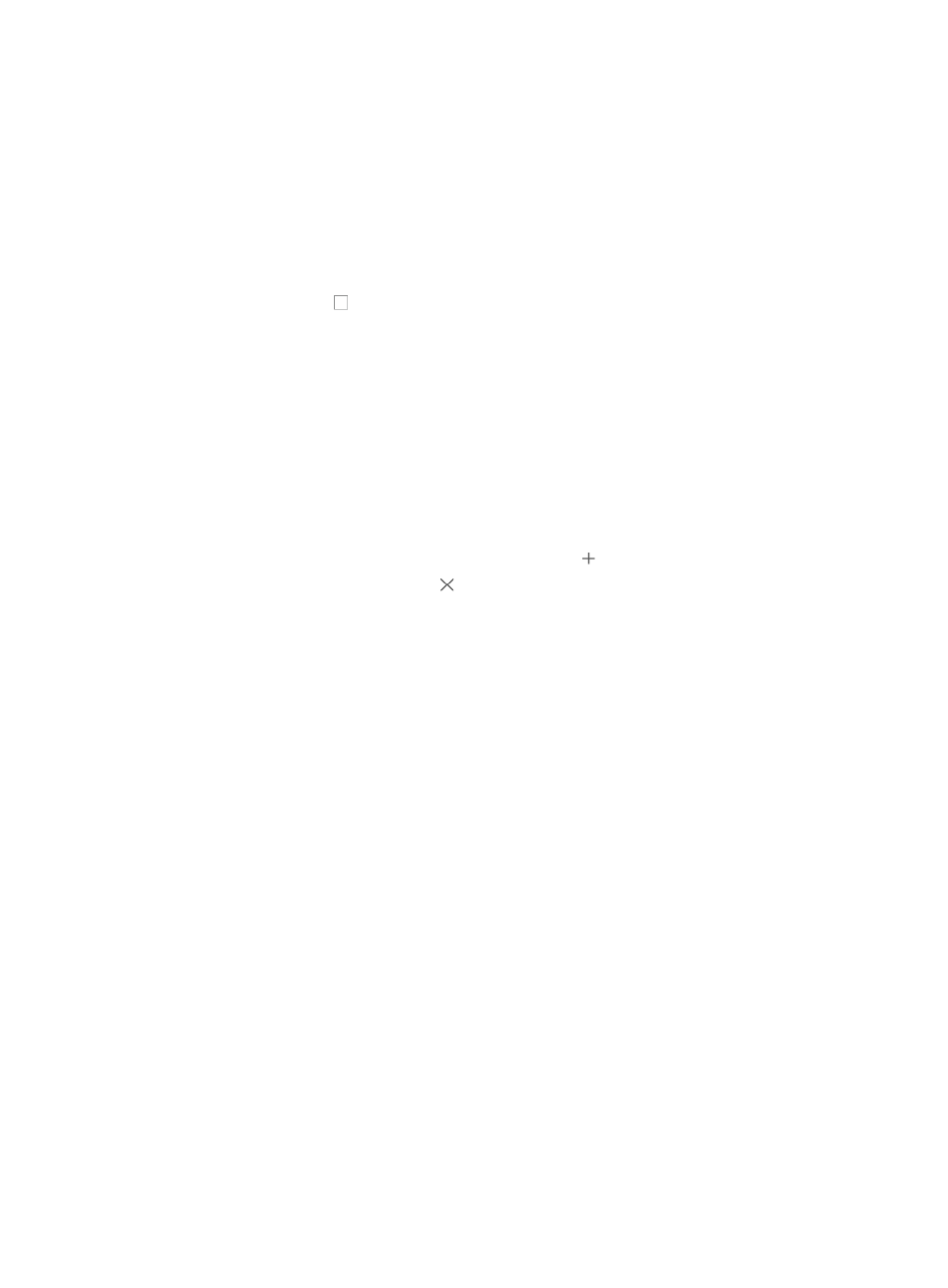
720
Optional: Click Reset to clear your query criteria and to restore the full list of MIBs and traps.
12.
Enable or disable the Automatically select recovered alarms function. Options are:
{
Open—Enable the Automatically select recovered alarms function. When the selected traps
have recovered alarms defined, IMC automatically selects the recovered alarms for the selected
traps.
{
Close—Disable the Automatically select recovered alarms function. When the selected traps
have recovered alarms defined, IMC does not automatically select the recovered alarms for the
selected traps.
13.
Click the checkbox to select a MIB object that you want to alarm on.
14.
Click OK.
It may take a while for the Select Alarm dialog box to close. When the box closes, it updates the
Concerned Alarms field with the configured object or alarm condition.
You can click on multiple checkboxes to select multiple objects or conditions to alarm on. Each
alarm condition is listed in the Concerned Alarms field below the list.
15.
Click Parameter Setting located to the right of the Concerned Alarm field, the Set Alarm Parameter
dialog box appears with all alarms with parameters listed.
16.
Click the trap name to expand the alarm parameters.
17.
Input the value in the field right of the parameters name:
{
To set multiple values for a parameter, click the icon to add a line.
{
To remove a line, click the icon .
{
To restore a parameter that you have removed, enter the Set Alarm Parameter page again.
18.
Click OK.
IMC determines whether to forward the received alarms according to the configured parameters.
19.
To delete one or more alarm conditions, highlight the condition(s) and click Delete.
Not all alarms have parameters.
When you select multiple MIB objects or alarm conditions, the alarm conditions are evaluated and
performed as an OR operation. With OR operations, only one of the conditions that you select
must be true for the alarm notification rule to generate an email notification.
20.
Confirm that the MIB objects or conditions you selected have populated the Concerned Alarms
field in the Add Mail Notification page.
If IMC does not have the vendor's MIBs you want to send email notifications, you can add them
and then add a mail notification rule. For adding a MIB to IMC, see "
."
21.
Enter the hourly range in the Time Ranges field for each day of the week, using an hh:mm-hh:mm
format.
To exclude a day of the week, delete any values, including 00:00, from the hourly range for that
day.
22.
Click OK.
You must configure IMC to forward email notifications to the SMTP server in your environment for
recipients to receive email alarm notifications. For information on configuring IMC to forward
emails to your SMTP server, see "
."
You must configure the SMSC settings in IMC to forward messaging notifications. For information
on configuring SMSC settings, see "
