H3C Technologies H3C Intelligent Management Center User Manual
Page 1014
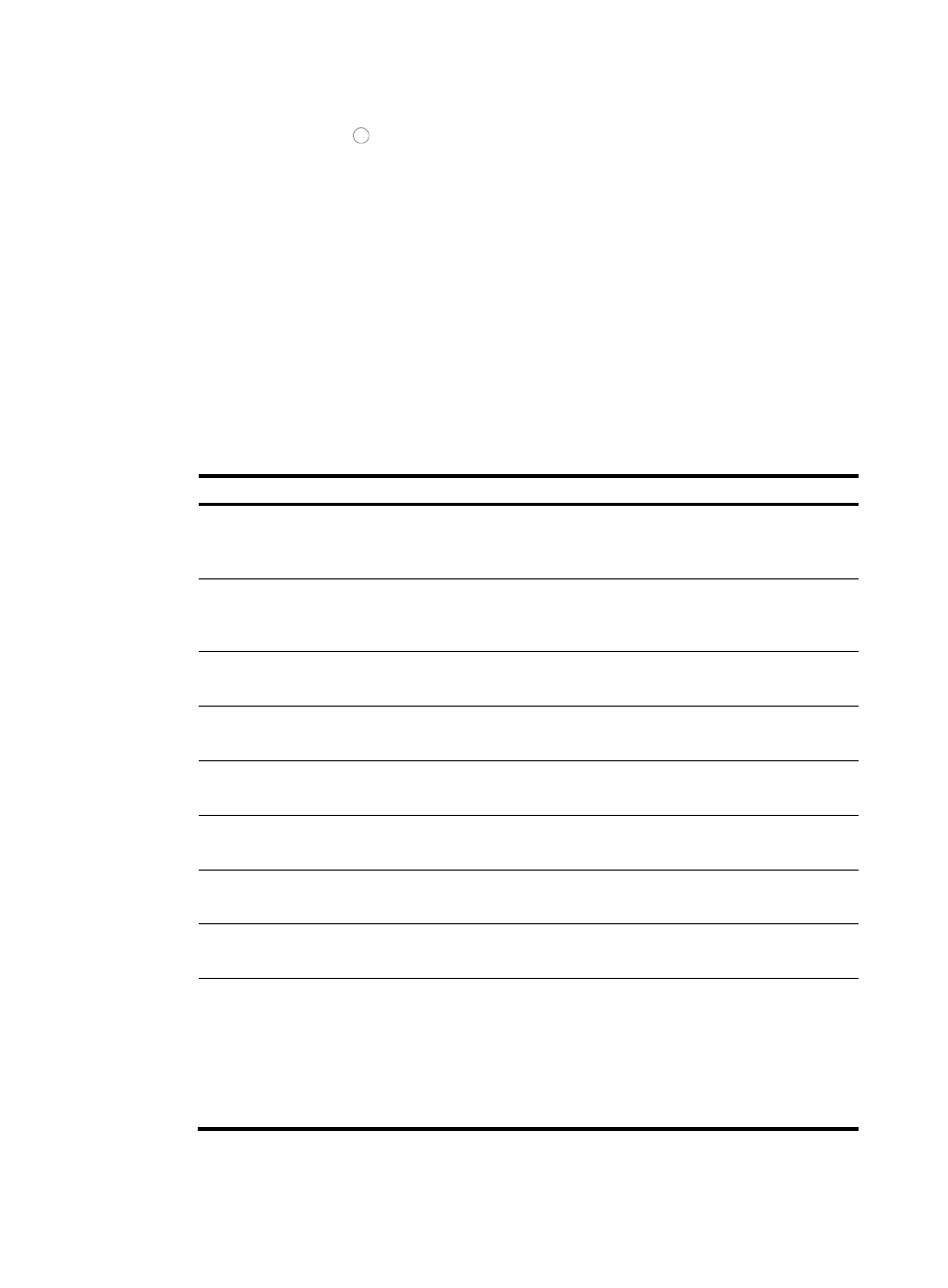
1000
The Batch User Operation page appears.
2.
Click the radio button to the left of Batch Modify Users, and then click Next.
The page for importing files appears.
3.
In the File Name field, click Browse. Select an import file that is saved locally on the dialog box that
appears.
The import file must be in CSV format and the file size cannot be larger than 1MB.
The first line in the file is the column headings of user properties, and all the other lines are the
corresponding values. If a column has no value, the user property of the column will not be
modified. An example of a line of user data would be:
oldName,oldId,address,phone,email,groupName,additionalInfo,additionalInfo
Mary,1001,,1234567,[email protected],info,age:24,sex:female
The field definitions for all columns in an import file are listed in
. The table describes all
columns that can be used in a valid data import file and the rules for constructing a valid import file
using these column definitions.
Table 33 Import file column definitions
Column label
Column contents/requirements
oldName
Old user name. The combination of this field and the old ID uniquely
identifies a user to be modified.
This field is required.
oldId
Old identity number. The combination of this field and the old name
uniquely identifies a user to be modified.
This field is required.
newName
Modified user name.
This field is optional.
newId
Modified identity number.
This field is optional.
address
Modified contact address.
This field is optional.
phone
Modified telephone number.
This field is optional.
Modified Email.
This field is optional.
groudName
Modified group name. The group name must already exist in IMC.
This field is optional.
additionalInfo
Modified additional information. You can specify one or more additional
information columns. The additional information use the following format:
additional information name:additional information value. The
additional information name must be a name that has been defined in the
user additional information. For more information, see "
This field is optional.
4.
Click OK.
