H3C Technologies H3C Intelligent Management Center User Manual
Page 1031
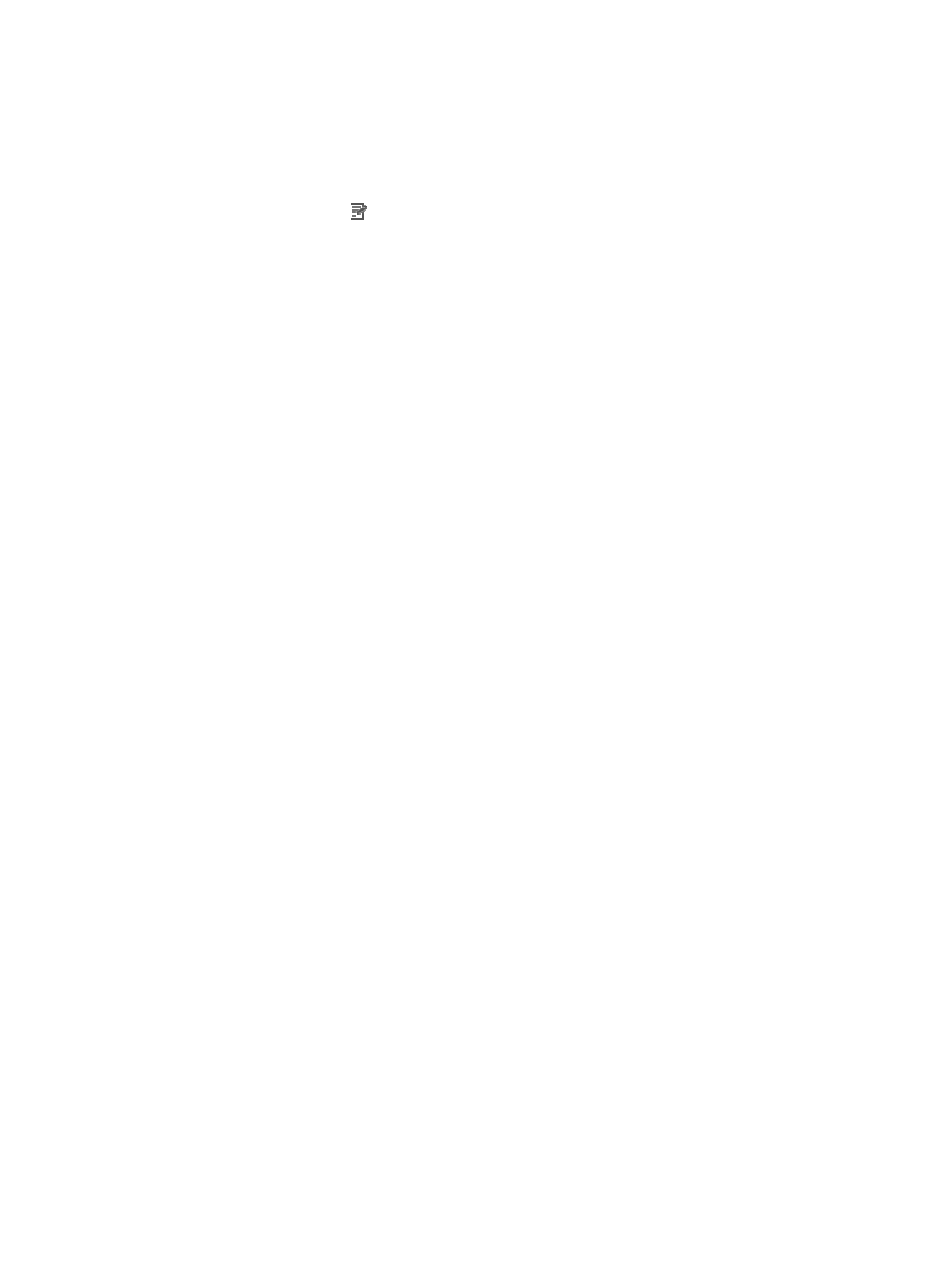
1017
b.
Click Guest Access Manager on the navigation tree on the left.
c.
Click Guest Access Operator under Guest Access Manager from the navigation system on the
left.
The Guest Access Operator page appears.
2.
Click the Modify icon for the guest access operator you want to modify. The page for
modifying the guest access operator appears.
3.
You cannot modify the username and login name of the guest access operator.
4.
Enter a new password for the guest access operator in the Password input box.
5.
Enter the same login password again in the Confirm Password input box.
6.
Enter the description of the guest access operator in the Description input box.
7.
Specify whether the guest access operator is the administrator of the guest access self-service
system.
•
If you select Yes, the guest access operator is the administrator of the guest access self-service
system, and can view the guest accounts created by all guest access operators and view the online
operators.
•
If you select No, the newly added guest access operator is not the administrator of the guest access
self-service system. Such an operator can view only the guest accounts created by himself and
cannot view the online operators in the guest access self-service system.
8.
Select guest access user groups that the guest access operator can manage. All existing guest
access user groups in GAM are displayed in the List of Guest Access User Groups.
Click the checkbox located to the left of a group name to select the group. Alternatively, you can
click the Add Guest Access User Group link to enter the page for adding a guest access user group.
For how to add a guest access user group, see "
Adding a guest access user group
."
Click Refresh to update the List of Guest Access User Groups.
9.
Set the default access control rule.
•
Default Access Control Rule: Specifies whether a guest access operator is allowed to access the
network by default. If you select Permit, the guest access operator can access the network when the
guest access operator accesses the work through an area or terminal out of the login control list. If
you select Deny, the guest access operator cannot access the network when the guest access
operator accesses the network through an area or terminal out of the login control list.
10.
Set the login control list. Through the login control list, the position or terminal where the guest
access operator can access the network can be controlled. In the login control list, the access
control rule takes precedence over the default access control rule.
In other words, the default access control rule is used to determine whether to permit a guest access
operator to access the network only when the guest access operator uses an IP address which is
not in the login control list to access the network.
Adding an access control rule
a.
Click Add under the operator list. The page for adding an access control rule appears.
b.
You can manually add an access control rule or select one from an existing template.
Manually add an access control rule
c.
Select the Manually Add radio button.
d.
Enter the start IP address of the access control rule in the Start IP input box.
