Deleting a wmi template, Configuring vendor and device information, Viewing and configuring device vendor information – H3C Technologies H3C Intelligent Management Center User Manual
Page 155
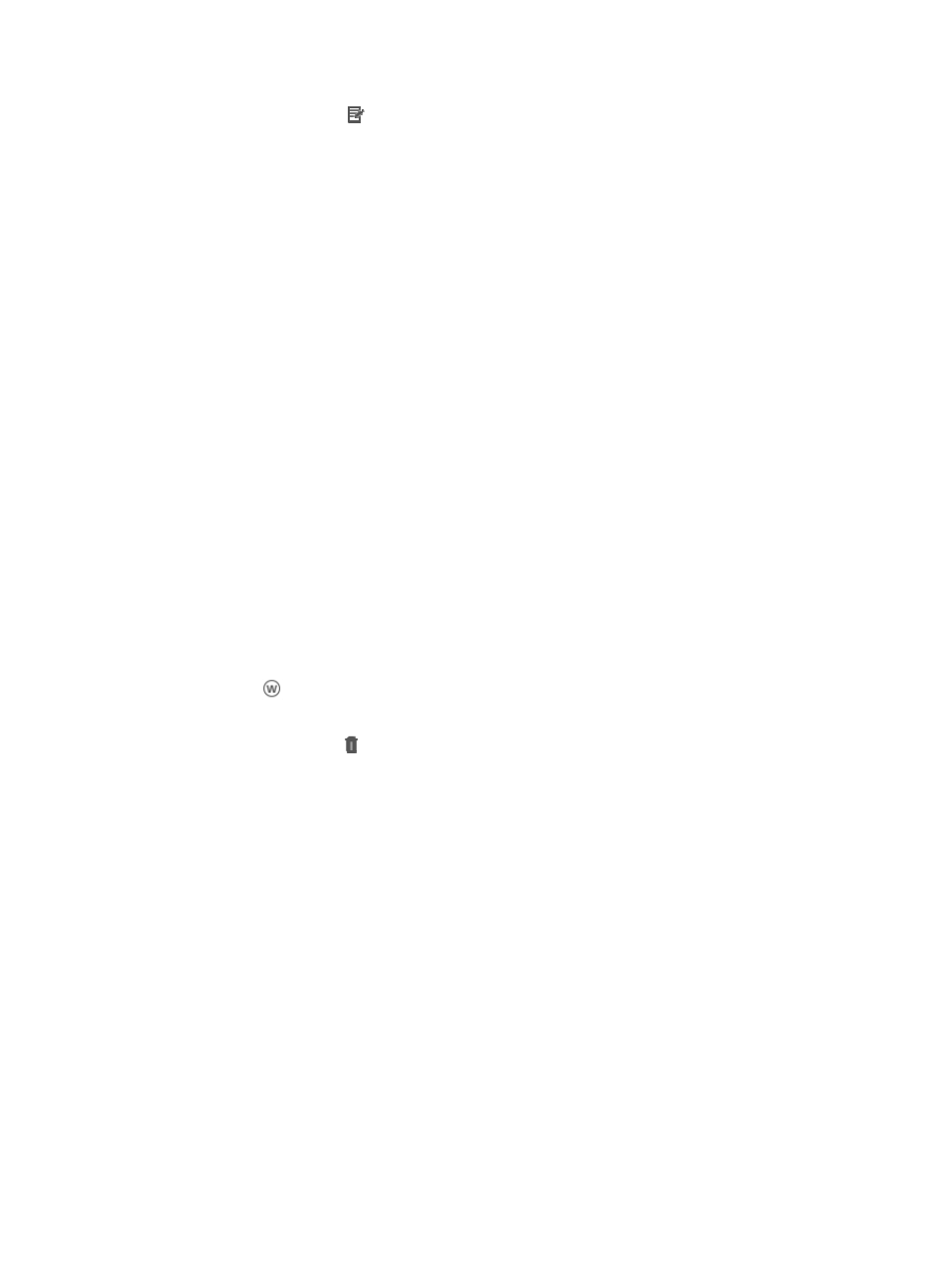
141
2.
Click the Modify icon in the WMI Template List associated with the WMI template you want to
modify.
3.
Modify username to match the username that is configured on managed devices in the Username
field.
4.
Modify the password to match the password that is configured on the managed devices in the
Password field.
5.
Select an impersonation level from the Impersonation Level list.
6.
Select an authentication level from the Authentication Level list.
7.
Click the Test connection to vManager/physical server checkbox, if you want to test whether the
configured WMI template can connect to a vManager/physical server.
The Select button appears.
8.
Click the Select button to select a vManager/physical server.
9.
Add devices by using either the View or Advanced query option. See "
"
Adding devices by Advanced query
If you select the Test connection to vManager/physical server option, IMC uses the configured WMI
parameters to access the specified device. If the access succeeds, the WMI template is updated;
otherwise, the WMI template is not updated.
Deleting a WMI template
To delete a WMI template:
1.
Navigate to System > WMI Template:
a.
Click the System tab from the tabular navigation system on the top.
b.
Click Resource Management on the navigation tree on the left.
c.
Click
WMI Template under Resource Management from the navigation system on the left.
IMC displays all WMI templates in the main pane of the WMI Template List page.
2.
Click the Delete icon in the WMI Template List associated with the WMI template you want to
delete.
3.
Click OK to confirm deletion of the selected WMI template.
Configuring vendor and device information
Vendor and device specific information is used by IMC for Resource, Change, and Configuration
management functions and is integral to optimal IMC functioning. Vendor and device specific details are
also displayed in device details views.
IMC auto-populates vendor and device information when the information is available. For some third
party devices this information may not be available. If device information is not available, IMC cannot
categorize these devices into the router, switch, server, wireless or voice groups to which they should
belong. In such cases, IMC categorizes these devices as end stations. You can correct this by manually
adding device vendor, series and model information.
Viewing and configuring device vendor information
You can store vendor information for devices in the network infrastructure. This section explains the
Device Vendor List, which displays all entries in IMC for Device vendors, and how to add, modify, and
delete device vendor information.
