Custom topology widget – H3C Technologies H3C Intelligent Management Center User Manual
Page 108
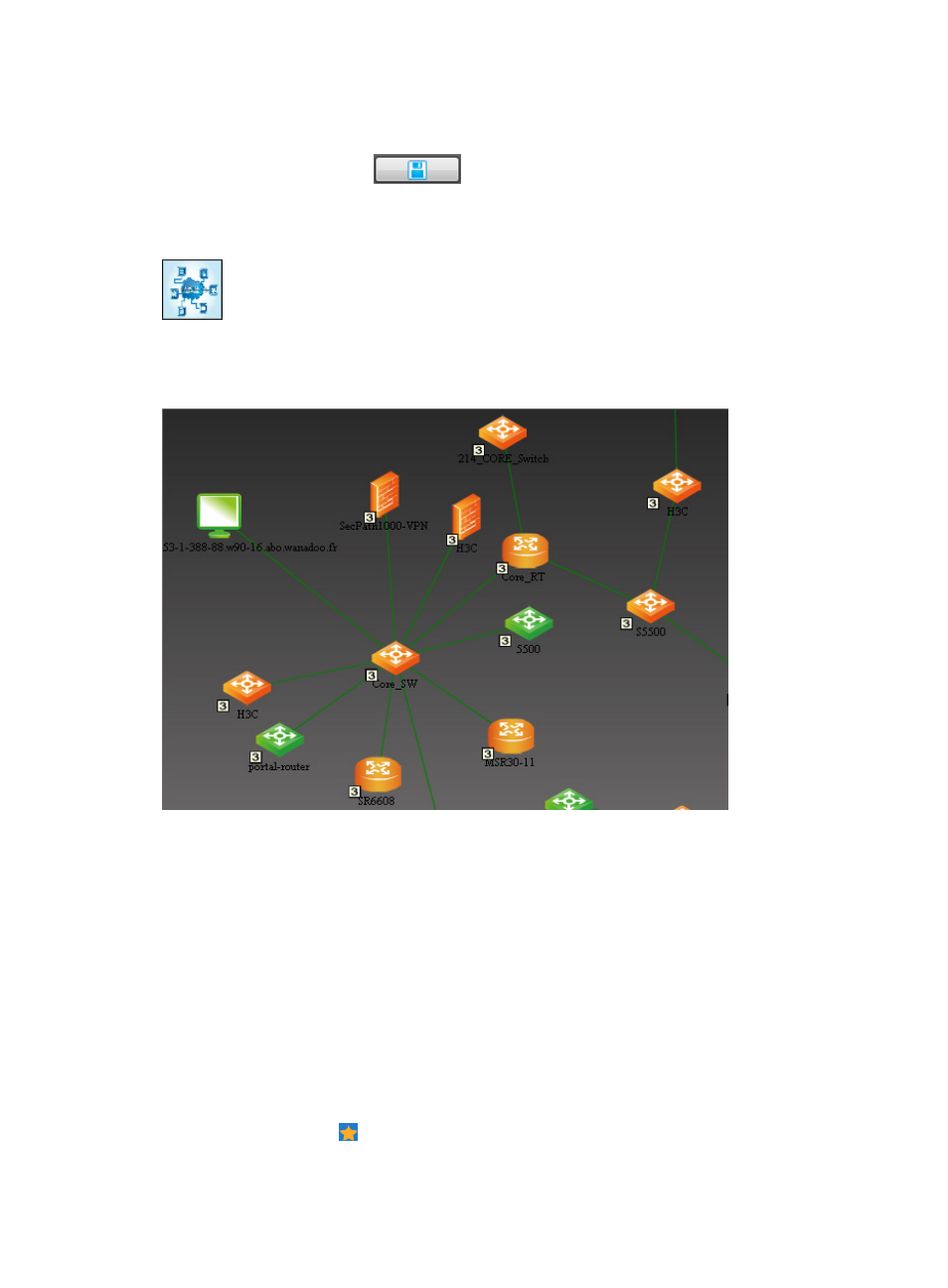
94
All selected instances are listed in the lower part of the Parameter Configuration window.
6.
Click OK.
7.
Click Save Configuration .
Custom Topology widget
Figure 47 Widget icon
The Custom Topology widget displays the specified custom topology.
Figure 48 Custom Topology widget contents
When you click a device icon or a link, a tip appears and displays the basic information for the device
or the link.
You can right-click the custom topology and select one of the following options from the shortcut menu:
•
Zoom in: Enables you to zoom in on the topology view.
•
Zoom out: Enables you to zoom out on the topology view.
•
1:1: Displays the network in its original proportion.
•
Auto Fit: Enables you to fit the contents of the topology view into the window.
•
Layout: Enables you to organize icons according to a pre-defined structure to the topology view.
Options for organizing topology views include Union Length, Tree, Star, Ring, and Grid.
To configure the Custom Topology widget:
1.
Navigate to the view configuration window:
a.
Point to the icon located at the top of the left navigation tree.
A list of predefined and user-defined favorites appears.
