Message history, Message options – H3C Technologies H3C Intelligent Management Center User Manual
Page 130
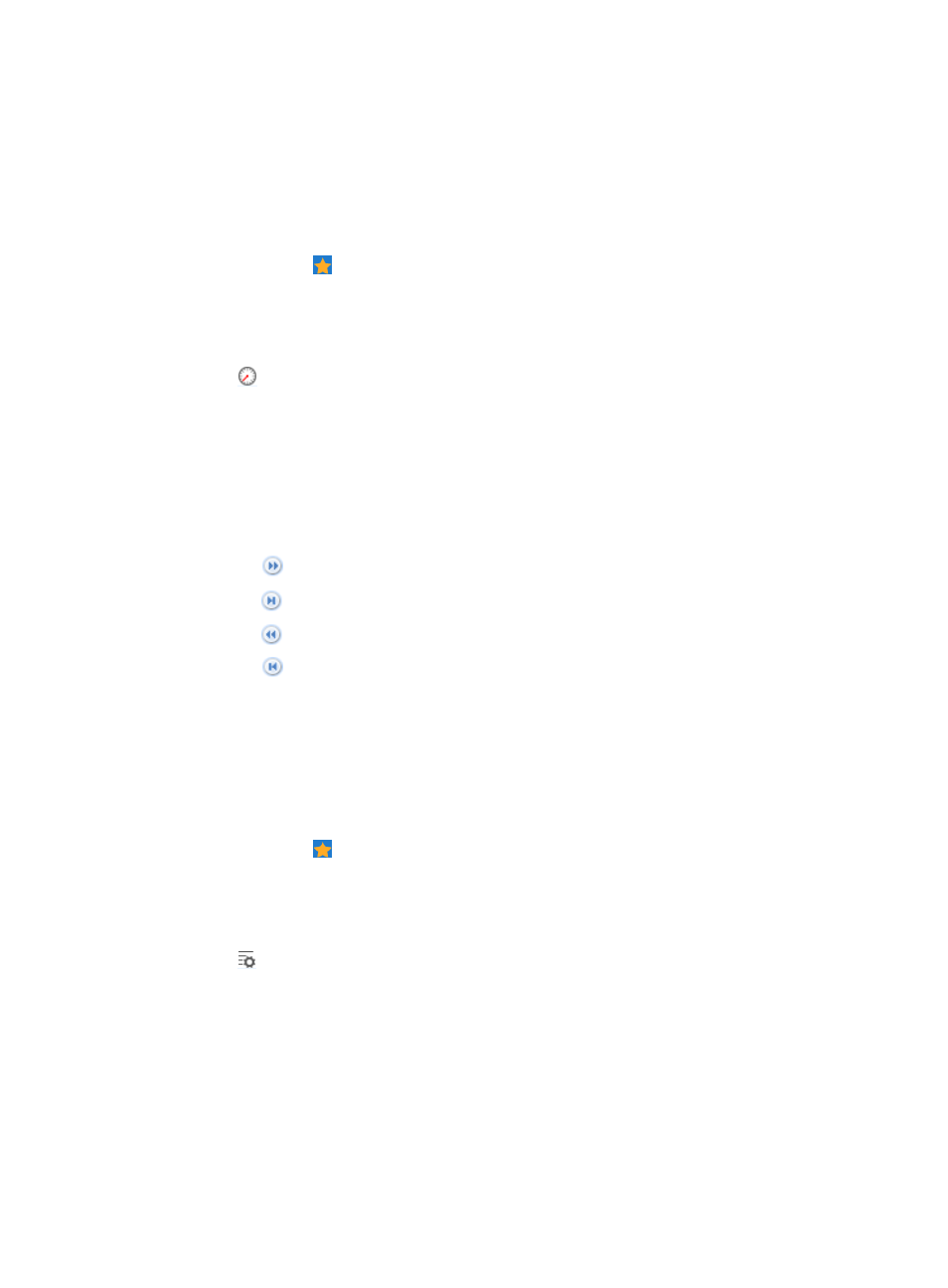
116
Message history
After you enable the message delivery function, Task Management sends task execution result messages
to the administrator, and logs the event. You can view the message history through the Message History
function.
To access message history:
1.
Point to the icon located at the top of the left navigation tree.
A list of predefined and user defined favorites are displayed.
2.
Point to the Task Management folder option.
The popup list appears.
3.
Click
Message History in the popup list.
The History Messages window appears.
•
Time: Displays the task execution time.
•
Message Type: Displays the task type, which can be iCC, ACL, VLAN, Generic Config, or
Compliance.
•
Message: Indicate the summary information of the message.
If the Task list contains enough entries, the following navigational aids are displayed:
{
Click
to page forward in the Task List.
{
Click
to page forward to the end of the Task List.
{
Click
to page backward in the Task List.
{
Click
to page backward to the front of the Task List.
4.
Select a message type from the Message Type list, and click Query.
All matching entries are displayed.
Message options
To set message options:
1.
Point to the icon located at the top of the left navigation tree.
A list of predefined and user defined favorites are displayed.
2.
Point to the Task Management folder option.
The popup list appears.
3.
Click
Message Options in the popup list to the right.
The Push Settings window appears.
4.
Select Enable or Disable from the Enable Push list.
•
If you select Enable, Task Management sends task execution result messages to the administrator.
•
If you select Manual Close from the Message Display list, you must manually close the message
delivery window upon receiving a message.
•
If you select Auto Close in 10 Seconds, the message delivery window automatically closes in 10
seconds. This option takes effect when you enable the message delivery function.
5.
Click OK.
