View configuration check report – H3C Technologies H3C Intelligent Management Center User Manual
Page 650
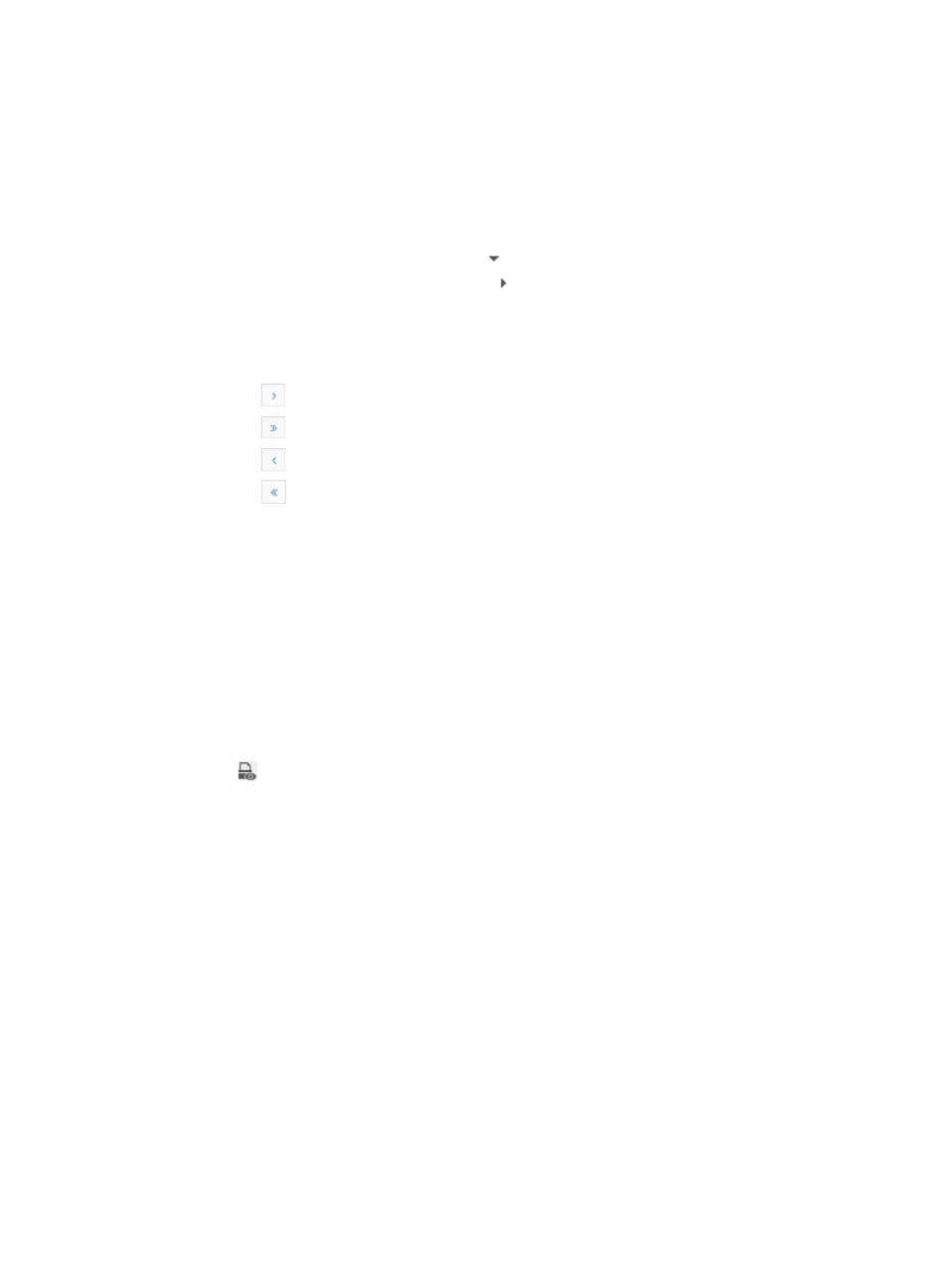
636
•
Device Name: Name of the device.
•
Description: For a device, this field displays the number of violations for each violation severity level.
For a compliance policy, this field displays the name of the rule that the device violates and the
violation content. To view the detailed rule information, click the rule name link. To view the
configuration file on the device, click the Checked Content link.
3.
Do one of the following:
{
To clasp the compliance policies, click to the left of the device name.
{
To expand the compliance policies, click .
The Check Failure Devices area displays the check failure devices and check task execution results.
The Skipped Devices area displays information about the skipped devices and the reasons.
If the Device Check Information List contains enough entries, the following navigational aids appear:
{
Click
to page forward in the Device Check Information List.
{
Click
to page forward to the end of the Device Check Information List.
{
Click
to page backward in the Device Check Information List.
{
Click
to page backward to the front of the Device Check Information List.
4.
Click 8, 15, or 50 from the right side of the main pane to configure how many items per page you
want to view.
View configuration check report
To view configuration check report:
1.
Navigate to Service > Task History.
a.
Click the Service tab from the tabular navigation system on the top.
b.
Click the Compliance Center on the navigation tree on the left.
c.
Click Task History under Compliance Center from the navigation system on the left.
The Task History List appears.
2.
Click
in
the
Operation column of the target check task to enter the Configuration Check Report
page.
The number of violations is displayed in a form on the upper part of the report.
•
Device Name: Contains the name of the device.
•
Match State: Whether the device matches the rules. If not, Breach appears. If yes, Match appears.
•
Breach Count: Contains the number of the violations for each violation level.
•
Match Count: Contains the number of rules that the device matches.
•
Check Time: Time when IMC applied the check task to the device.
•
Details: Contains the link for displaying detailed violation information for the device. You can click
the Details link to enter the detailed information page. The Details link is displayed only when the
device violates a compliance policy.
3.
Click the Details link of the target device to enter the details page of the device.
Number of violations and number of matches for each violation severity level, and total number of
violations and matches are displayed in a form on the upper part of the page.
The rule information and violation status of the device are displayed on the lower part of the page.
•
Rule Name: Contains the name of the rule.
