Deleting an initial configuration file – H3C Technologies H3C Intelligent Management Center User Manual
Page 601
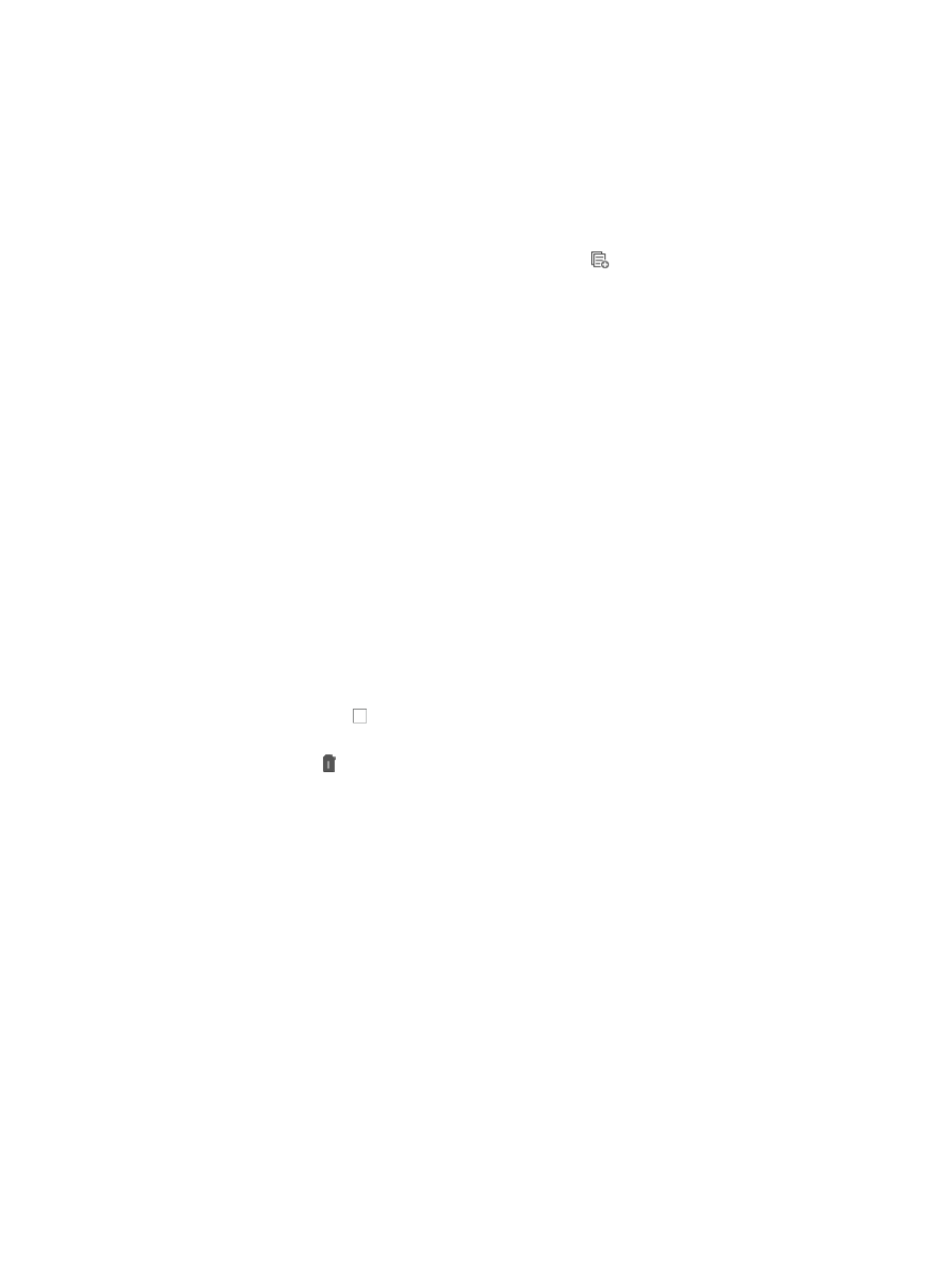
587
{
If you want to modify this initial configuration file content through an existing template, go to
Step 11.
7.
Modify the content for this initial configuration file in the File Content field under the Configuration
File section, and then go to Step 14.
8.
Click Select Template link to the right of File Content field under the Configuration File section.
The Select Template dialog box appears.
9.
Select a template in the left of Template Name field, click
.
The selected template content is displayed in the Template Content field.
10.
Click OK to accept your template selected.
11.
Click OK to accept your configuration.
12.
Review the results of the copy operation in the Initial Configuration File Management page.
Deleting an initial configuration file
To delete an existing initial configuration file:
1.
Navigate to Service > Auto Deployment Plan > Initial Configuration File Management.
a.
Click the Service tab from the tabular navigation system on the top.
b.
Click the Configuration Center on the navigation tree on the left.
c.
Click the Auto Deployment Plan under Configuration Center from the navigation system on the
left.
2.
Click the Initial Configuration File Management link located in the upper right corner of the Auto
Deployment Plan page.
All existing initial configuration files are displayed in the Initial Configuration File Management
page.
3.
Do one of the following:
{
Click the checkbox to the left of the initial configuration files you want to delete, and click
Delete.
{
Click the icon in the Delete field associated with the initial configuration files you want to
delete. The pre-defined initial configuration file cannot be deleted.
4.
Click OK to confirm deletion of the initial configuration files.
5.
Review the results of the delete operation in the Initial Configuration File Management page.
Viewing detailed information of an initial configuration file
To view detailed information of an existing initial configuration file:
1.
Navigate to Service > Auto Deployment Plan > Initial Configuration File Management.
a.
Click the Service tab from the tabular navigation system on the top.
b.
Click the Configuration Center on the navigation tree on the left.
c.
Click the Auto Deployment Plan under Configuration Center from the navigation system on the
left.
2.
Click the Initial Configuration File Management link located in the upper right corner of the Auto
Deployment Plan page.
All existing initial configuration files are displayed in the Initial Configuration File Management
page.
3.
Click the file name link in the File Name field with the initial configuration file you want to view.
