Modifying monitor instances – H3C Technologies H3C Intelligent Management Center User Manual
Page 760
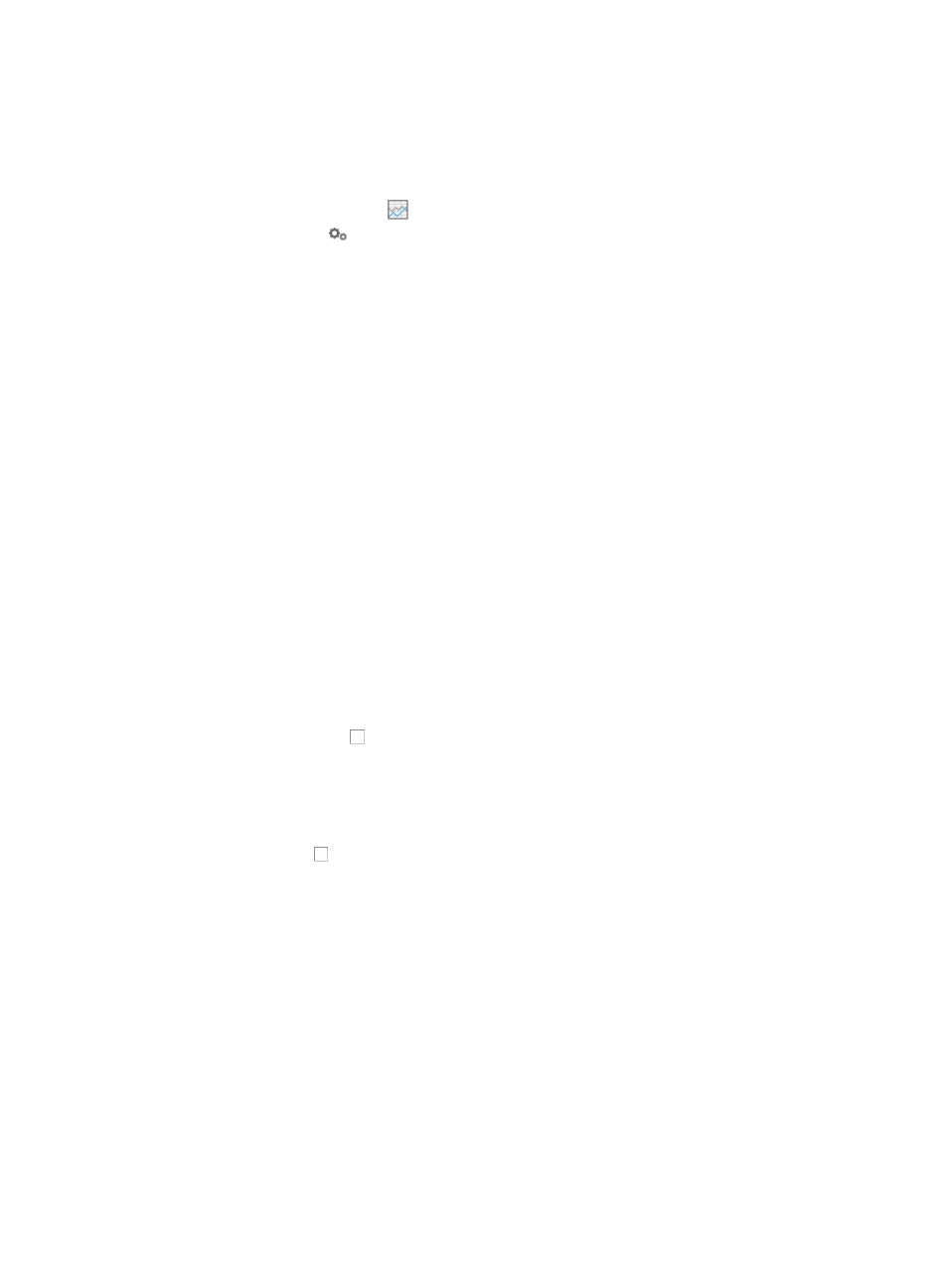
746
12.
To modify the name of a monitor instance, click the Modify Instance Name link, and modify the
monitor instance name on the dialog box that appears.
13.
Click OK.
Now that you have created monitor instances for the selected devices, you can view reports for the
selected monitors by clicking the
link in the Data column of the Monitor List. On the page, click the
Modify Threshold icon to modify thresholds in the popup window. For more information, see
"Modify threshold settings on a performance view."
For more information about the Performance Monitor, see "
Viewing the At a Glance performance view
You can also modify thresholds for alarming in IMC by modifying the monitor instances you have
created.
Modifying monitor instances
The Modify Index option provides you with the ability to add, remove, or fine tune threshold settings for
monitor instances that trigger alarms in IMC. You can modify the threshold settings for one or more
monitor instances of the same type or different types for one or more devices.
You can modify the individual monitor instances for any device, whether the monitor instance was
created by the operator or was created automatically when the device was added to IMC.
To modify one or more monitor instances:
1.
Navigate to Resource > Monitoring Settings:
a.
Click the Resource tab from the tabular navigation system on the top.
b.
Click the Performance Management link on the navigation tree on the left.
c.
Click Monitoring Settings under Performance Management from the navigation system on the
left.
The Monitor List appears.
2.
Enter the Modify Index window, using any of the following methods:
{
Click the checkbox to the left of the devices you want to modify. Click Modify Index at the top
of the Monitor List to modify all the monitor instances of the selected devices;
{
Click the Modify Index link of the device you want to modify in the Operation column to modify
all the monitor instances of the device;
{
Click the Switch to Instance List link located in the upper right corner of the Monitor List. Click
the checkbox to the left of the instance(s) you want to modify. Click Modify Index at the top
of the Monitor List to modify all the selected monitor instances;
{
Click the Switch to Instance List link located in the upper right corner of the Monitor List. Click
the Modify Index of the instance you want to modify in the Operation column to modify the
monitor instance.
The Modify Index window contains a left navigation tree and a threshold configuration area on the
right.
3.
From the navigation tree, select a node for which you want to modify the threshold settings.
Nodes are organized into the following hierarchies: performance index, device, and monitor
instance name. If you select an index, modifications to the threshold settings apply to all existing
monitor instances using that index on all devices in IMC. If you select a device, modifications to the
threshold settings apply to all monitor instances using a specific index on that device. If you select
a monitor instance, modifications to the threshold settings apply only to the monitor instance.
