H3C Technologies H3C Intelligent Management Center User Manual
Page 397
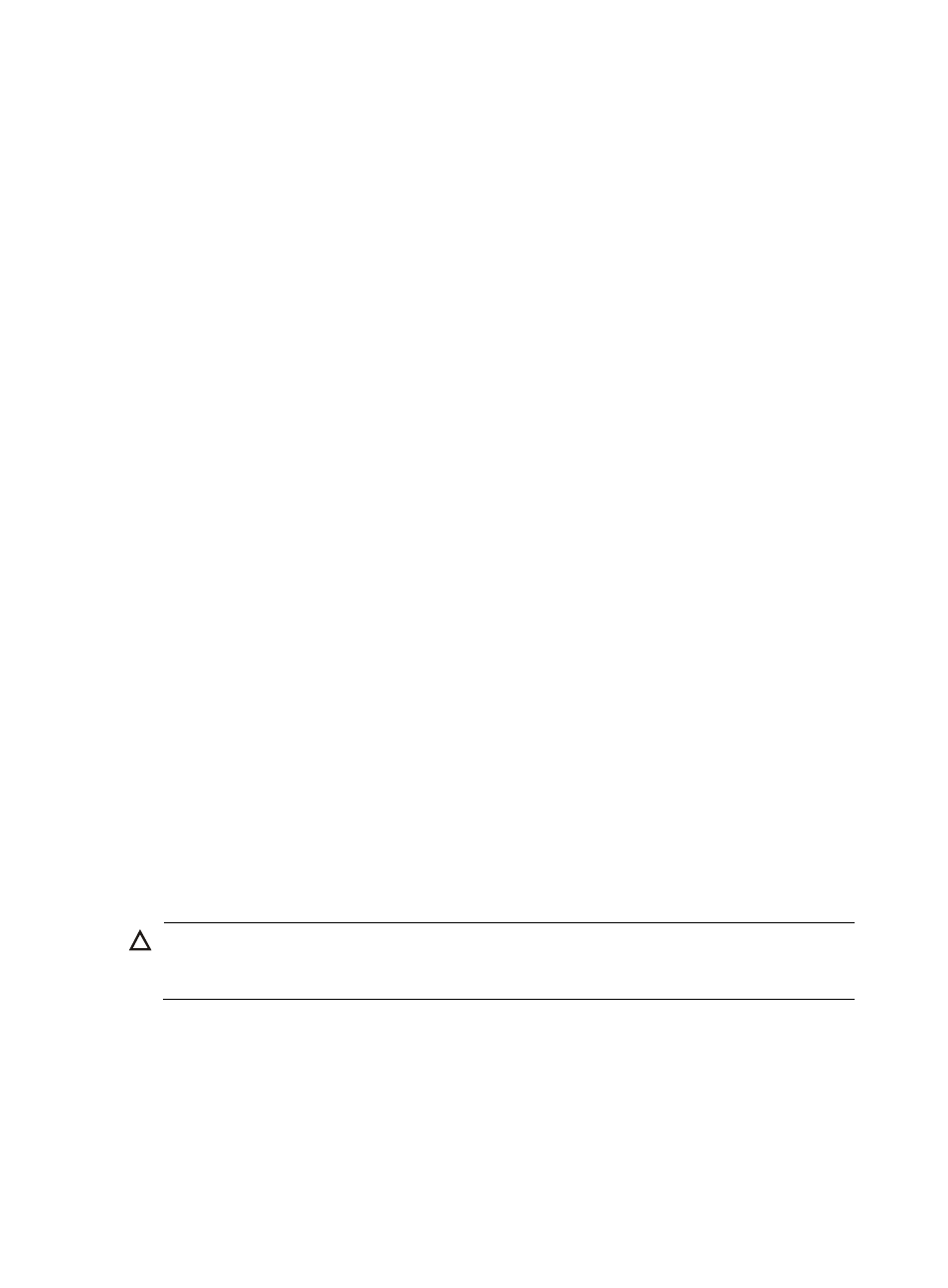
383
a.
Enter a date and time in the field next to the Schedule Information.
b.
Enter the date and time manually or enter it by clicking the field.
A popup calendar appears.
c.
Select the date from the calendar. To enter it manually, the valid date format is YYYY-MM-DD
hh:mm:ss where YYYY refers to the four-digit year, MM refers two-digit month, DD refers to the
two-digit day, hh refers to the two-digit hour, mm refers to the two-digit minute, and ss refers to
the two-digit second values.
{
If you selected Daily, the task is run daily in the future.
Enter the time manually in format hh:mm:ss, in the field next to the Schedule Information.
6.
Click OK.
The Plan List displays along with the status of the batch mode operation task in the Status field.
7.
Click Refresh to update the Plan List and the Status field.
When the task has been completed the Status field updates to Finished.
8.
Click the Details icon associated with the task to view detailed results of the batch mode task.
If you opted to run the batch mode operation at a later date, you can review the results of this batch
operation task by clicking on [Edit Plan] to the right of Configure Interface.
Using batch mode to implement energy saving policies
Using batch mode, you can configure Power over Ethernet (PoE) settings on one or more interfaces for
one or more devices. You can also schedule this batch mode operation once.
To configure PoE settings using batch mode:
1.
Navigate to Resource > Batch Operation > Energy Saving Policy.
a.
Click the Resource tab from the tabular navigation system on the top.
b.
Click Resource Management on the navigation tree on the left.
c.
Click Batch Operation under Resource Management from the navigation system on the left.
2.
Click the Energy Saving Policy link from the Device Configuration section of the Resource > Batch
Operation page.
3.
Click Add to select the device interfaces to apply this batch mode operation to.
You can add devices using either the View or Advanced query option. See "
" and "
Adding devices by Advanced query
4.
Enter the PSE power setting in the PSE Power field.
The range is 1-806 Watts.
CAUTION:
The status of PSE must be enabled and the maximum PSE power must be greater than or equal to the sum
of the maximum power of all critical PoE interfaces on the PSE to guarantee power to the PoE interfaces.
5.
Enter the power for the PoE interfaces in the Power of the PoE Interface field.
The range is 1-17000mW.
6.
Select the priority for this PoE setting from the Priority list.
7.
Run the batch mode save configuration task now or schedule it to run once at a later date by
selecting from the following:
{
To run the batch mode save configuration task now, select Immediately from the Schedule
Information list, or
