Viewing devices through the network topology, Accessing the network topology, Navigating the network topology interface – H3C Technologies H3C Intelligent Management Center User Manual
Page 289: Topology map toolbar
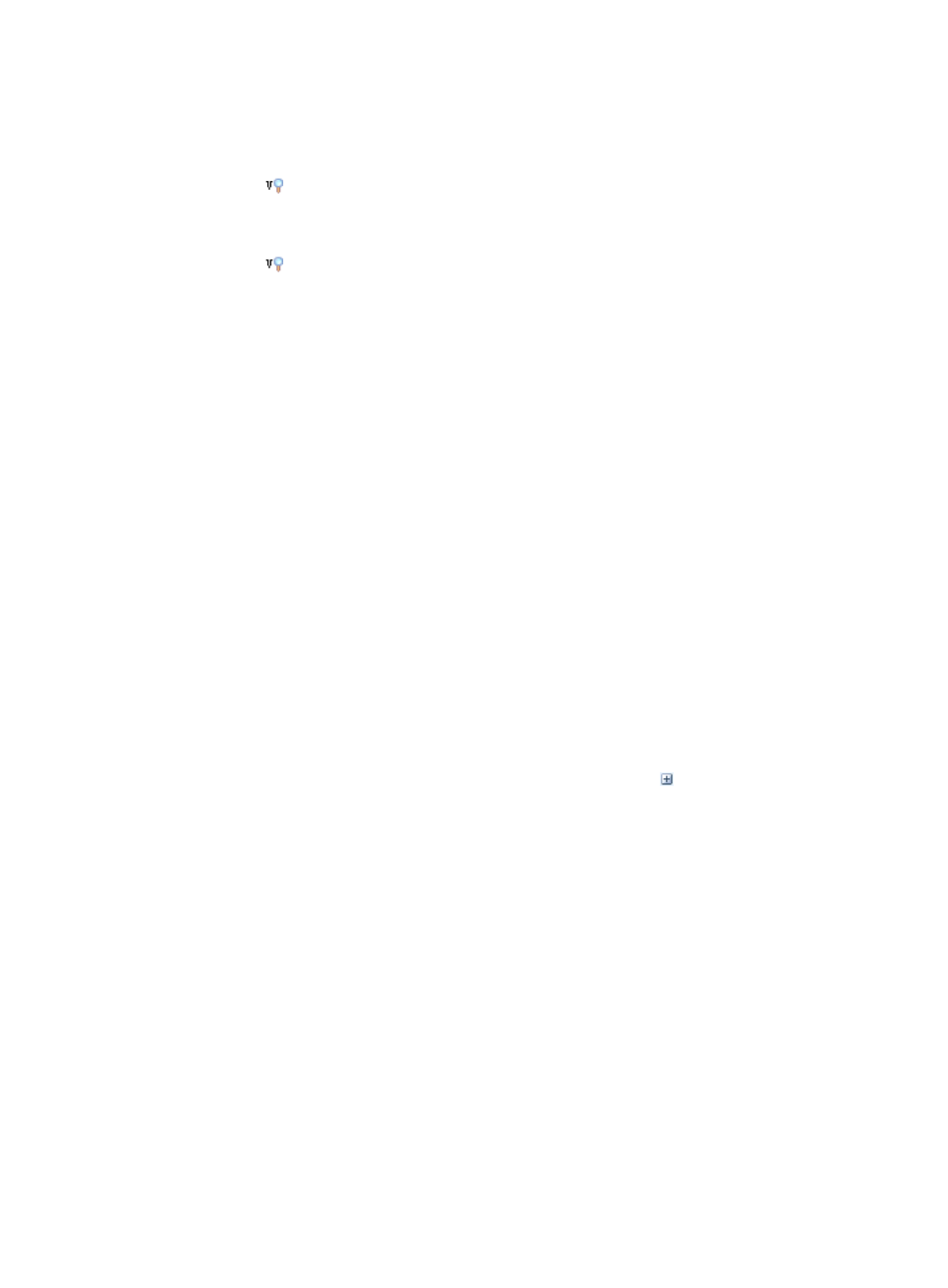
275
4.
Double click VRM Topology under Topology.
A new page for the VRM Topology displays in the main pane. Multiple pages in the main pane can
be navigated using the tabs located at the top of the main pane.
5.
Click the
vManager Topology icon and select the vManager you want to view in the popup
menu.
The vManagers are sorted by IP address and device label.
6.
Click the
vManager Topology icon and select the Exit option in the popup menu to cancel
viewing the physical servers.
Viewing devices through the network topology
Similar to Network Topology(Applet), Network Topology (HTML5) provides a graphical view of the
health and status of network connectivity and devices, allowing you to quickly and easily locate, monitor,
modify, and manage network devices directly from this graphical representation of the network.
You can use a browser to open the HTML5 topology and you do not need to install a Java plugin that is
needed for opening the Applet topology.
The HTML5 topology only supports the IP view and the custom view.
Accessing the network topology
To access the network topology:
1.
Click the Resource tab from the tabular navigation system on the top.
2.
Click View Management on the navigation tree on the left.
3.
Click Network Topology under View Management from the navigation system on the left.
Navigating the network topology interface
Upon a successful auto discovery, IMC automatically generates topology maps and organizes
discovered devices into topology views based on the groupings found. The groupings are navigated
using the topology navigation system located on the left of the Network Topology map. To expand the
groupings displayed on the left navigation system, click the expand icon .
The created topology groupings include:
•
Custom Topology—Contains topology views for the custom views that the operator has
management rights to and contains the custom views that you have been granted access to as well
as any custom views that have been created.
•
IP Topology—Contains topology views of devices grouped by IP address.
The navigation tree on the left allows you to move quickly to the particular view displayed in the
navigation tree.
For example, clicking one of the custom views you have created opens a new tab in the main pane and
displays all of the device icons for the devices in the selected Custom Topology.
Clicking one of the IP Topology opens a new tab in the main pane and displays all of the devices in the
selected IP Topology group.
Topology map toolbar
The Topology Maps interface includes several menu options that support the use and customization of
topology maps. These toolbar options are described below.
