Address binding – H3C Technologies H3C Intelligent Management Center User Manual
Page 350
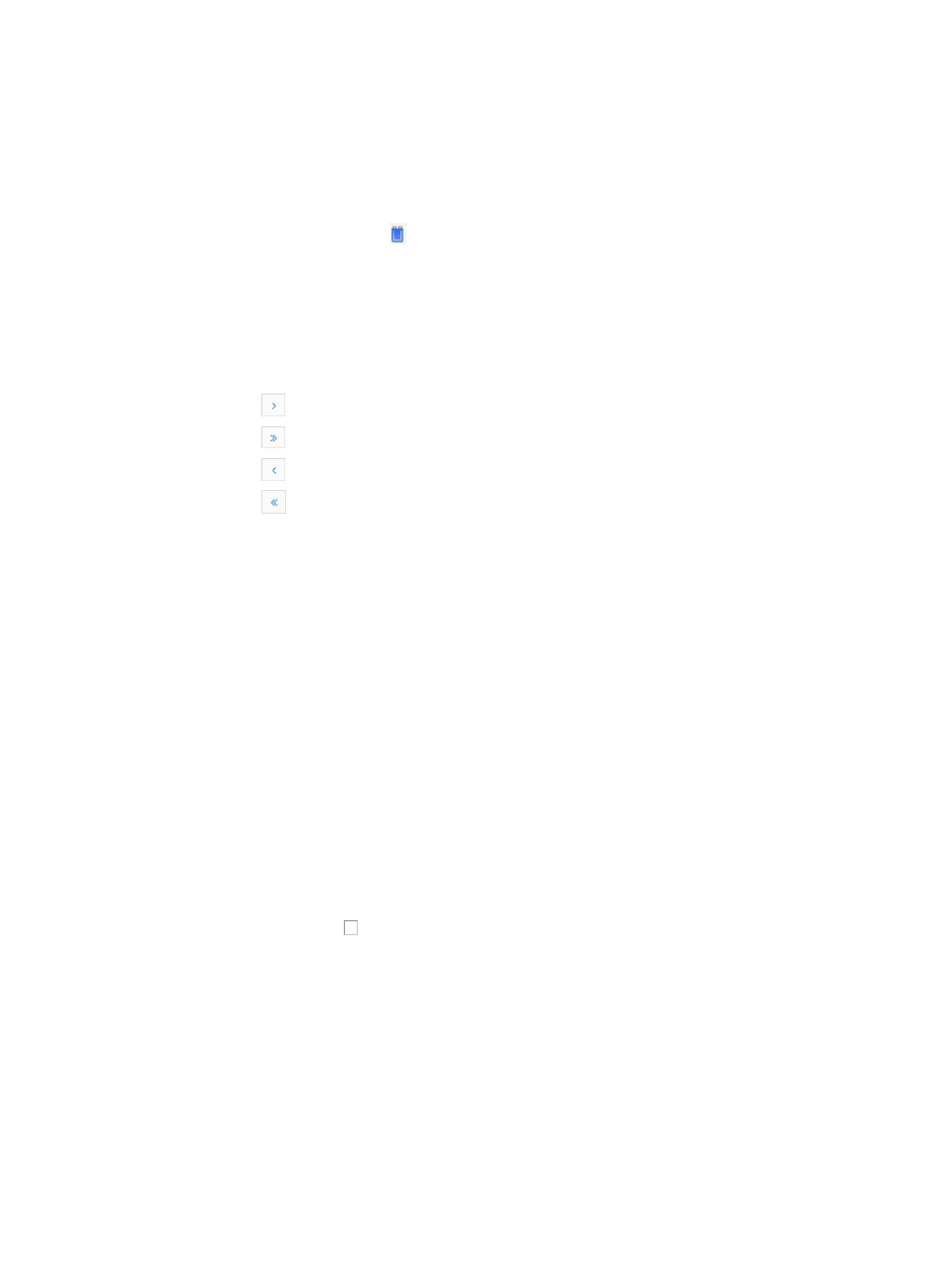
336
1.
Click the Mirror Group link located under the Device Management section of the right navigation
tree on the selected device's Device Details page.
For information on navigating to a device's Device Details page, see "
Viewing devices with custom views
."
The Mirror Group (MG) page appears.
2.
Click the MG VLAN ID icon you want to set.
The MG VLAN ID page appears.
MG VLAN ID list
•
MG ID: Contains the MG ID.
•
MG VLAN ID: Contains the MG VLAN ID.
If the MG VLAN ID List contains multiple entries, the following navigational aids may appear:
{
Click
to page forward in the MG VLAN ID List.
{
Click
to page forward to the end of the MG VLAN ID r List.
{
Click
to page backward in the MG VLAN ID List.
{
Click
to page backward to the front of the MG VLAN ID List.
3.
Click 8, 15, 50, 100, or 200 from the right side of the main pane to configure how many items per
page you want to view.
4.
Click Add to add an MG VLAN ID.
5.
Select the MG ID in the MG ID list.
6.
Select the MG VLAN ID in the MG VLAN ID list.
7.
Do one of the following:
{
Click OK to add the MG VLAN ID.
{
Select one or more MG VLAN IDs you want to delete and click Delete.
8.
Click Return to return to the Mirror Group (MG) page.
Deleting mirror groups
1.
Click the Mirror Group link located under the Device Management section of the right navigation
tree on the selected device's Device Details page.
For information on navigating to a device's Device Details page, see "
Viewing devices with custom views
."
The Mirror Group (MG) page appears.
2.
Click the checkboxes to the left of the MG ID you want to delete.
3.
Click Delete.
4.
Click OK to confirm deletion of the selected items.
Address binding
You can both view and configure port to MAC address binding for devices by using the Address Binding
option located in the Device Management section of the right navigation tree of the Device Details page.
To view and configure MAC address binding for the selected device from the Device Details page:
1.
Click the Address Binding link located under the Device Management section of the right
navigation tree on the selected device's Device Details page. For information on navigating to a
