Adding rule sets, Adding a basic rule set – H3C Technologies H3C Intelligent Management Center User Manual
Page 849
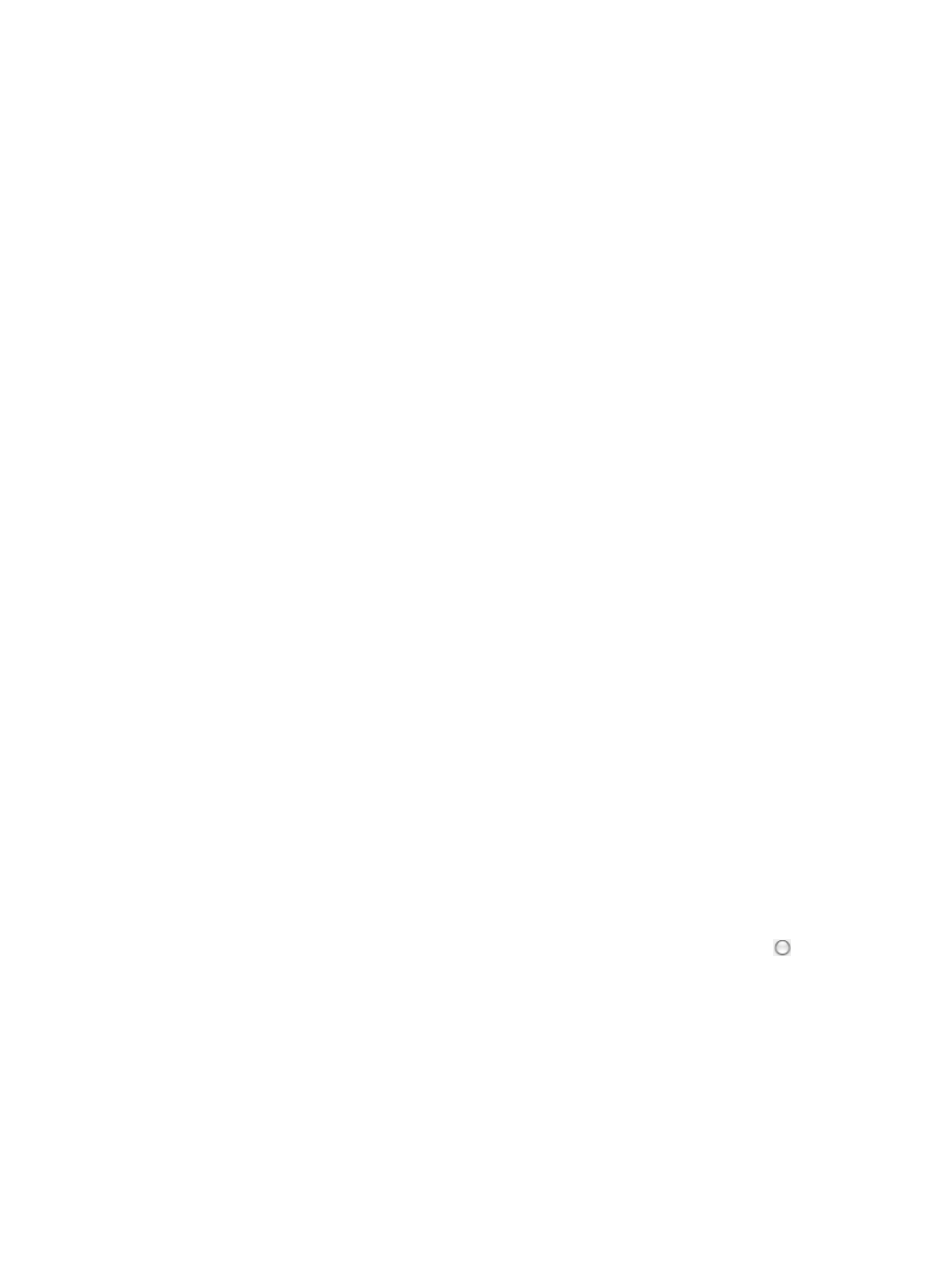
835
•
Type: Identifies what type of time range is or is to be in effect.
•
Execution Period: Identifies the days of the week that the associated time range is or is to be in
effect.
Adding rule sets
Rule sets are the core of an ACL because they contain the conditions that define how traffic is handled
by network devices. An ACL can contain one or more rule sets and each rule set can contain one or more
rules that determine whether or not traffic is to be forwarded.
An ACL is defined by its type and an ACL can contain rule sets of the same type only. There are four types
of ACLs: Basic, Advanced, Link, and User-Defined.
Adding a basic rule set
Basic ACLs enable you to create one or more rules based on source IP addresses or address ranges and
their subnet masks. A valid numeric range for assigning ACL Identifiers to basic ACLs is 1-99, 1300-1999,
or 2000-2999. When adding a rule set to an ACL, the ACL type automatically defines the rule set you
can create.
To add a basic rule set to an ACL resource:
1.
Navigate to ACL Resource:
a.
Click the Service tab from the tabular navigation system on the top.
b.
Click ACL Management section of the navigation tree on the left.
c.
Click the ACL Resource link located under ACL Management on the navigation tree on the left.
The ACL Resource list displays in the main pane of the ACL Resource page.
2.
Click the ACL Identifier for the basic ACL for which you want to create a new rule set. Refer to the
ACL Type field in the ACL Resource list for identifying ACLs for which the type is Basic.
The Rule Set List for the selected ACL displays in the main pane of the ACL Resource >
3.
Click Add.
The Basic Info step of the Add Rule Set page appears.
Several fields are already configured and cannot be changed. These include the ACL Identifier, the
ACL Type, and the ACL Resource Name. These parameters cannot be changed because they are
inherited by the ACL to which this rule set belongs.
You can create rule sets of the same type as the type of ACL to which the rule set belongs.
4.
Enter a name for the rule set in the Rule Set Name field.
A valid length for a rule set name is 1 – 32 characters.
5.
Select the match order you want to apply to this rule set by clicking the radio button to the left
of the Match Order option you want to use.
Options include Config and Auto. If you select Config, IMC matches rules in the order in which they
were configured, but only works for devices that support it. If you select Auto, IMC matches rules
based on the principle of depth priority.
6.
Enter a brief description for this ACL in the ACL Description field.
A valid length for this field is 0 – 127 characters.
7.
Enter a brief description for this rule set in the Rule Set Description field.
A valid length for this field is 0 – 127 characters.
