Using batch mode to modify login types – H3C Technologies H3C Intelligent Management Center User Manual
Page 390
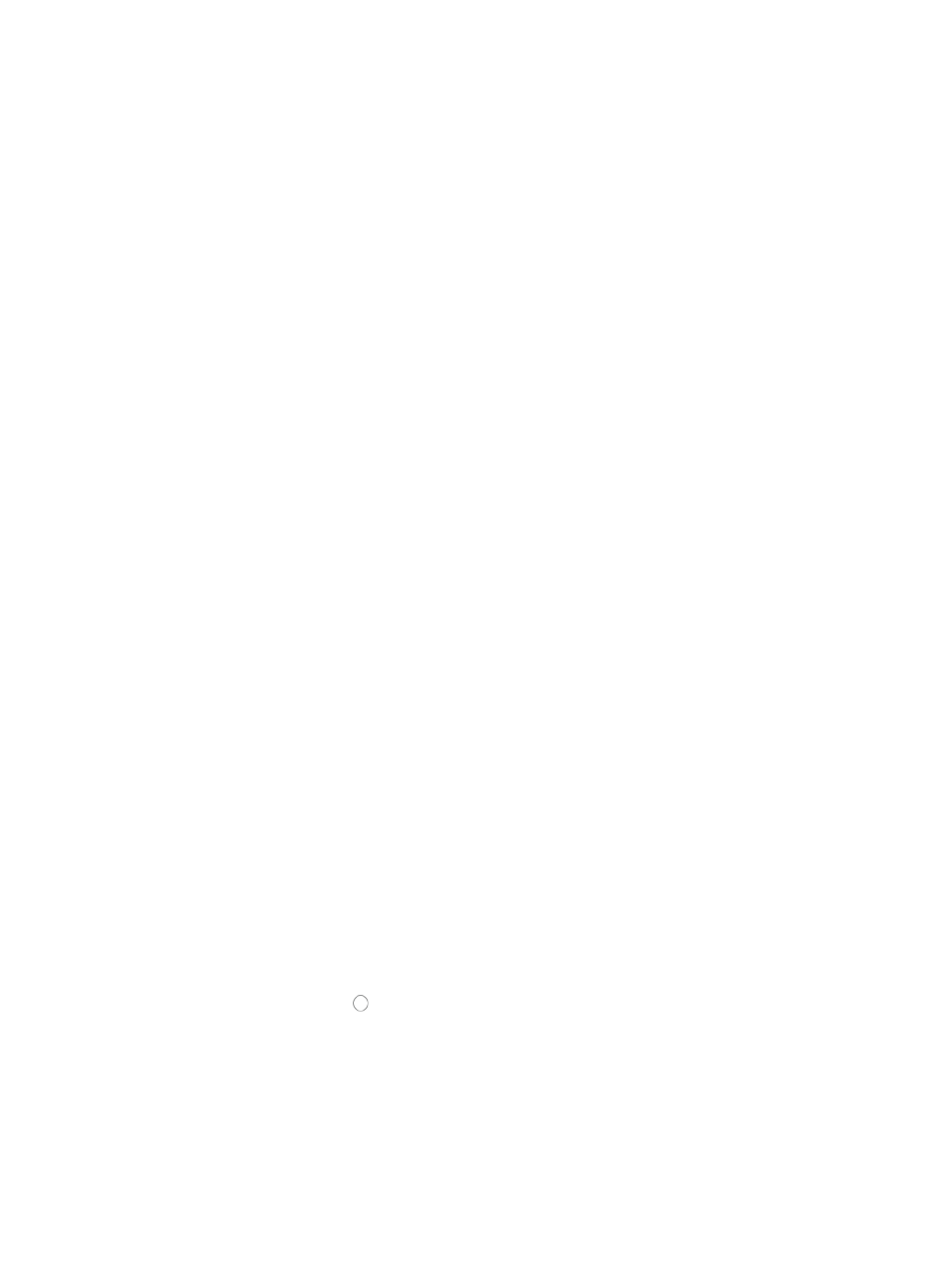
376
b.
Click Resource Management on the navigation tree on the left.
c.
Click Batch Operation under Resource Management from the navigation system on the left.
2.
Click the Poll Interval link from the NMS Parameter Configuration section of the Resource > Batch
Operation page.
3.
Click Add to select the devices to which you want to apply the polling configuration settings in the
Poll Interval Settings window.
You can add devices by using either the View or Advanced query option. See "
" and "
Adding devices by Advanced query
The Configuration Poll Interval is the parameter that determines how long IMC waits before polling
managed devices for any configuration changes.
4.
Enter the configuration polling interval in minutes in the Configuration Poll Interval field.
The Configuration Poll Interval is the parameter that determines how long IMC waits before polling
managed devices for any configuration changes. The range is 5–1500 minutes and the default is
120 minutes.
5.
Enter the status polling interval in minutes in the Status Poll Interval field.
The Status Poll Interval is the parameter that determines how long IMC waits before sending ping
requests to managed devices to determine their reachability status. The range is 30–600 seconds
and the default is 60 seconds.
6.
Click OK to apply the configuration settings to the selected devices.
The Batch Operation Result page display once IMC has completed the batch operation.
7.
Review the Operation Result field to verify that the requested changes have been made for all
devices.
Using batch mode to modify login types
To add or modify the login type for network devices using batch mode:
1.
Navigate to Resource > Batch Operation > Login Type Settings:
a.
Click the Resource tab from the tabular navigation system on the top.
b.
Click Resource Management on the navigation tree on the left.
c.
Click Batch Operation under Resource Management from the navigation system on the left.
2.
Click the Login Type Settings link from the NMS Parameter Configuration section of the Resource >
Batch Operation page.
3.
Click Add to select the devices to which you want to apply the polling configuration settings in the
Login Type Settings pane.
You can add devices by using either the View or Advanced query option. See "
" and "
Adding devices by Advanced query
4.
Click the radio button to the left of the access type you want to use to the right of Login Type.
5.
Click OK to apply the configuration settings to the selected devices.
The Batch Operation Result page display once IMC has completed the batch operation.
6.
Review the Operation Result field to verify that the requested changes have been made for all
devices.
