Terminal access binding, Switch access binding – H3C Technologies H3C Intelligent Management Center User Manual
Page 433
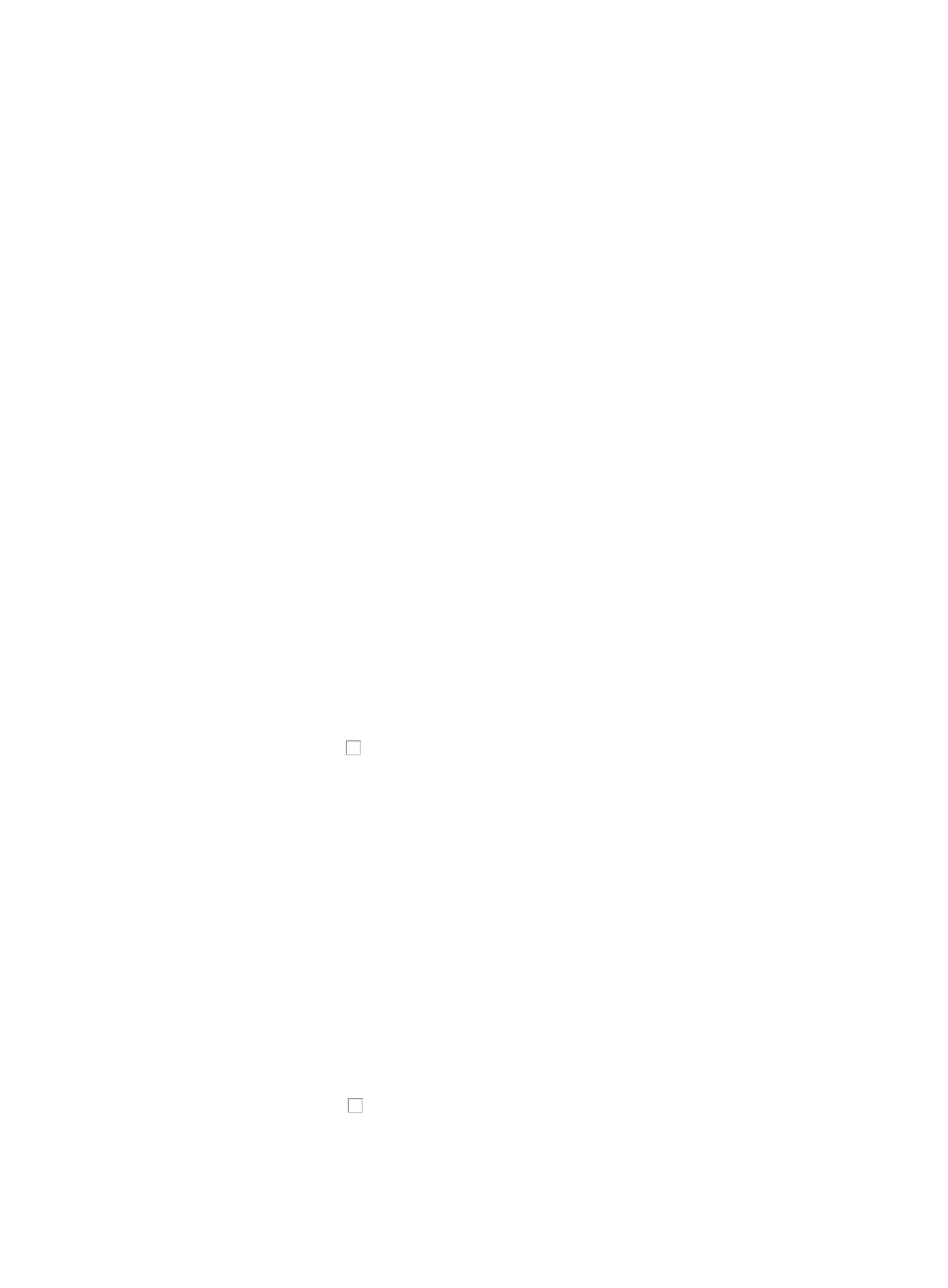
419
4.
Enter one or more of the following search criteria in the dialog box:
•
Terminal MAC: Enter the MAC address in the Terminal MAC field.
•
Terminal IP: Enter the IP address in the Terminal IP field.
•
Terminal Name: Enter the terminal name in the Terminal Name field.
•
Conflict Type: Select the type of the conflict occurred from the Conflict Type list. Options include
Terminal Access Binding Conflict, Switch Access Binding Conflict, Terminal/Switch Binding Conflict,
and Undefined Access Binding Conflict.
•
Device Label: Enter the device label in the Device Label field.
•
Device IP: Enter the IP address of the access device in the Device IP field.
•
Interface: Enter the interface of the device to which the terminal connects in the Interface field.
•
Action Status: Select the action status from the Action Status list.
•
Found Start Time: Enter the start date and time for the query. Click the field to the right of the Found
Start Time to input the start time using the calendar function.
•
Found End Time: Enter the end date and time for the query. Click the field to the right of the Found
End Time to input the start time using the calendar function.
5.
Click Query.
6.
Click Reset when you have finished your search to restore the full Unauthorized Access Log List.
Terminal access binding
You can configure terminal access binding for the devices in the Unauthorized Access List.
1.
Navigate to Resource > Unauthorized Access.
a.
Click the Resource tab from the tabular navigation system on the top.
b.
Click the Terminal Access section of the navigation tree on the left.
c.
Click Unauthorized Access under Terminal Access from the navigation tree on the left.
The Unauthorized Access List is displayed in the main portion of the Unauthorized Access page.
2.
Click the checkboxes to the left of terminal MAC address you want to configure terminal access
binding to the associated terminal.
3.
Click Terminal Access Binding. The Select Terminal Access Binding Type dialog box appears.
4.
Select Yes or No from the Trusted list:
{
If Yes is selected, the terminal is allowed to access the network through any port.
{
If No is selected, the terminal is only allowed to access the network through the binding ports.
5.
Click OK.
Switch access binding
To configure switch access binding for the terminals in the Unauthorized Access List:
1.
Navigate to Resource > Unauthorized Access.
a.
Click the Resource tab from the tabular navigation system on the top.
b.
Click the Terminal Access section of the navigation tree on the left.
c.
Click Unauthorized Access under Terminal Access from the navigation tree on the left.
2.
Click the checkboxes to the left of terminal MAC address you want to configure switch access
binding to the associated terminal.
3.
Click Switch Access Binding. The Select Switch Access Binding Type dialog box appears.
