Disabling an existing automatic backup plan, Enabling an existing automatic backup plan, Viewing backup history – H3C Technologies H3C Intelligent Management Center User Manual
Page 606
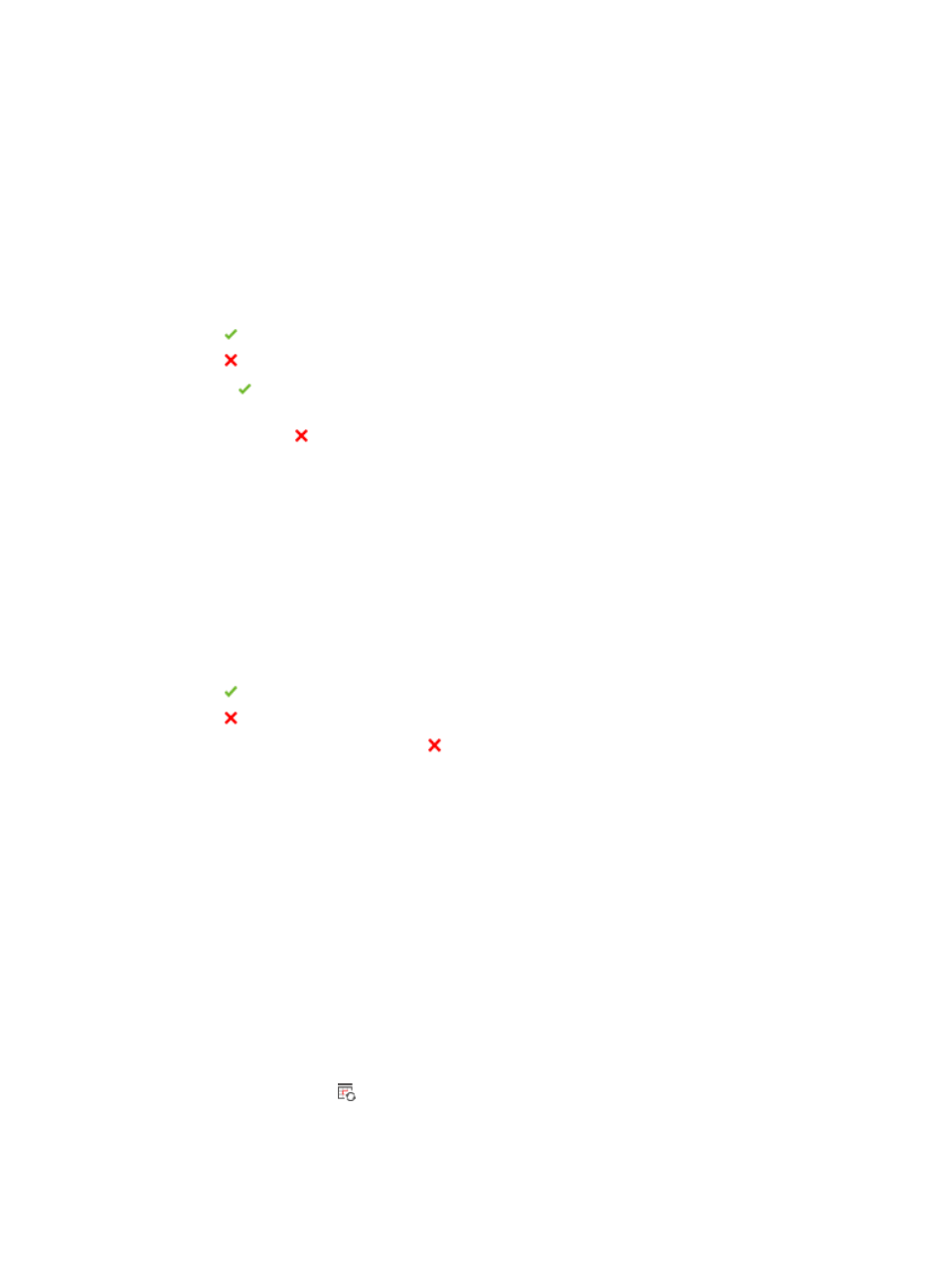
592
Disabling an existing automatic backup plan
To disable an existing automatic backup plan:
1.
Navigate to Service > Auto Backup Plan.
a.
Click the Service tab from the tabular navigation system on the top.
b.
Click the Configuration Center on the navigation tree on the left.
c.
Click the Auto Backup Plan under Configuration Center from the navigation system on the left.
All existing automatic or scheduled backup plans are displayed in the Auto Backup Plan List.
The Status field contains the current status of the associated backup task.
{
Enabled indicates that the associated backup task is enabled.
{
Disabled indicates that the associated backup task is disabled.
2.
Click Enabled in the Status field for the associated backup plan you want to disable.
3.
Review the results of the operation in the Auto Backup Plan page to ensure that the backup plan
now contains Disabled in the Status field of the Auto Backup Plan List.
Enabling an existing automatic backup plan
To enable an existing automatic backup plan:
1.
Navigate to Service > Auto Backup Plan.
a.
Click the Service tab from the tabular navigation system on the top.
b.
Click the Configuration Center on the navigation tree on the left.
c.
Click Auto Backup Plan under Configuration Center from the navigation system on the left.
All existing automatic or scheduled backup plans are displayed in the Auto Backup Plan List.
The Status field contains the current status of the associated backup task.
{
Enabled indicates that the associated backup task is enabled.
{
Disabled indicates that the associated backup task is disabled.
2.
To enable a check task, click the Disabled icon in the Status field.
The Backup History Report option in the Configuration Center provides you with visibility into the
results of both manual and automatic backup tasks. For more information about using the Backup
History Report option, see "
Managing automatic backup plans
" and "
."
Viewing backup history
By using the Backup History option in the Auto Backup Plan List, you can quickly access a filtered Backup
History Report for the selected backup plan.
To view a filtered list:
1.
Navigate to Service > Backup History Report.
a.
Click the Service tab from the tabular navigation system on the top.
b.
Click the Configuration Center on the navigation tree on the left.
c.
Click the Auto Backup Plan under Configuration Center from the navigation system on the left.
All existing automatic or scheduled backup plans are displayed in the Auto Backup Plan List.
2.
Click the icon in the Backup History field for the associated backup plan you want to disable.
The current page is updated to display the Backup History Report filtered for the selected backup
plan. For more information about using the Backup History Report, see "
."
