Deleting custom views – H3C Technologies H3C Intelligent Management Center User Manual
Page 315
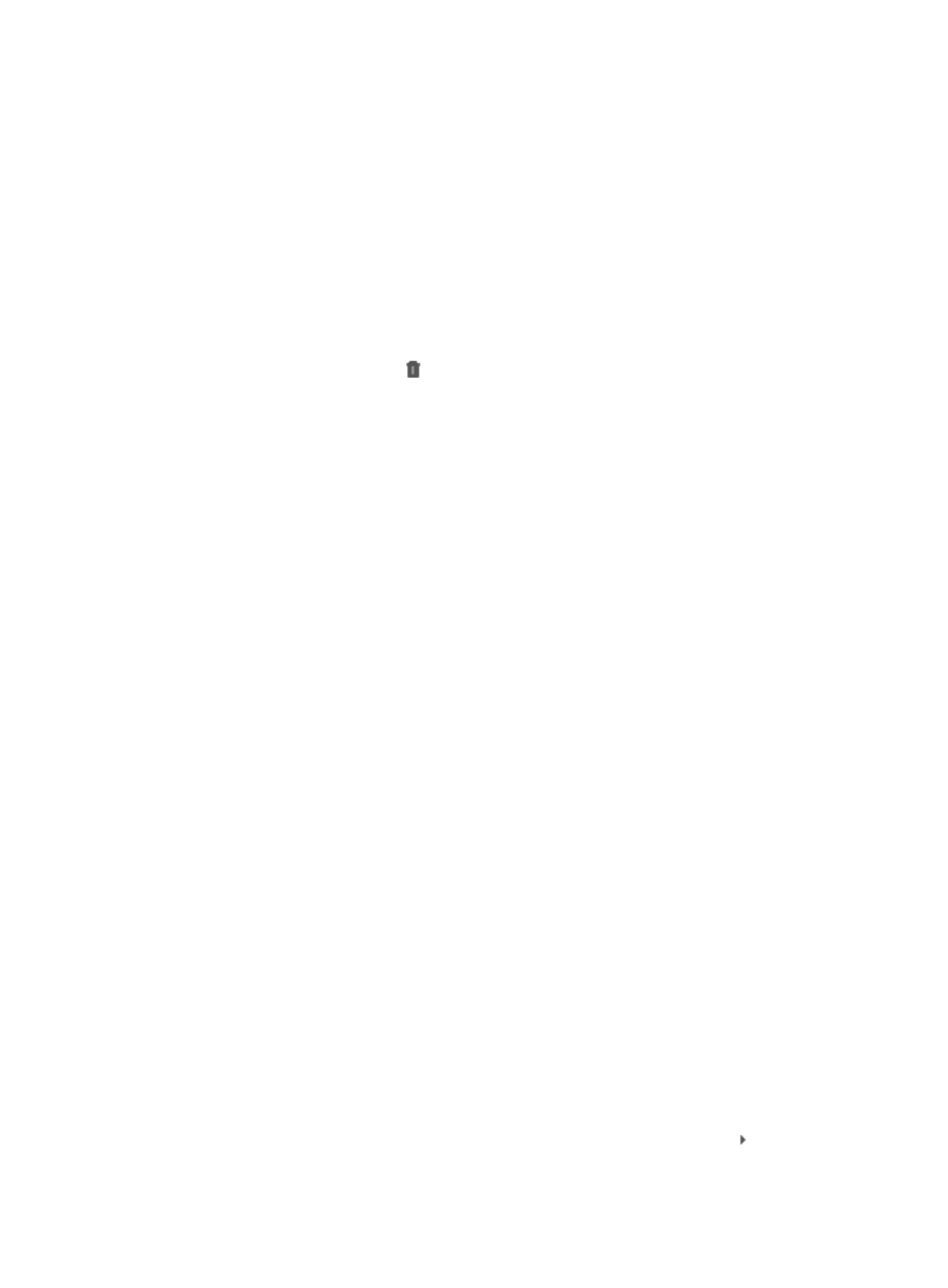
301
b.
Enter the end IP address in the End IP field.
c.
Do one of the following:
−
Click Add to add the network segment to the Network Segment field.
−
Click Delete to delete one or more IP address segments.
{
Designated Device Type: Automatically adding newly added devices whose device models are
among the specified device models to the view.
d.
Click Add.
e.
Select device models on the dialog box that appears.
f.
Click OK.
The selected device models appear in the device model list. To remove a device model from the
list, click the Remove icon for the device model.
{
Designated System Name: Automatically adding newly added devices whose system names
are in the specified system name list to the view.
g.
Enter a system name in the System Name field.
h.
Click Add to add the system name to the System Name List field.
To delete one or more system names, click Delete.
{
Designated Contact: Automatically adding newly added devices whose contacts are in the
specified contact list to the view.
i.
Enter a contact in the Contact field.
j.
Click Add to add the system name to the Contact List field.
To delete one or more contacts, click Delete.
{
Designated SysLocation: Automatically adding newly added devices whose system locations
are in the specified system location list to the view
k.
Enter a location in the location field.
l.
Click Add to add the system name to the SysLocation List field.
To delete one or more locations, click Delete.
m.
In the Device List, select whether to Add all devices of the current system.
If this option is selected, the Device List is hidden, all devices managed by IMC are added to the
view, and you directly go to Step 10.
7.
If the Add all devices of the current system option is not selected in Step 5, you can click Add in the
Device List to select devices you want to add to the view.
8.
Add devices using either By View or Advanced query option. See "
" and
"
Adding devices by Advanced query
9.
Click OK to modify the custom view.
Deleting custom views
To delete a custom view:
1.
Navigate to Resource > Custom View.
a.
Click the Resource tab from the tabular navigation system on the top.
b.
Click Custom View on the navigation tree on the left. The list of custom views is displayed in the
Custom View List. If a custom view contains subviews, click the Expand icon next to the view
name to display the subviews.
