H3C Technologies H3C Intelligent Management Center User Manual
Page 940
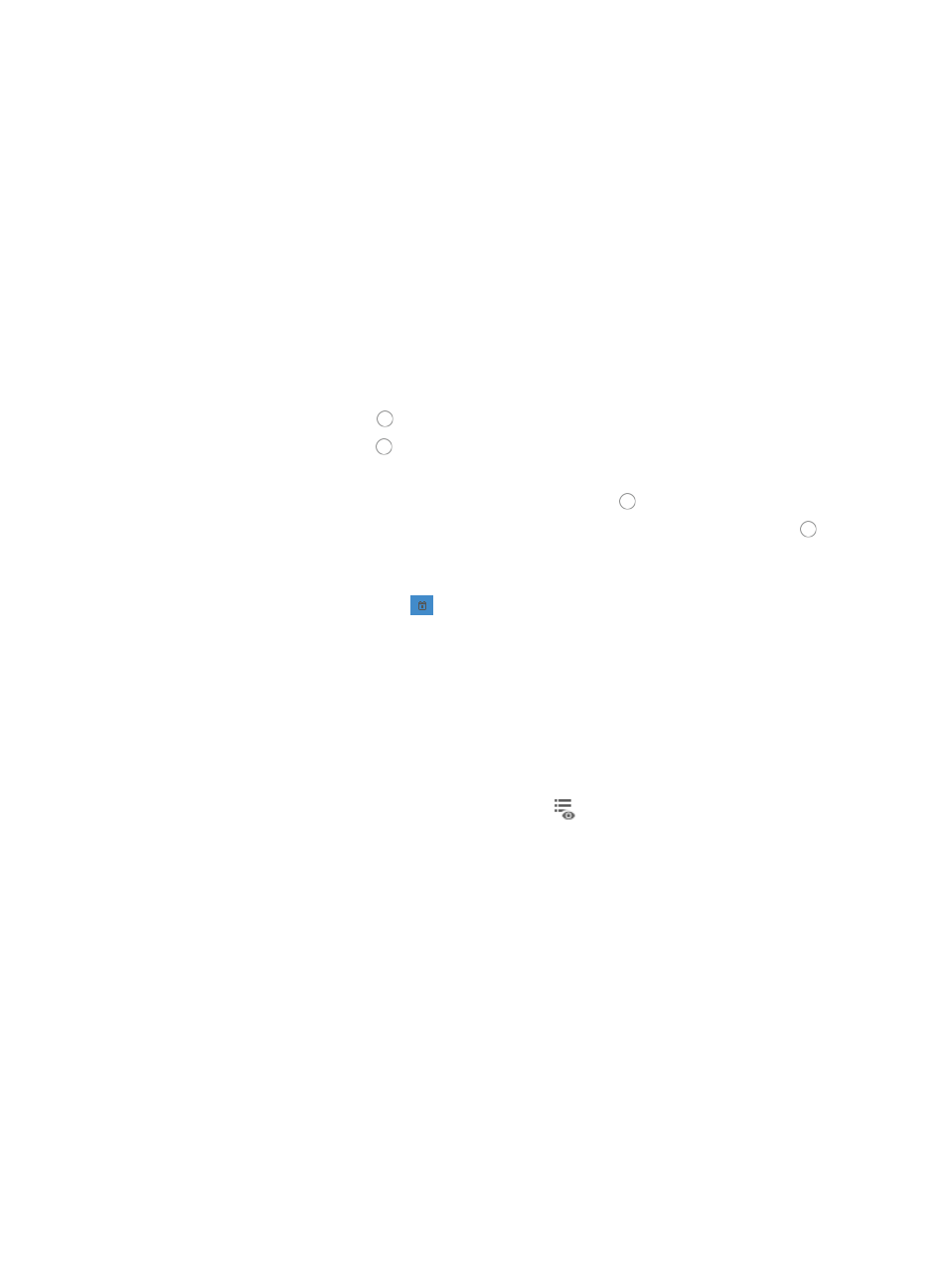
926
22.
Select the strategy you want ACL Management to use should a problem arise in the execution of
the task from the Error Handling list. Options include:
{
Select Abort the task if you want to stop the deployment to pending devices, but not affect
devices to which deployments are in progress or to which deployments have successfully
completed once an error in deployment arises.
{
Select Abort the task and clear data deployed on the error device if you want to stop the
deployment and clear all deployments on the device experiencing a problem once an error in
deployment arises.
{
Select Skip the error device and continue if you want to stop all deployments on the device
experiencing a problem once an error in deployment arises, or
•
Select Clear data deployed on the error device and continue if you want to clear all deployments on
the device experiencing a problem once an error in deployment arises.
23.
Save the device's running configuration as the startup configuration prior to execution:
{
Click the radio button to the left of Yes in the Save to Startup File field.
{
Click the radio button to the left of No if you do not want to save the current configuration.
24.
Select when you want ACL Management to execute the task to the selected devices:
{
To execute the task immediately, click on the radio button to the left of Immediately.
{
To schedule a time for ACL Management to execute the task, click on the radio button to the
left of At Scheduled Time.
If you selected At Scheduled Time:
a.
Click the calendar function
to the right of the At Scheduled Time field to populate the date
and time for the execution of this task.
A popup calendar appears.
b.
Select the date from the calendar.
c.
Alternatively, you can enter the date and time manually.
Valid date and time format for this entry is YYYY-MM-DD hh:mm where YYYY denotes the four
digit year, MM denotes the two digit month, DD denotes the two digit day and hh denotes the
two digit hour, and mm denotes the two digit minute.
25.
To preview the commands of the task, click the icon
in the Preview Commands field of the
Deploy Details list.
The Preview Commands dialog box appears and the commands of the task to be executed
appear.
26.
Review the contents to verify that these are the commands you want to execute.
27.
Click OK when you have finished previewing the commands.
28.
Click OK to accept the deployment and task configuration and to submit this request to the
deployment task queue.
If the task is scheduled to run immediately, the Task Result dialog box appears. This dialog box
provides you with a real time status of the deployment task.
29.
Click Close on the Task Result dialog box when the task has finished executing.
30.
To review the results of the task in the Result field of the Task List, click the Refresh button located
at the top of the Task List to reload the page with the most current information for all tasks in the list.
31.
Review the results of your deployment task in the Result field of the deployment Task List.
