Deleting flow template application – H3C Technologies H3C Intelligent Management Center User Manual
Page 922
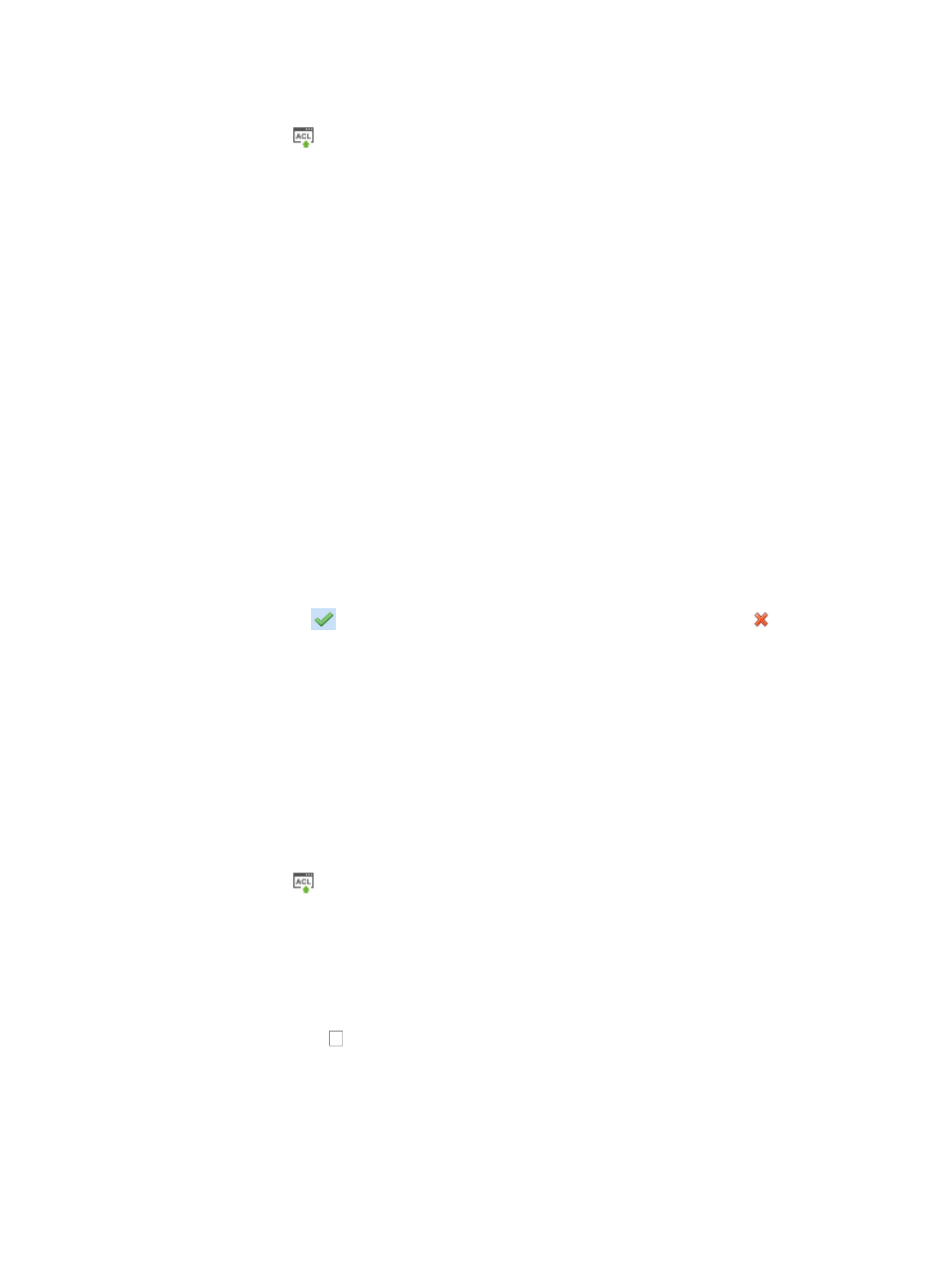
908
The ACL Devices page appears and the deployment ACL Devices list displays in this page.
2.
Click the icon
in the ACL Configuration field for the device for which you want to view and
manage the ACL configuration.
The ACL Device configuration page appears.
3.
Click the Flow Template Applications tab.
The flow templates that have been applied to the device display in a list below the Flow Template
Applications tab.
4.
Click Add.
The Add Flow Template Application page appears.
5.
Select a flow template from the Flow Template list.
For more information about adding a flow template, see "
Managing device flow templates
."
6.
Select interfaces from Interface List.
7.
Click OK.
The page updates to Add Flow Template Application list.
Add flow template application
•
Device Name: Identifies the device name and IP address.
•
Interface Desc: Identifies the interface to which the flow template is applied.
•
Flow Template Name: Identifies the name of the flow template that is applied to the interface.
•
Operate Result: Contains the application result for the interface. If the application is successfully
added, the icon
appears. If the system fails to add the application, the icon
appears.
Clicking the icon brings up a message box listing the possible reasons for the failure.
Deleting flow template application
To delete a flow template application from the selected device:
1.
Navigate to ACL Devices:
a.
Click the Service tab from the tabular navigation system on the top.
b.
Click ACL Management section of the navigation tree on the left.
c.
Click the ACL Devices link located under ACL Management on the navigation tree on the left.
The ACL Devices page appears and the deployment ACL Devices list displays in this page.
2.
Click the icon
in the ACL Configuration field for the device for which you want to view and
manage the ACL configuration.
The ACL Device configuration page appears.
3.
Click the Flow Template Applications tab.
The flow templates that have been applied to the device display in a list below the Flow Template
Applications tab.
4.
Click the checkbox to the left of the Interface Description field for every flow template
application you want to delete.
5.
Click Delete.
6.
When prompted, click OK to confirm the deletion of the flow template application.
