H3C Technologies H3C Intelligent Management Center User Manual
Page 573
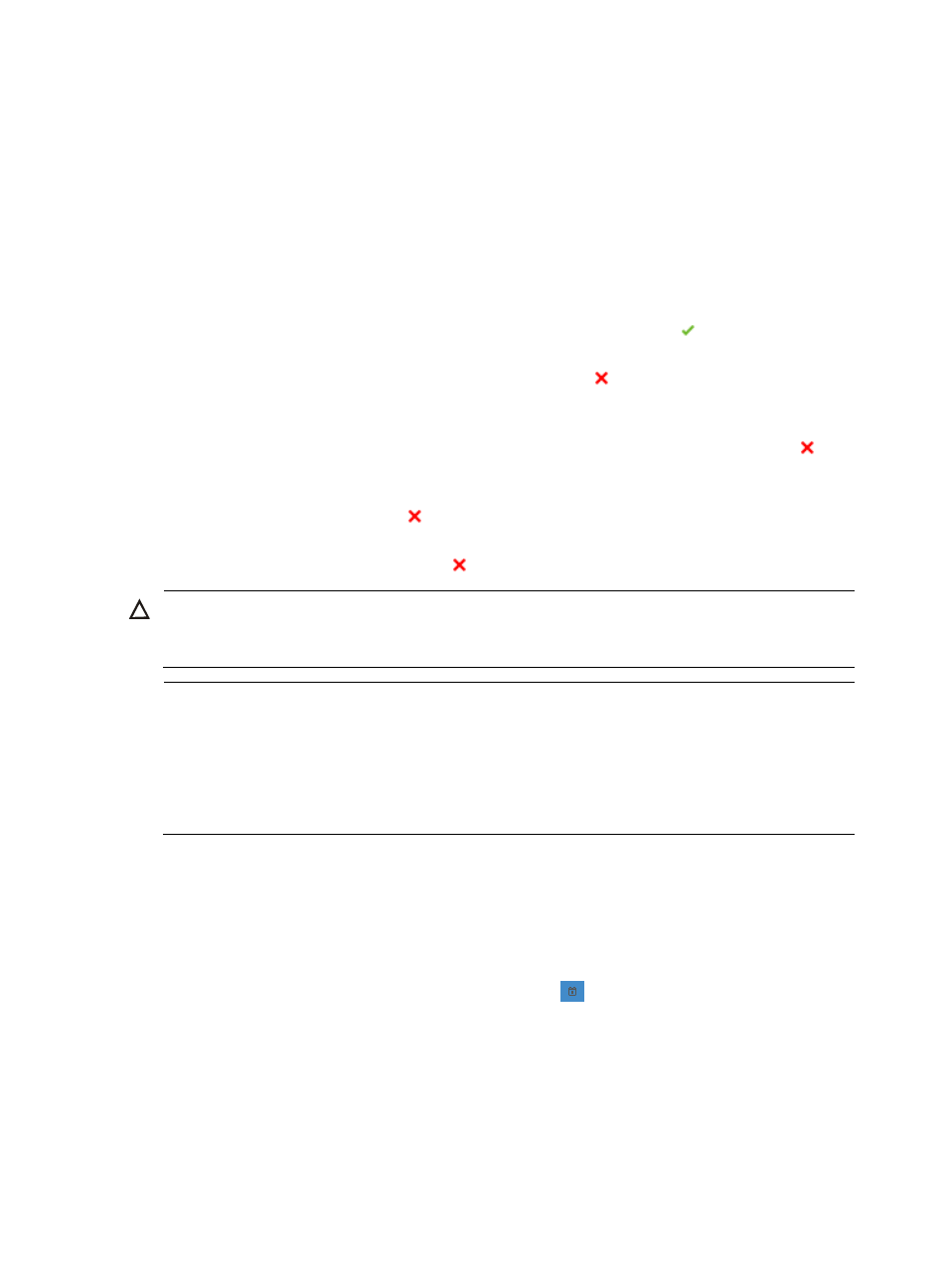
559
6.
To select the devices to which the OAP software is deployed, click the Select Device button located
in the Devices for Deployment section of the page.
The Select Devices dialog box appears.
7.
Add devices either By View or by using the Advanced query option. See "
" and "
Adding devices by Advanced query
Confirm that the devices now appear in the Devices for Deployment list.
8.
Review software version check results in the Check Result field for every device you have selected
to ensure a successful software deployment.
{
If IMC was able to evaluate the software and determine that it is a valid match for the selected
device, the contents of the Check Result field contain the message: Check succeeded.
{
If the selected software is lower than the current version running on the selected device, the
contents of the Check Result field contain the message: The version is lower than the current
version running on device.
{
If IMC was unable to evaluate the software and determine a valid match between the selected
device and the software, the contents of the Check Result field contain the message: The
version could not be evaluated.
{
If the software version does not match the selected device type, the contents of the Check Result
field contain the message: The version does not match the device type.
{
If the selected software is already running on the selected device, the contents of the Check
Result field contain the message: The version is currently running on device.
CAUTION:
If the OAP software being deployed has the same name as a file that already exists on the device, the file
being deployed will overwrite the file on the device.
NOTE:
•
OAP Software updates apply only to full releases. IMC does not deploy OAP software for patch
releases.
•
OAP software that failed the version check can still be deployed to devices.
•
OAP software cannot be deployed to devices that are not supported by this feature or failed in
communication.
9.
Click Next.
The page will update to display the next stage in deploying software, Set Task Attribute.
10.
Enter a name for this task in the Task Name field.
11.
Select the time you want IMC to execute this task from the Schedule Time dropdown list. Options
include Immediately and Scheduled.
12.
If you selected Scheduled, click on the calendar icon
to the right of the Schedule Time field to
populate the date and time for the execution of this task. A popup calendar will be displayed.
Select the date from the calendar. Alternatively, you can enter the date and time manually. Valid
date and time format for this entry is YYYY-MM-DD HH:MM:SS where YYYY denotes the four digit
year, the first MM denotes the two digit month, DD denotes the two digit day and HH denotes the
two digit hour, the second MM denotes the two digit minute, and SS denotes the two digit second
value.
13.
Select how you want IMC to execute the deployment of software to every device in the deployment
task from the Schedule Sequence dropdown list: Concurrent and Sequential. If you select
