Custom topology – H3C Technologies H3C Intelligent Management Center User Manual
Page 68
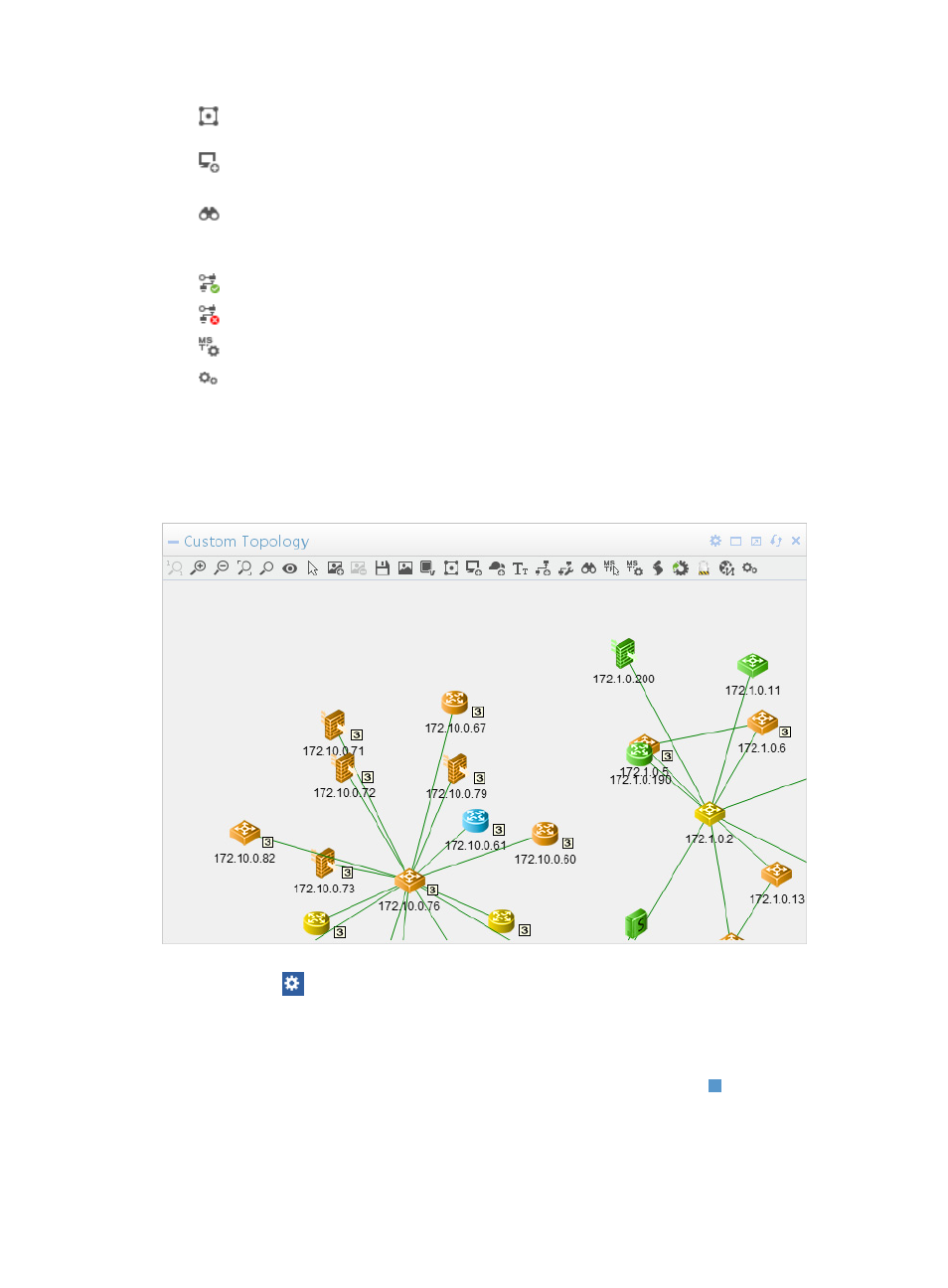
54
•
Enables you to organize icons according to a pre-defined structure to the topology view.
Options for organizing topology views include union length, tree, star, ring or grid.
•
Navigates you to the Resource > Add Device dialog box for adding device to IMC. For more
information about adding a device in IMC, see "
Adding devices manually to IMC
."
•
Offers you the ability to search and retrieve devices in the topology view by IP address or by
IMC label. In data center view, you can locate a device in the rack topology according to its asset
number.
•
Displays empty edge subnets on the topology view.
•
Hides empty IP subnets on the topology view.
•
Allows you to select an MST instance.
•
Displays the hidden nodes on the topology view.
For more information about custom view, see "
Custom Topology
The Custom Topology widget, shown in
, displays all custom views.
Figure 19 Custom Topology
Click the Set icon
on the top right corner of the widget and select Setting to launch the Setting dialog
box.
•
View—Specifies the custom view for which the topology is to be displayed. The available options
include the existing custom views of the system.
•
Zoom (%)—Enables you to set the zoom percentage of a view. You can drag to change the zoom
percentage or enter a zoom percentage in the text box to the right. The value range is from 15 to
600. The default value is 100. Then in the confirmation dialog box displayed at the upper part,
click OK to save your configuration. When you enter the home page again, the view is displayed
