H3C Technologies H3C Intelligent Management Center User Manual
Page 777
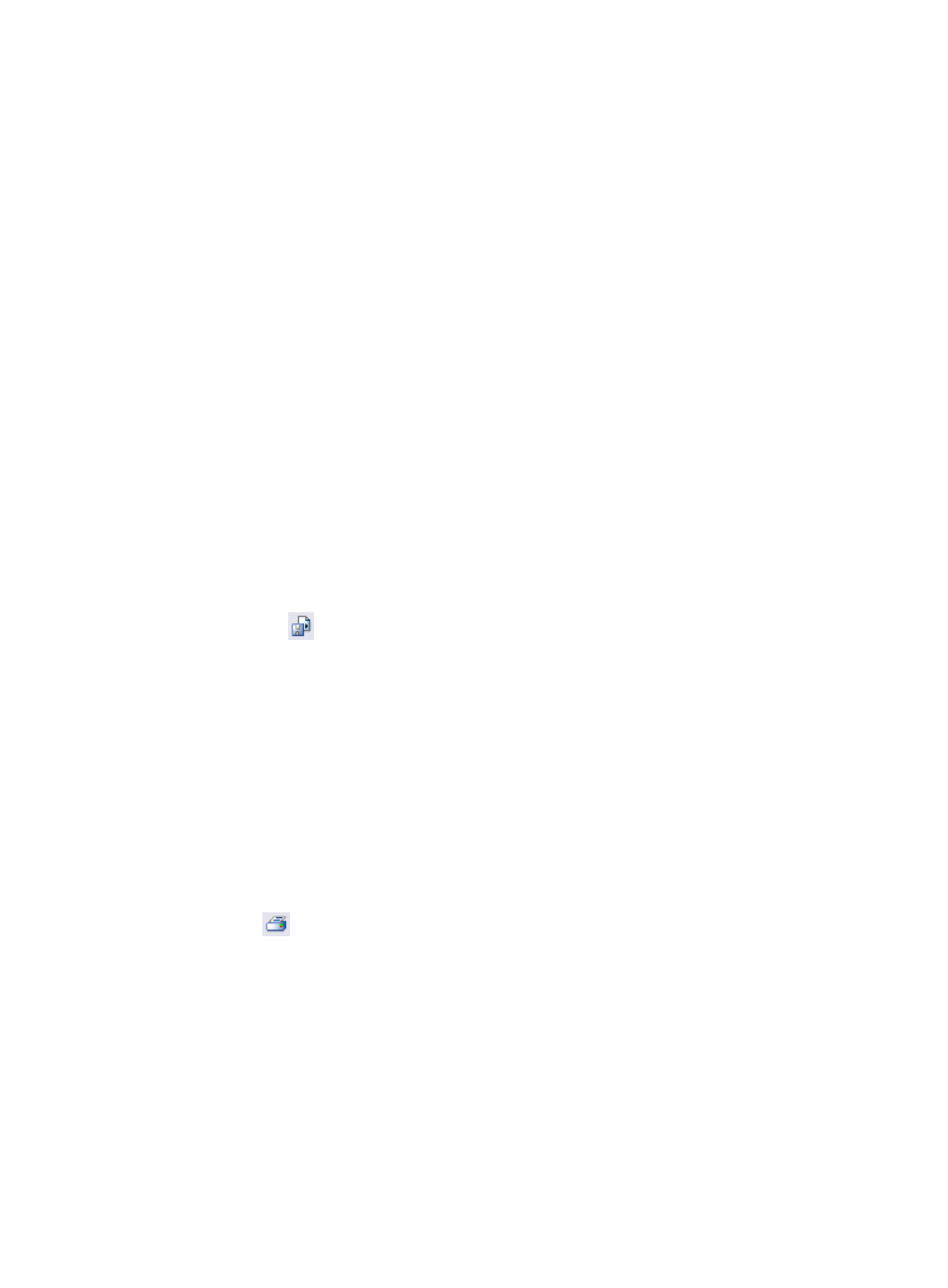
763
{
For a non-TopN performance view, select Custom from the Time Range list:
If you select Custom, you can customize a time range by entering the begin time in Begin Time
in the format of YYYY:MM:DD hh:mm:ss or clicking the field to the right of Begin Time, and then
entering the end time in End Time in the format of YYYY:MM:DD hh:mm:ss or clicking the field
to the right of End Time to specify an end time.
8.
Click OK.
The popup window Intelligent Analysis Report Viewer appears.
For a Trend Line or Data Grid performance view report, it displays the trend of each monitor
instance in a specified time range in the form of trend chart on top of its first page. Each monitor
instance is distinguished by a colored bar. The bar also displays the data statistics of each monitor
instance collected in a specified interval, including the maximum, minimum, and average one.
Skip to Step 12.
For a TopN performance view report, it displays the TopN monitor instance statistics of the monitor
index in the form of tables.
9.
Click the Detail link associated with a monitor instance to enter the Performance Data Detail Report
page.
The Performance Data Detail Report page displays the trend of the performance data in the
specified time range in the form of trend chart.
You can switch to different reports by clicking the tabs on top of the window.
For All Reports
1.
Export a report:
a.
Click the
link in the upper left of the window.
The popup window Export appears.
b.
Select a format from the File Format list for the file you want to export the report to. Available
options include Crystal Reports (RPT), PDF, Microsoft Excel (97-2003), Microsoft Excel
(97-2003) Data-Only, Microsoft Word (97-2003) – Editable, Rich Text Format (RTF), and
Separated Values (CSV).
c.
Select the range of pages. To export all pages of the report, select All Pages. To export a
specified range of pages, select Select Pages and enter the begin page in the From field and
the end page in the To field.
You can select Select Pages only when the file format is PDF, Microsoft Excel (97-2003),
Microsoft Word (97-2003) – Editable, or Rich Text Format (RTF).
d.
Click Export to save the report in the pre-defined path.
2.
Click the
link on top of the window.
The popup window Print Setup appears.
You can set the range of pages to be printed, and click Print. If printing is performed at the first time, you
are prompted to install Crystal Printer Control. The Print Setup window appears only after the
installation.
