Adding an additional information field – H3C Technologies H3C Intelligent Management Center User Manual
Page 1001
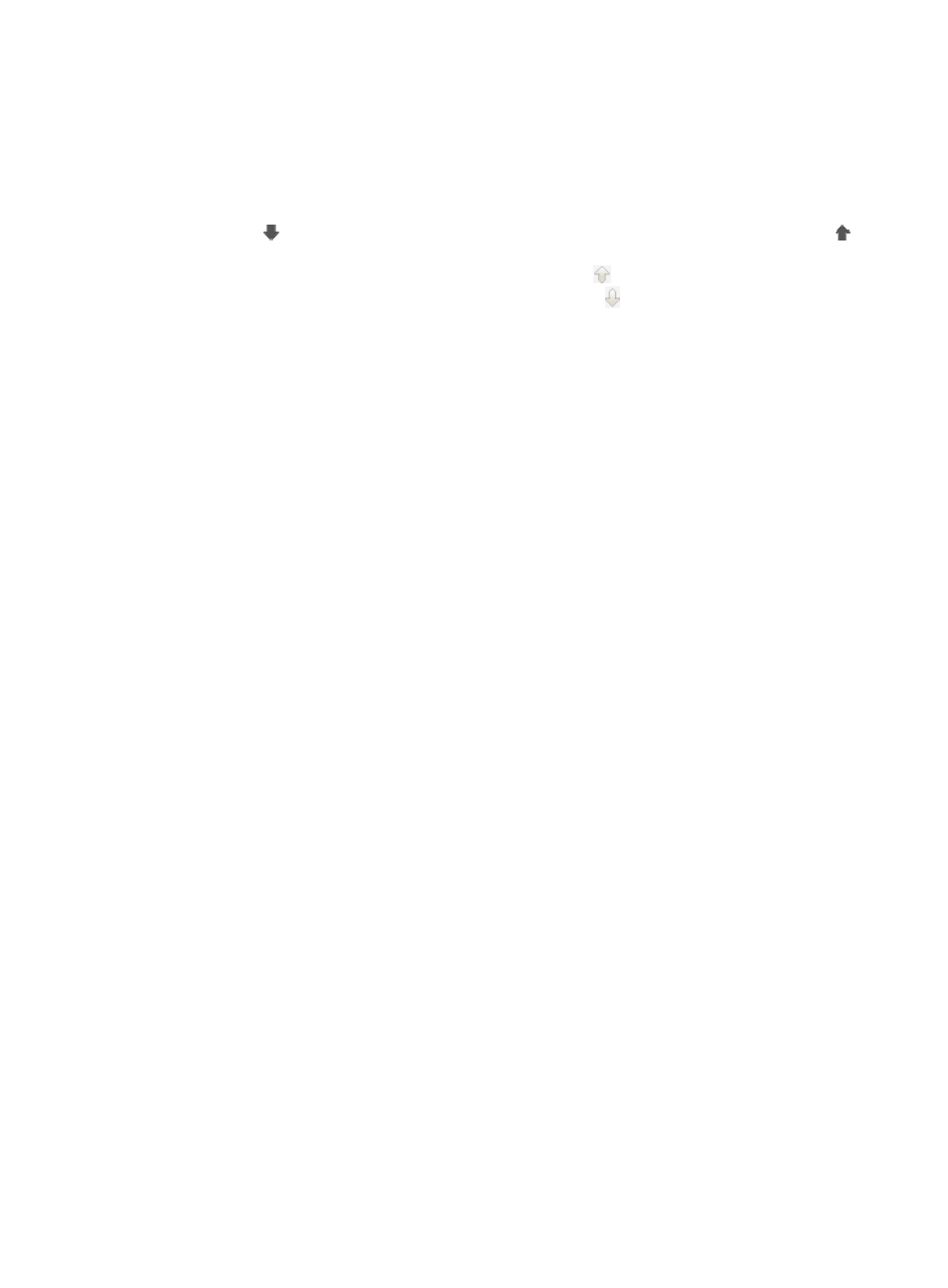
987
{
Can Be Null indicates the additional information field is optional.
•
Display Order: Contains the links for adjusting the display order of the additional information field.
The display order of the additional information fields in the additional information list determines
the order of appearance of the additional information fields on the Add User page and on the
Basic User Information page.
Click the icon for an additional information field to move it one position down. Click the
icon for an additional information field to move it one position up. For the additional information
field on the top of the list, the move up icon is grayed out . For the additional information field
at the bottom of the list, the move down icon is grayed out .
•
Modify: Contains a link to enter the page for modifying the additional information field. For more
information, see "
Modifying an additional information field
."
•
Delete: Contains a link for deleting the additional information field.
Adding an additional information field
To add an additional information field:
1.
Navigate to Users > Additional Information:
a.
Click the User tab from the tabular navigation system on the top.
b.
Click User Management on the navigation tree on the left.
c.
Click Additional Information under User Management from the navigation system on the left.
IMC displays all addition information fields in the Additional Information List displayed in the
main pane of the Additional Information page.
2.
Click Add to launch the Add Additional Information page.
3.
Enter the field name of the additional information in the Field Name field.
4.
Select a field property from the Field Property list, Cannot be Null or Can be Null.
•
Cannot Be Null indicates the additional information field is required.
•
Can Be Null indicates the additional information field is optional.
5.
Select a field type from the Field Type list.
IMC supports five field types:
{
Integer
{
Number up to 5 decimal digits
{
Alphanumeric characters and {-_.@} only
{
Any Characters
{
Value selected from the option list
6.
Enter a default value for the additional information in the Default field.
7.
If you set the Field Type to Integer or Number up to 5 decimal digits, perform the following:
Enter the maximum value allowed for the additional information field in the Max. Allowable Value
field.
Enter the minimum value allowed for the additional information field in the Min. Allowable Value
field.
8.
If you set the Field Type to Alphanumeric characters and {-_.@} only, or Any Characters, enter the
maximum length allowed for the additional information field in the Max. Length field.
