Configuring a holiday – H3C Technologies H3C Intelligent Management Center User Manual
Page 223
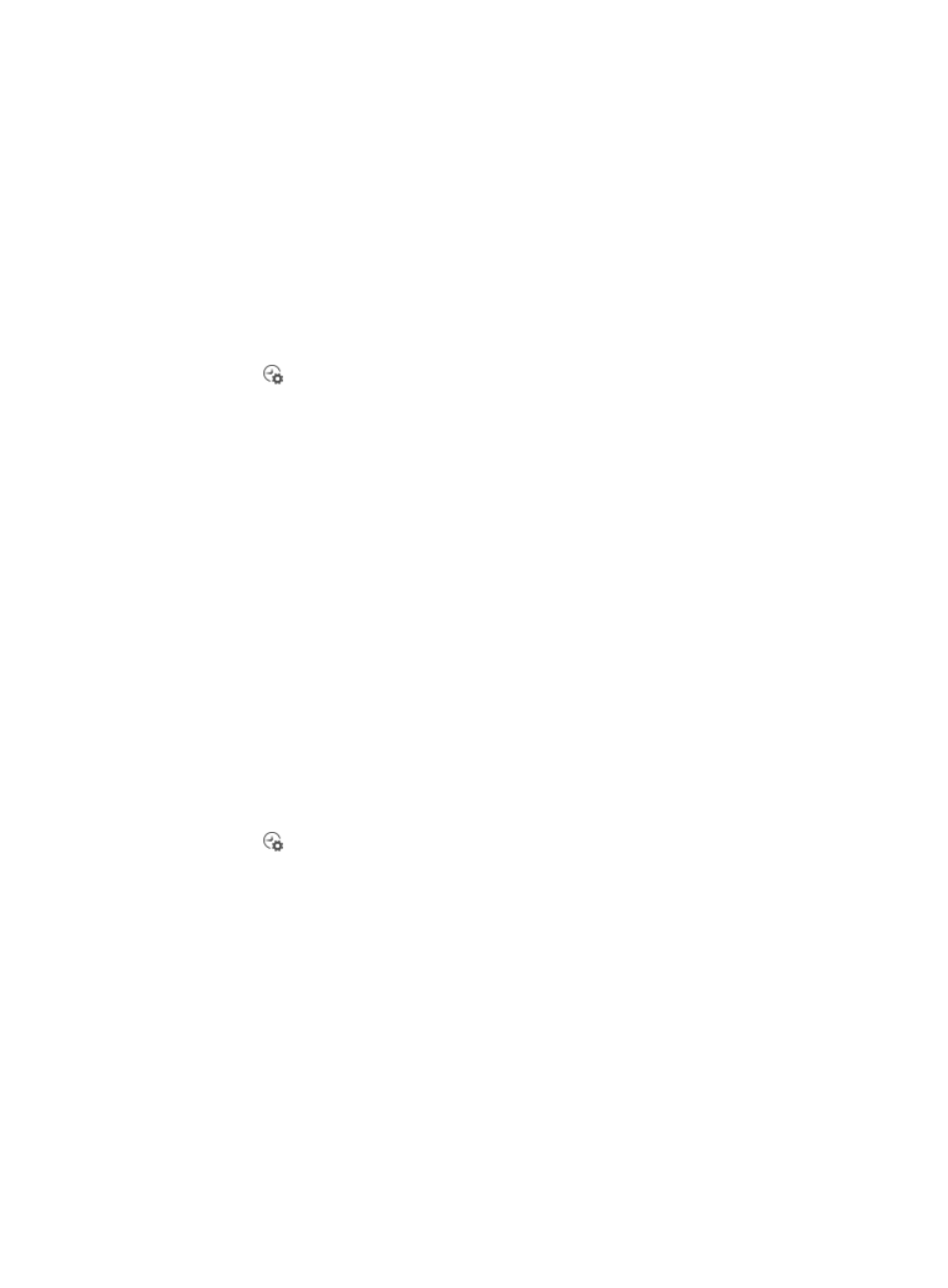
209
•
Holidays are workdays that are specified as holidays. For example, May 1st.
H3C recommends you configure the work time settings in the following order: holidays, special workdays,
and workdays. Configure the holidays based on the national and international holiday conventions, and
then configure the special workdays and workdays according to your organization's regulations and
plans.
Viewing the holiday configuration page
To view the holidays:
1.
Navigate to System > Work Time Settings:
a.
Click the System tab from the tabular navigation system on the top.
b.
Click System Configuration section of the navigation tree on the left.
c.
Click
Work Time Settings under System Configuration from the navigation system on the
left.
The Work Time Settings page appears.
2.
Click the Holiday tab.
{
Date: Contains the date of the holiday, in the format of YYYY-MM-DD.
{
Time Range: Contains the time ranges of the holiday. The free time ranges are displayed in
green, and the working time ranges are displayed in gray.
{
Description: Contains a description of the holiday.
{
Modify: Contains a link for entering the page for modifying the holiday.
{
Delete: Contains a link for deleting the holiday.
3.
Click Refresh to update the Holiday page.
Configuring a holiday
You can define a specific date as a holiday, for example, May 1st.
To configure a holiday:
1.
Navigate to System > Work Time Settings:
a.
Click the System tab from the tabular navigation system on the top.
b.
Click System Configuration section of the navigation tree on the left.
c.
Click
Work Time Settings under System Configuration from the navigation system on the
left.
The Work Time Settings page appears.
2.
Click the Holiday tab.
3.
Click Add to enter the Add Holiday page.
4.
Enter the date of the holiday in the Date field, or click the field to select the date. The valid date
format is YYYY-MM-DD.
5.
Enter a description of the holiday in the Description field.
6.
Select a holiday type. Options include Full-day and Partial.
{
Select Full-Day to set the whole day as a holiday, and then skip to Step 10.
{
Select Partial to set part of the day as a holiday.
7.
Click Add in the Time Range List to launch the Add Time Range window.
a.
Select the start time from the Start Time list.
