Switching between desktops, Web desktop menus, Start menu – H3C Technologies H3C Intelligent Management Center User Manual
Page 132
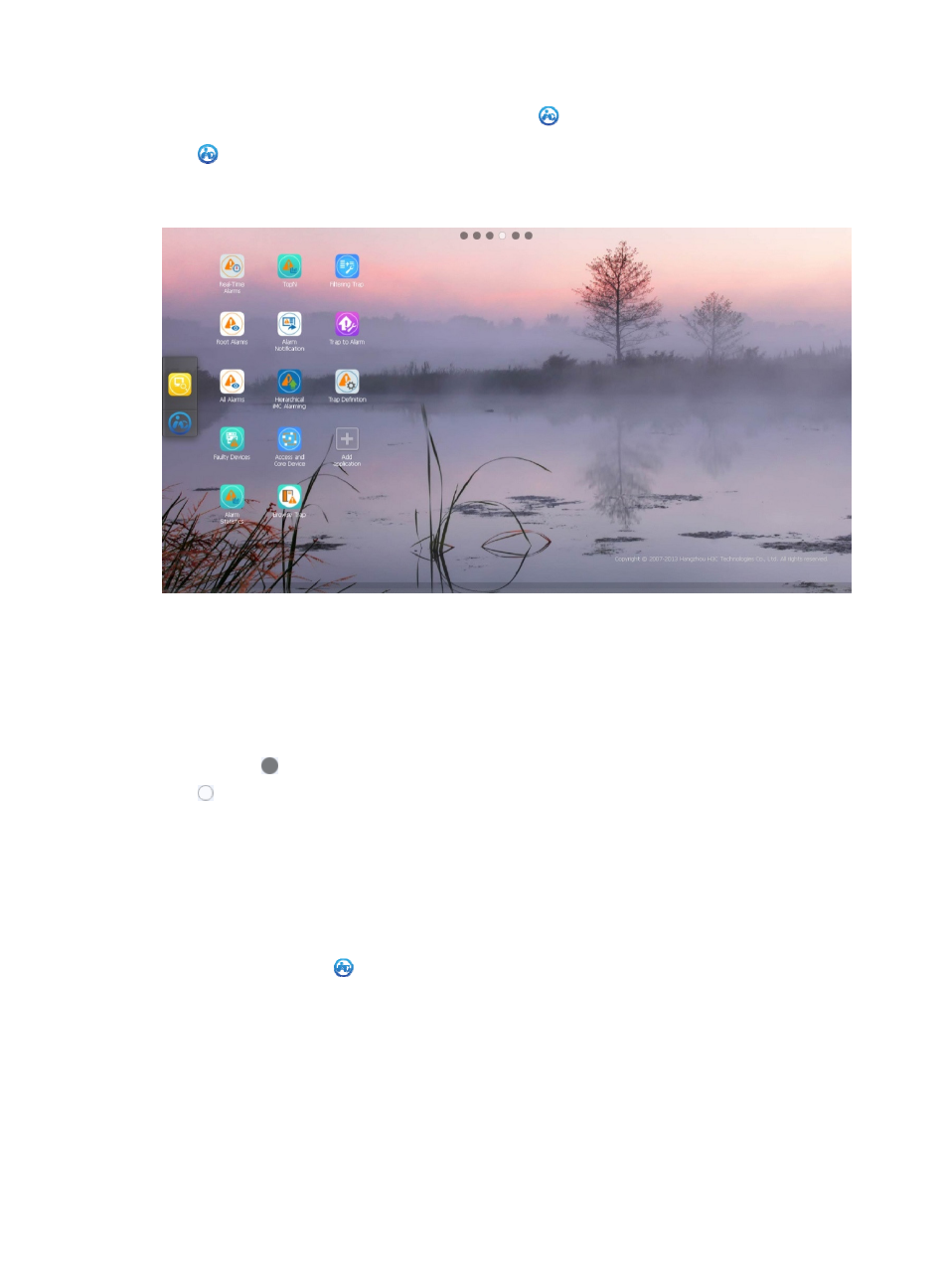
118
•
Global application launcher—Click the Start icon
to view information about the Web desktop
and personalizing Web desktop. The global application launcher is located next to the Start icon
. You can add application icons to or delete application icons from the global application
launcher. It does not move when you switch between desktops.
Figure 80 Web desktop
Switching between desktops
1.
Access the Web desktop.
2.
Do one of the following:
{
Hold the mouse and move the cursor to left or right on the current desktop to switch to another
desktop.
{
Click on the top toolbar to switch to another desktop.
indicates that the current desktop is used. When the last desktop is filled with applications icons,
you are prompted to add a new desktop if you continue to add applications. Click OK to add a
new desktop.
Web desktop menus
Start menu
1.
Access the Web desktop.
2.
Click the Start icon
on the left of the Web desktop and select one of the following options:
{
Login Name—Allows you to view information about the user that uses the current username.
{
Classic—Allows you to switch to the classic edition of IMC .
{
Personalization—Allows you to set the Web desktop background and theme.
{
Help—Allows you to open the online help.
{
About—Allows you to view version and license information about various IMC components.
{
Logout—Allows you to log out of the Web desktop.
