H3C Technologies H3C Intelligent Management Center User Manual
Page 665
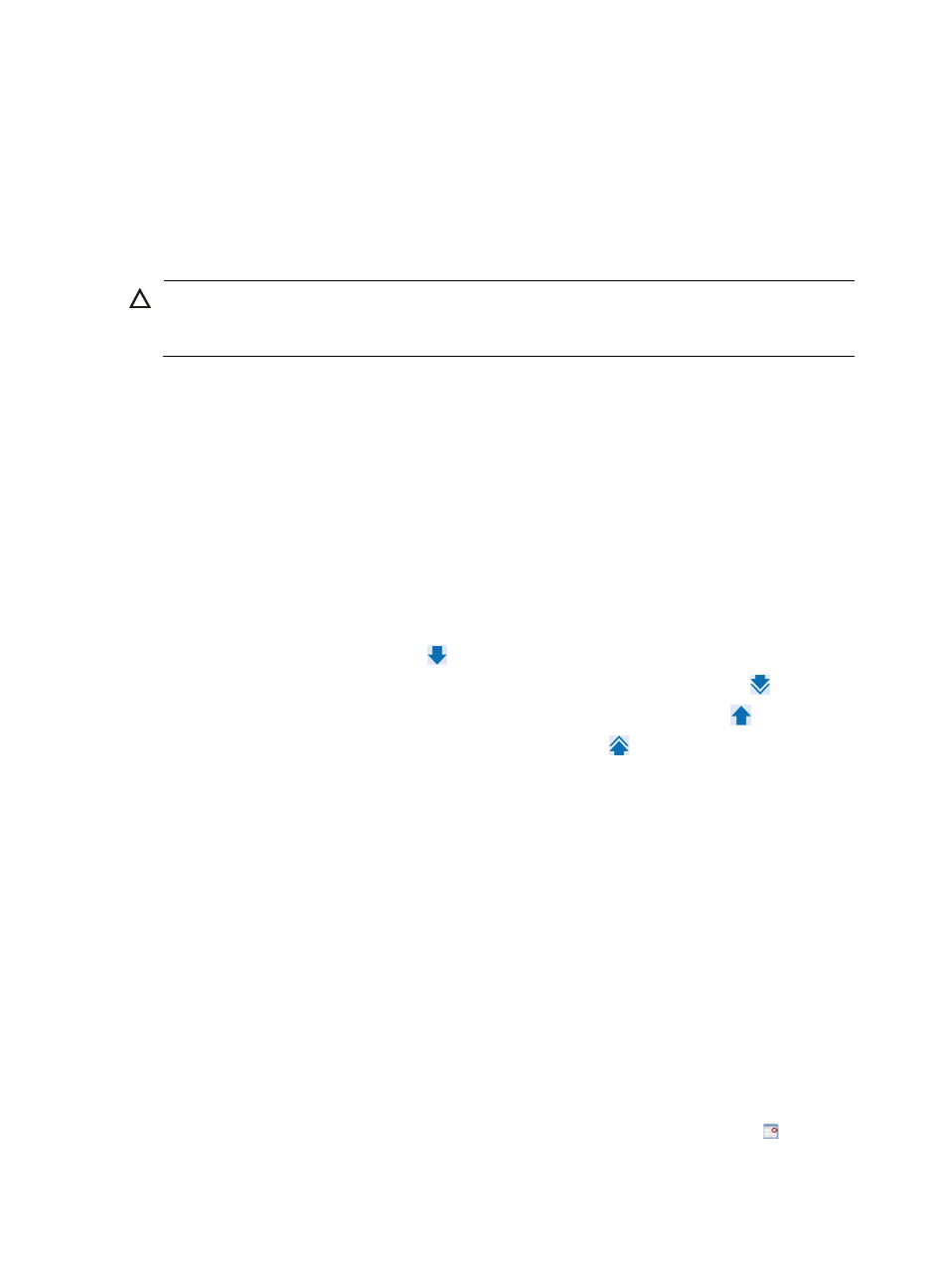
651
5.
Select the trap group that you want to filter on from the Common Trap Group list if you selected By
Common Trap Group from the Filter Mod list in Step7.
6.
Select IMC Trap Group if you want to filter traps for IMC Sysmonitor and MPLS VPN Monitor. Then
go to Step 24.
7.
Select UP/DOWN Trap Group if you want to filter for interface UP/DOWN traps.
8.
If you select UP/DOWN Trap Group, you must also select the devices and their interfaces in which
this trap filter rule applies.
CAUTION:
If you select the UP/DOWN Trap Group in the Common Trap Group list without selecting the interfaces,
the trap filtering rule is applied to all interfaces on all devices.
9.
To select interfaces, click Select located to the right of the Interfaces to Filter field.
Selecting Interfaces by View
a.
From the Select Interfaces dialog box, click the By View tab.
b.
Expand the view you want to select interfaces from by clicking the arrow icon to the left of the
four view options, IP View, Device View, Custom View, or Port Group.
c.
Click on the view you want to select interfaces from the navigation tree on the left. The devices
from the group you click appears in the Device List tab to the right of the navigation tree.
Highlighting a device from the Device List tab populates the Interface List tab with the
highlighted device's interfaces.
d.
Highlight the interfaces you want to select from the Interface List tab and do one of the
following:
Click the Add selected button
to add them to the Selected Interface list, or
To select all of the interfaces displayed in the Interface List tab, click Add all ,
or
To remove one or more interfaces, select them and click Remove selected ,
or
To remove all of the selected interfaces, use Remove all .
e.
Confirm that the interfaces you have found have been added by reviewing the Selected
Interfaces list.
f.
Click OK. Confirm that the interfaces now appear in the Interfaces to Filter field.
Adding interfaces by advanced query
You can also select interfaces using the Advanced query option to search IMC using various criteria and
use the results of the search to add devices.
g.
Click Select located to the right of the Interfaces to Filter field.
h.
From the Select Interfaces dialog box, click the Advanced tab.
i.
Enter values in one or more of the search parameters as follows:
{
Query By Filter: Select the filter you want to filter interfaces by. A filter is a set of query criteria.
Operators do not need to enter other query criteria if a filter is selected.
{
Device IP: Enter the IP address you want to query for. Click on the Exact Query checkbox if you
want IMC to search for the full IP address you have entered. Leave Exact Query box unchecked
if you want IMC to match only a certain portion of the IP address.
{
Device IP List: Configure multiple device IP addresses to be searched. Click the link. Then,
the Device IP List Configuration window appears. Enter one or multiple device IP addresses in
the Input Device IP field (if you enter multiple IP addresses, enter one IP address on each line),
