Device groups, Viewing device groups – H3C Technologies H3C Intelligent Management Center User Manual
Page 191
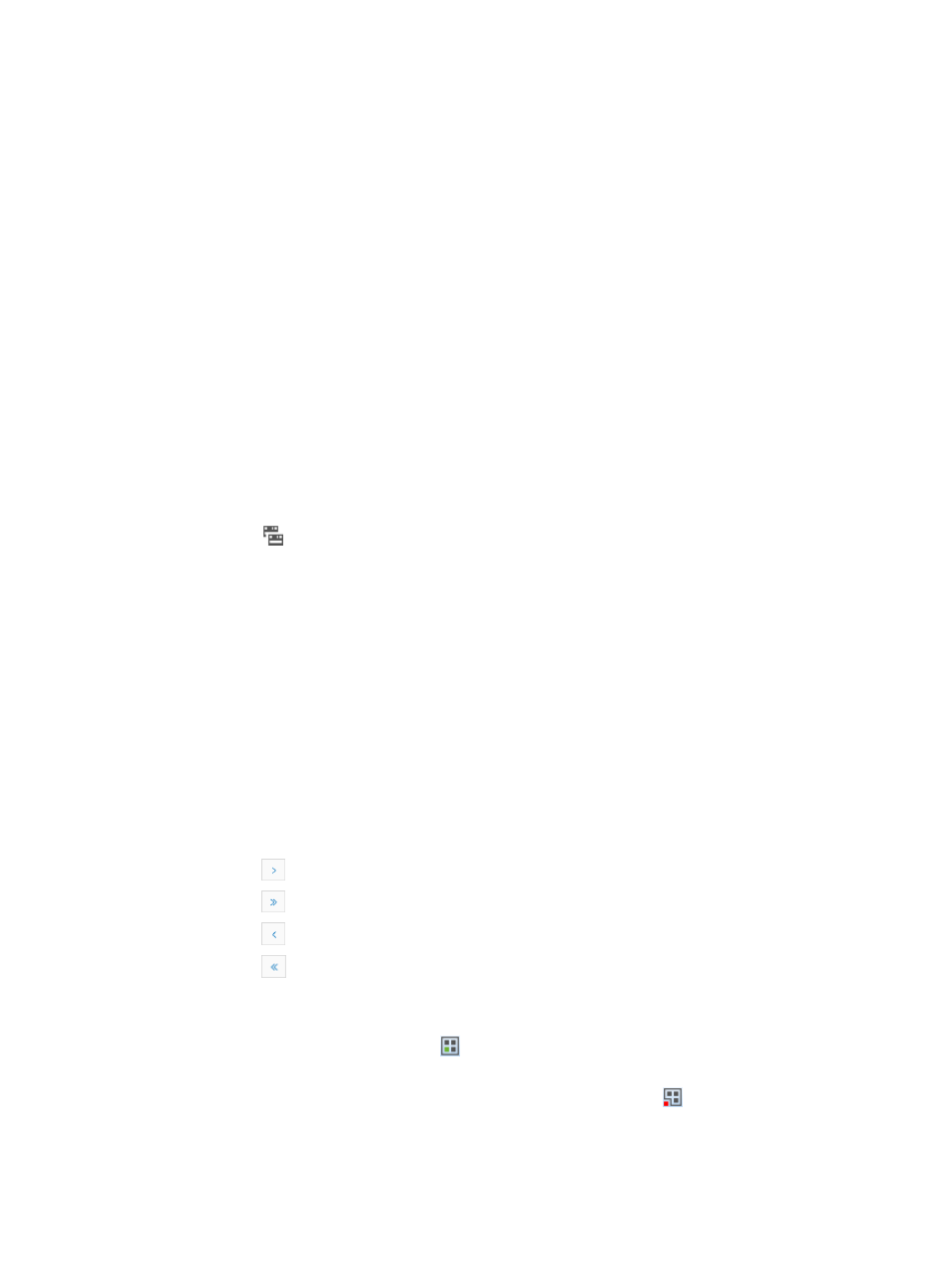
177
A device can belong to one or more device groups. Note also that more than one operator can manage
one or more groups.
Device groups
Device groups allow you to organize network devices by logical groups that you define. Groups can
consist of devices of the same type, in the same location, or devices to be managed by the same operator
or team within the organization.
Device groups are one of the three features that IMC offers you for granting or restricting access to
network resources managed by IMC. Create custom device groups and then add devices to the groups.
Then assign operators rights to the device groups. This gives operators access and rights to manage only
the devices in the groups to which they have been granted management access.
Viewing device groups
To view the list of all device groups in IMC:
1.
Navigate to System > Device Group:
a.
Click the System tab from the tabular navigation system on the top.
b.
Click Group Management on the navigation tree on the left.
c.
Click
Device Group under Group Management from the navigation system on the left.
IMC displays all device groups in the Device Group List displayed in the main pane of the
System > Device Group window.
Device group
{
Group Name: Contains name for this device group. The Group name is an active link that
navigates you to the Device Group Details page. The Device Group Details page contains
information about the selected group including which operators have been granted privileges
to the selected group. It also includes a list of all devices that are part of the selected group.
{
Description: Contains a description of this device group.
{
Device List: Contains a link for the list of devices in the selected group.
{
Modify: Contains a link for modifying the selected device group.
{
Delete: Contains an icon for deleting the selected group.
If the Device Group List contains enough entries, the following navigational aids appear.
{
Click
to page forward in the Device Group List.
{
Click
to page forward to the end of the Device Group List.
{
Click
to page backward in the Device Group List.
{
Click
to page backward to the front of the Device Group List.
2.
Click 8, 15, 50, 100, or 200 from the right side of the main pane to configure how many items per
page you want to view.
To view all devices in IMC click the
All Devices link located in the far right corner of the Device
Group List window.
To view all devices in IMC that are not in a device group, click the
Ungrouped Devices link.
