H3C Technologies H3C Intelligent Management Center User Manual
Page 184
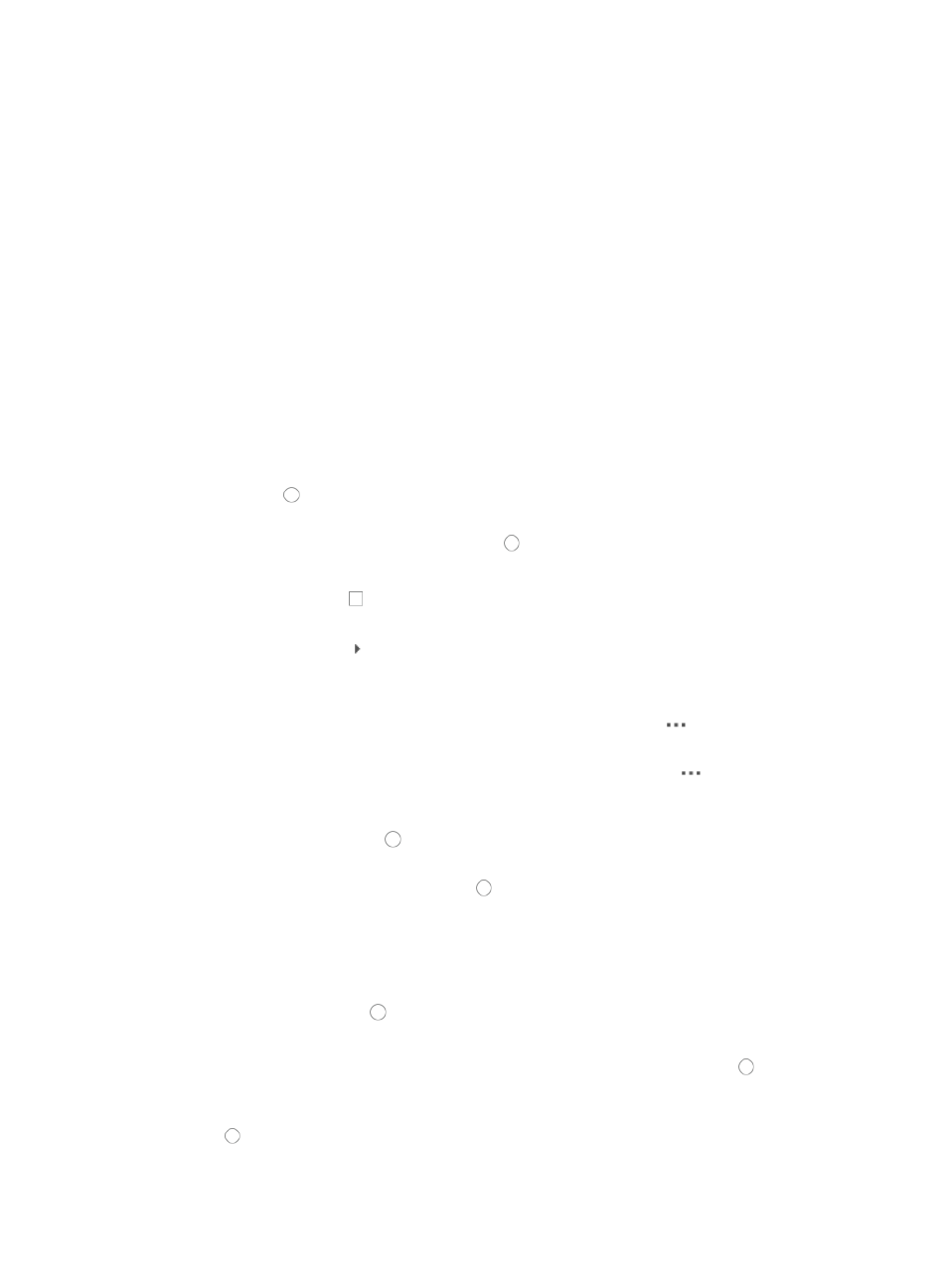
170
9.
Select Configure Individually if you want to configure the Idle Timeout for this operator. Enter the
idle timeout in minutes for this operator in the field located to the right of the Idle Timeout list.
10.
Select the Maintainer or Viewer Group from the Operator Group list.
The Operator Group list displays all currently configured operator groups.
11.
Select from the pre-defined IMC operator groups or configure your own.
To create and configure your own operator group, see "
" or to
configure this operator as a member of the Administrator Group, see "
A Maintainer has access to all operations except those reserved exclusively for administrators.
Maintainers also have access to maintainer specific resources and certain system level information
and resources.
A Viewer also has access to specific resources but has read-only access to system level information
and resources.
12.
Enter a brief description for this operator in the Description field.
13.
You can configure the device groups and user groups to which operators have access. If you want
the operator to have the ability to manage all device and user groups, click the Manage All Groups
radio button and skip to Step 18.
14.
If you want the operator to manage only a subset of device and user groups that you choose, click
the Define Manageable Groups radio button .
The page updates to display the list of Managed Device Groups and Managed User Groups.
15.
Click the checkboxes next to the Managed Device Groups for which you want to grant the
operator access and control.
16.
Click the Expand icon to view Managed User Groups.
17.
Click the checkboxes next to the Managed User Groups for which this operator has management
access and control.
{
To select all subgroups of a user group, click the Operation icon
for the user group and
select Select All Child Nodes from the shortcut menu.
{
To de-select all subgroups of a user group, click the Operation icon
for the user group and
select Unselect All Child Nodes from the shortcut menu.
18.
If you want the operator to have the ability to manage all custom views, click the Manage All
Custom Views radio button and skip to Step 23.
19.
If you want the operator to manage only a subset of Custom Views that you choose, click the Define
Manageable Custom Views radio button .
The page updates to display the list of Manageable Level 1 Custom Views.
20.
Click the checkboxes next to the Manageable Level 1 Custom Views to which you want to grant this
operator access and control.
21.
Select the Default Access Control Strategy you want to apply to this operator by clicking the
appropriate radio button , Permit to permit access to IMC or Deny to deny access to IMC.
22.
Click Add if you want to use a Login Control Template to manage the operator's access to IMC.
a.
If you have already created a login control template, click the radio button to the left of
Select from Existing Templates.
b.
Select the login control template you want to apply to this operator by clicking the radio button
to the left of Login Control Name.
23.
Click OK. Skip now to Step 24.
