Managing device acl configurations – H3C Technologies H3C Intelligent Management Center User Manual
Page 896
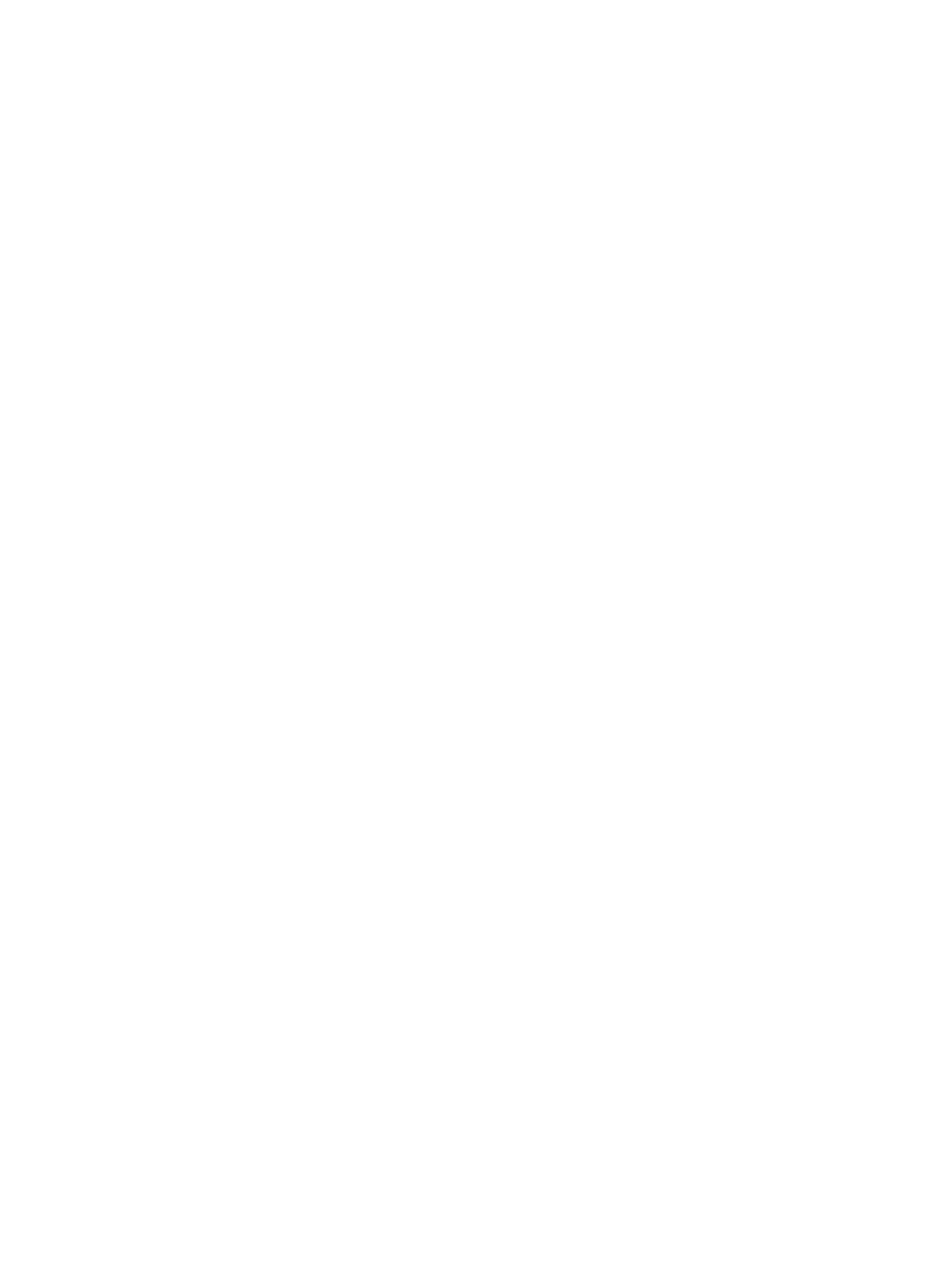
882
The Basic Info step of the Modify Rule Set page appears.
4.
Click Next to advance to the next step in the Modify Rule Set page.
The Configure Time Range step of the Modify Rule Set page appears.
5.
Click Next to advance to the next step in the Modify Rule Set page.
The Configure Rule step of the Modify Rule Set page displays with the rules for the associated rule
set listed.
6.
Click the Optimize button located at the top of the Configure Rule page.
The Optimize dialog box appears.
7.
Select the device for which you want to optimize this rule set from the list located in upper left
corner of the Optimize dialog box.
ACL Management displays a summary of all of the rules in a rule set in the Before Optimize column
of the Optimize dialog box. The contents of this column changes based upon the device command
line format selected in the Select a device list located in the upper left corner of the Optimize dialog
box. The recommended changes to the rule set display in the After Optimize column of the
Optimize dialog box, and the optimize advices display in the Optimize Advice box.
8.
Select the device command line format you intend to apply this ACL rule set to from the Select a
device list in the upper right corner. The columns update to reflect any changes required by the
device command line format change.
9.
Review the recommendations in the After Optimize column.
10.
Click OK if you want to apply the changes recommended in the After Optimize column.
If you select this option, the dialog box closes and the rule list in the Configure Rule step of the
Modify Rule Set page updates to reflect the rule changes that resulted from the Optimize process.
11.
Click Cancel if you do not want to apply the changes recommended in the After Optimize column.
The rules in the rule set remain unchanged.
12.
Click Finish to complete your modifications to the selected rule set.
Managing device ACL configurations
ACL Management simplifies and streamlines the process of managing ACLs on devices by providing you
with a single portal for viewing and managing the configurations for all devices that support ACLs. From
the ACL Device List, you can view all devices that support ACLs and navigate quickly to the device
configuration page to view detailed information the configuration for a single device.
From the configuration page you can synchronize and refresh the ACL configuration data for the device
as well as configure the ACL configuration polling interval.
The tabs located in the lower half of the page provide the following:
•
ACL Definitions tab: Add ACL definitions to the device or delete ACL definitions, export ACL to a text
file, view details page for a single ACL or a single rule, save the selected device as an ACL resource
or template, apply the ACL as a packet filter to one or more interfaces on the device, and view
applied ACL uses that already exist on the device.
•
ACL Uses tab: View the ACL uses currently deployed on the device as well as add and remove ACL
uses.
•
Time Ranges tab: View and delete time ranges that have been applied to ACLs.
