Alarm relation report, Modifying performance threshold – H3C Technologies H3C Intelligent Management Center User Manual
Page 709
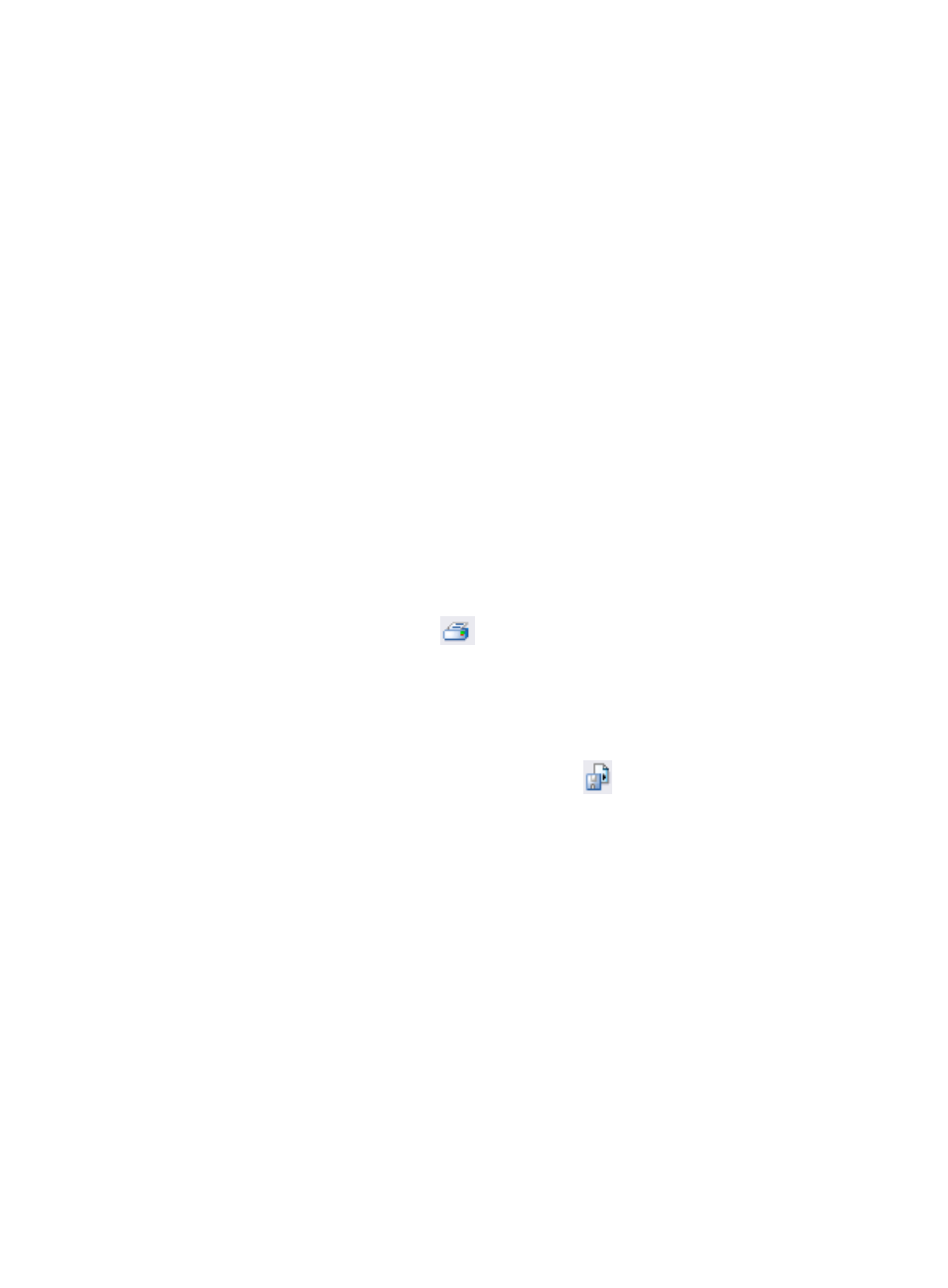
695
Setting page. For instructions on modifying a trap to an alarm, see "
8.
Click the Edit Maintenance Experience link to annotate the alarm with maintenance notes.
9.
Enter your maintenance notes in the Maintenance Experience field in the Edit Maintenance
Experience dialog box.
10.
Click the Performance Data link to view history performance data of the monitor instance on which
the alarm was generated. This field is available only for performance alarms.
11.
Click the Alarm Relation Report link to view the report for this alarm.
12.
Click the Previous link to view the previous Trap Details page.
13.
Click the Next link to view the next Trap Details page.
Alarm relation report
With the Alarm Relation Report, you can view and print to PDF a formatted report that includes the
details for an individual alarm. In addition, you can export the data in the Alarm Relation Report to
Microsoft Excel (XLS), Microsoft Word (DOC), Adobe Acrobat (PDF), Comma Separated Value (CSV), or
Rich Text Format (RTF).
To view, print, and export Alarm Relation Reports
1.
Click the Alarm Relation Report link located on the Action navigation tree on the right of the Alarm
Details page.
The Alarm Relation Report is displayed in the Intelligent Analysis Report Viewer window.
Printing to PDF
1.
To print to PDF, click the Print icon
located on the toolbar on the top of the Alarm Relation
Report.
2.
Select the desired page range from Page Range.
3.
Click Export.
Exporting alarm relation report data
1.
To export the alarm relation report, click the Export icon
located on the toolbar on the top of
the Alarm Relation Report.
2.
Select the desired export file format from the File Format list.
Options include Crystal Reports (RPT), Adobe Acrobat (PDF), Microsoft Excel (97-2003), Microsoft
Excel (97-2003) Data Only, Microsoft Word (97-2003) – Editable, Rich Text Format (RTF), and
Comma Separated Values (CSV).
3.
Select the desired page range from Page Range.
4.
Click Export.
Modifying performance threshold
Use this function to modify the threshold for the performance instance that generates the alarm. This
function is applicable only to performance alarms.
1.
Click the Performance Threshold link located under the Advanced Performance section of the right
navigation tree on the alarm's Alarm Details page.
The Modify Index dialog box appears.
