Adding a time range, Configuring fixed time ranges – H3C Technologies H3C Intelligent Management Center User Manual
Page 801
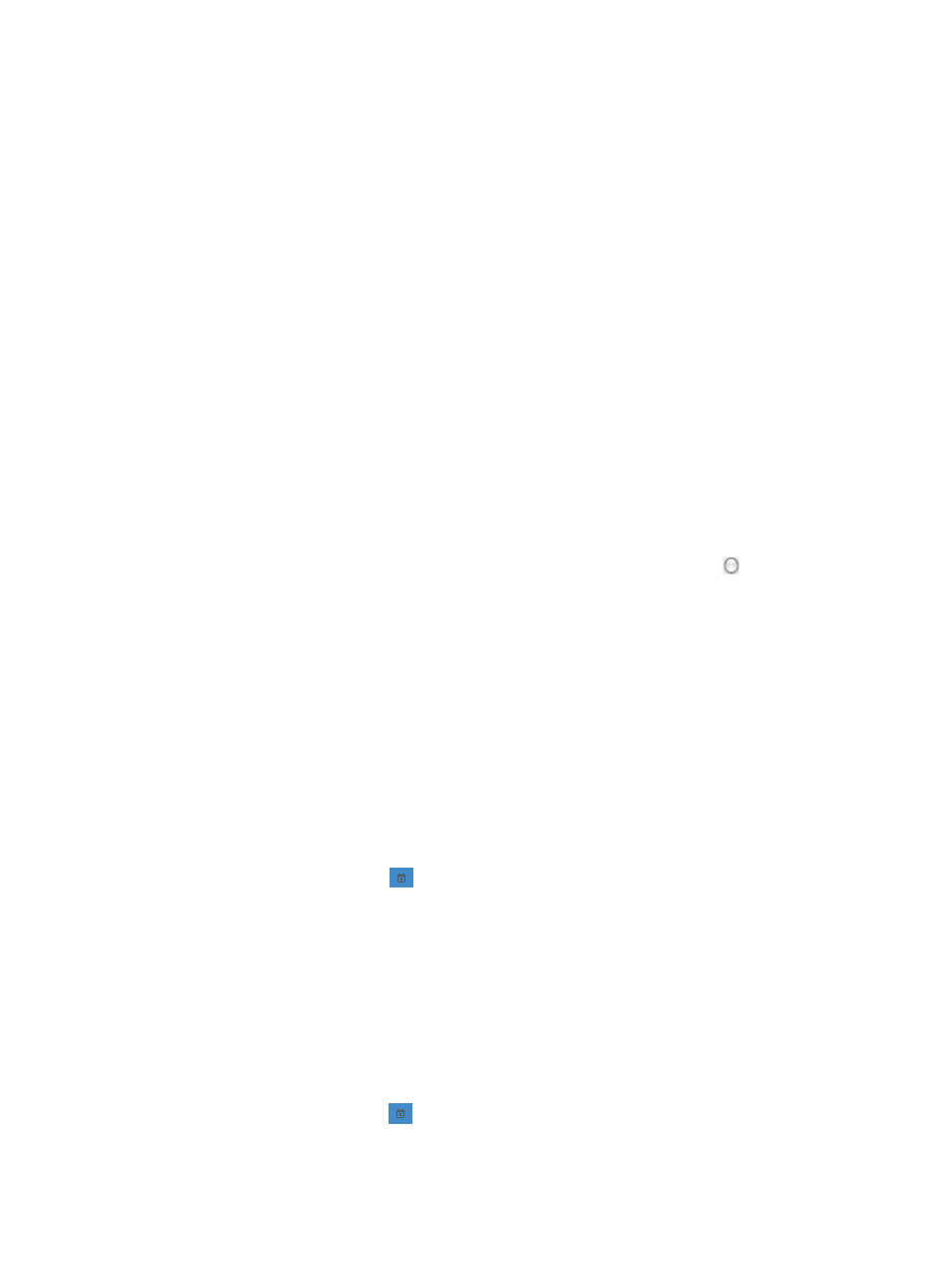
787
Adding a time range
To add a Time Range:
1.
Navigate to Time Range List:
a.
Click the Service tab from the tabular navigation system on the top.
b.
Click ACL Management section of the navigation tree on the left.
c.
Click the Assistant link located under ACL Management on the navigation tree on the left.
d.
Click the Time Range List option located in the Assistant Management portion of the Service List
page.
The Time Range List displays in the main pane of the page.
2.
Click Add.
The Add Time Range page appears.
3.
Enter a name for the Time Range in the Name field.
A valid length is 1 – 32 characters. The name must begin with a letter (A-Z, a-z). Spaces and
question marks are not permitted in a Time Range name.
4.
Enter a brief description for the time range in the Description field.
5.
Click Add to enter the time range.
The Add Time Range dialog box appears.
6.
Select the type of time range you want to create by clicking the radio button to the left of the
desired time range type:
{
Fixed if you want to identify a specific and finite start and end date and time.
{
Cyclic if you want the time range to recur for selected days of the week.
7.
" to configure fixed time ranges and "
" to configure cyclic time ranges.
Configuring fixed time ranges
1.
Do one of the following to populate the start time field:
a.
Enter the start time for the time range in the From field.
A valid format for date and time is YYYY-MM-DD hh:mm where YYYY refers to the four-digit
year, MM refers two-digit month, DD refers to the two-digit day, hh refers to the two-digit hour,
and mm refers to the two-digit minute values.
b.
Click the Calendar icon
located to the right.
A popup calendar appears.
Select the start date from the calendar.
Enter the time in the Time fields provided below the calendar.
2.
Do one of the following to populate the end time field:
{
Enter the end time for the time range in the To field, or
A valid format for date and time is YYYY-MM-DD hh:mm where YYYY refers to the four-digit
year, MM refers two-digit month, DD refers to the two-digit day, hh refers to the two-digit hour,
and mm refers to the two-digit minute values.
{
Click the Calendar icon
located to the right.
A popup calendar appears.
{
Select the end date from the calendar.
