Querying account groups, Adding an account group – H3C Technologies H3C Intelligent Management Center User Manual
Page 1016
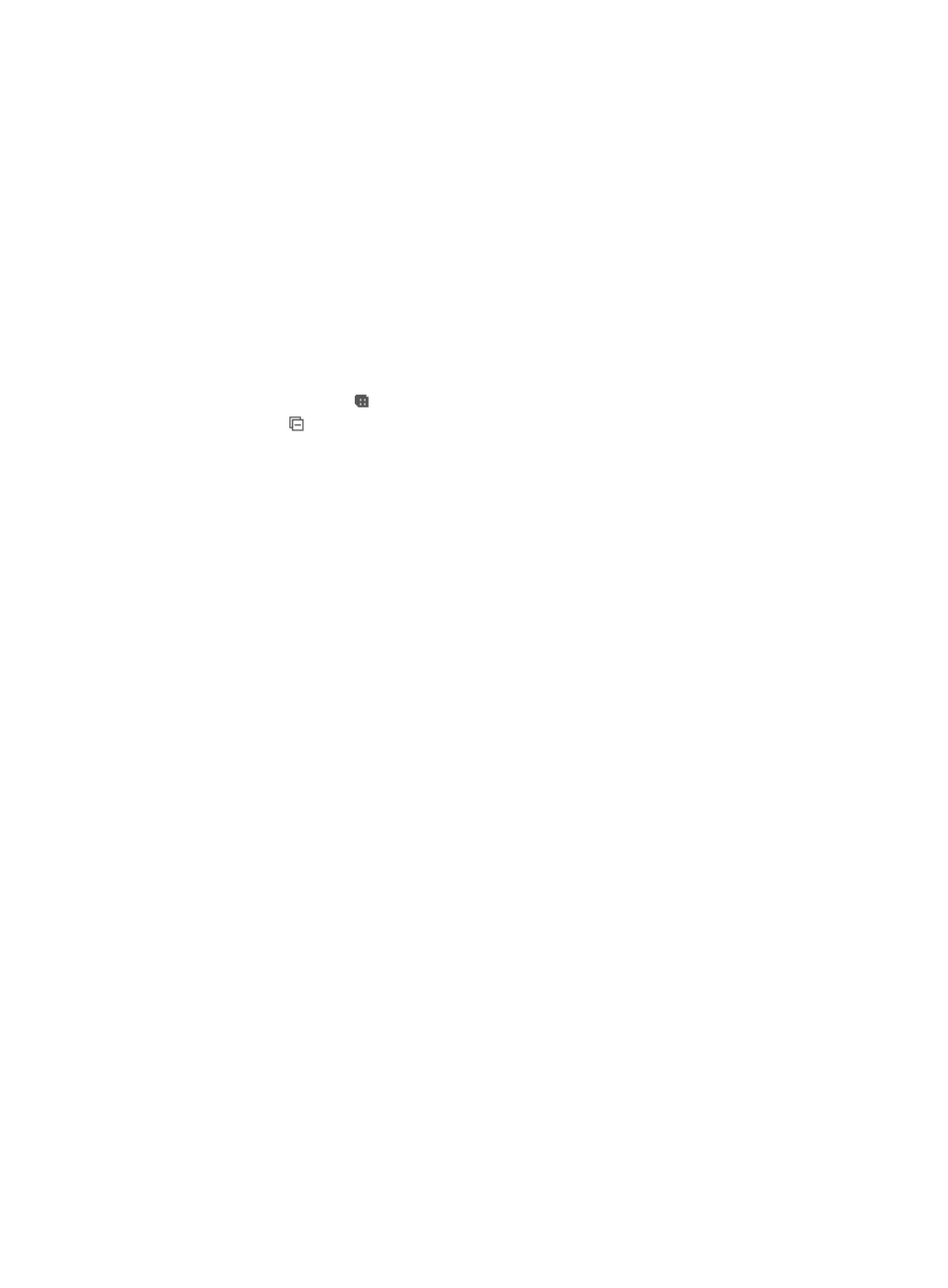
1002
1.
Navigate to Users > Account Group:
a.
Click the User tab from the tabular navigation system on the top.
b.
Click User Management on the navigation tree on the left.
c.
Click Account Group under User Management from the navigation system on the left.
The Account Group List displays all account groups.
2.
Click the name link of an account group to enter the Account Group Details page.
3.
The Account Group Details area displays the account group information, including:
•
Group Name: Contains the name of the account group.
•
Description: Contains the description of the account group.
4.
The Contained Account Groups area displays all the sub-account groups contained in the account
group.
Click the Expand icon for the account group to expand its sub-account groups. Click the
Expand icon for a sub-account group to expand its lower-level account groups. Continue to do
so until you have expanded all the sub-account groups.
5.
The Group Accounts area displays all users contained in the selected account group and the
sub-account groups.
•
User Name: Contains the user name.
•
Identity Number: Contains the identity number of the user.
•
Open Account: Displays whether or not the user has a self-service account, Yes or No. The account
group is used to assign permissions to the users' self-service accounts, so users in the group must
have a self-service account opened, and this field always has a value Yes.
•
Account Name: Contains the self-service account name.
6.
The Group Permissions displays all the permissions assigned to the account group.
7.
Click Back to return to the Account Group page.
Querying account groups
To query for account groups:
1.
Navigate to Users > Account Group:
a.
Click the User tab from the tabular navigation system on the top.
b.
Click User Management on the navigation tree on the left.
c.
Click Account Group under User Management from the navigation system on the left.
The Account Group page appears.
2.
Enter the account group name in the Croup Name field. IMC supports fuzzy matching for this field.
3.
Enter a description for the account group in the Description field. IMC supports fuzzy matching for
this field.
4.
Click Query. The Account Group List displays all account groups matching the query criteria.
5.
To clear the query criteria, click Reset. The Account Group List displays all account groups.
Adding an account group
To add an account group:
