Ion, see, Creating a, Saving monitors to an existing – H3C Technologies H3C Intelligent Management Center User Manual
Page 768: Creating a performance view from the monitor
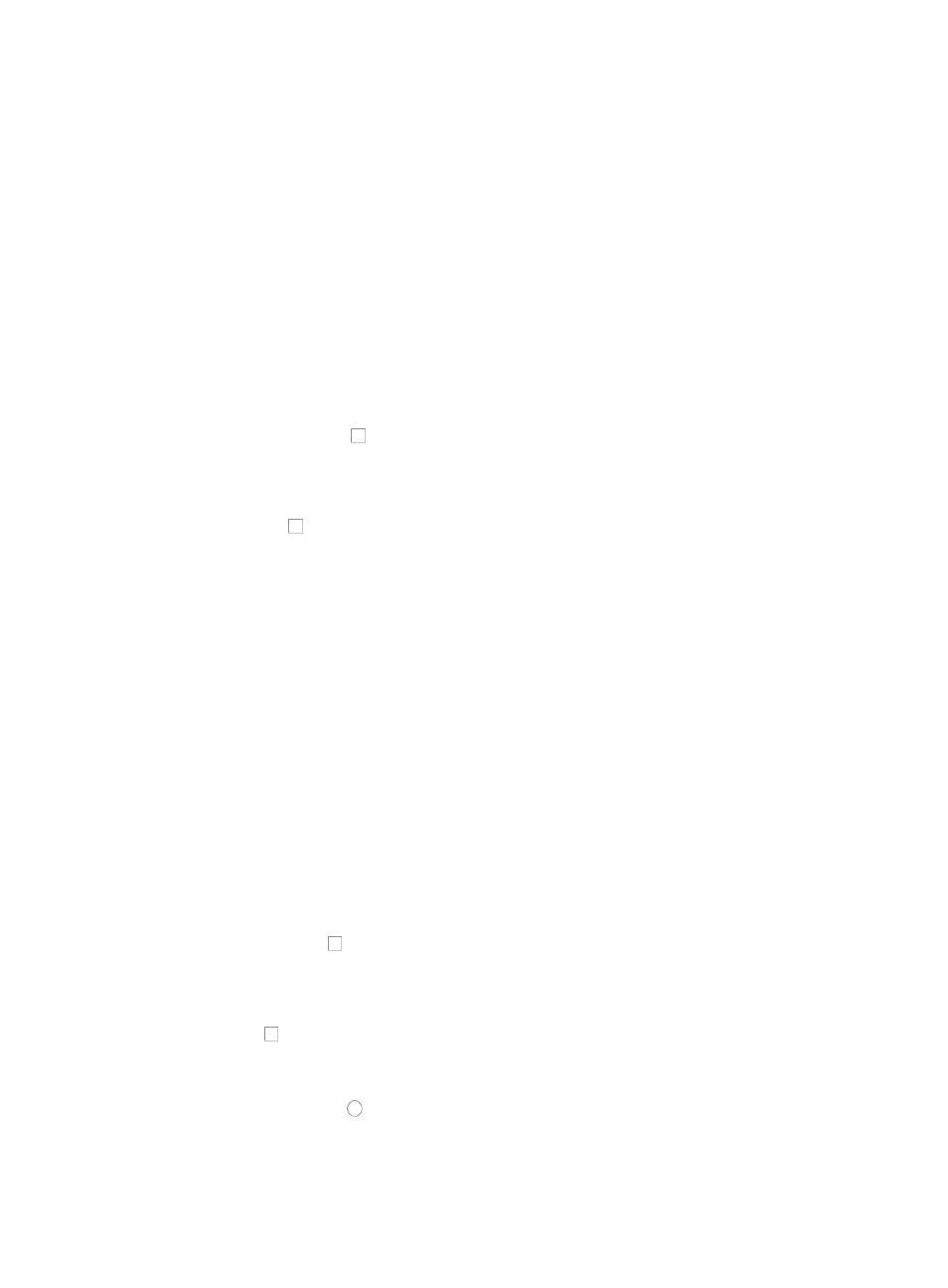
754
Creating a performance view from the monitor settings page
From the Monitor Settings page, you can select monitor instances and then initiate the creation of a new
performance view using the selected monitor instances.
You can create only Data Grid or Trend Line views from the Monitor Settings page.
To create a new performance view:
1.
Navigate to Resource > Monitoring Settings:
a.
Click the Resource tab from the tabular navigation system on the top.
b.
Click the Performance Management link on the navigation tree on the left.
c.
Click Monitoring Settings under Performance Management from the navigation system on the
left.
The Monitor List appears.
2.
Save monitor instances by using one of the following methods:
{
Click the checkbox to the left of one or more devices, and select Save as New View from the
Save Performance View list to save all the monitor instances of the selected devices to a new
performance view.
{
Click the Switch to Instance List link located in the upper right corner of the Monitor List, click the
checkbox to the left of one or more instances, and select Save as New View from the Save
Performance View list to save the selected monitor instances to a new performance view.
The Add Performance View page appears. The selected instances are displayed in the Select
Instances area. For more information about adding a performance, see "
Grid/Trend Line performance view
Saving monitors to an existing performance view from the monitor settings page
You can add monitor instances only to the existing Data Grid or Trend Line views from the Monitor
Settings page.
To add monitor instances to an existing performance view:
1.
Navigate to Resource > Monitoring Settings:
a.
Click the Resource tab from the tabular navigation system on the top.
b.
Click the Performance Management link on the navigation tree on the left.
c.
Click Monitoring Settings under Performance Management from the navigation system on the
left.
The Monitor List appears.
2.
Save monitor instances by using one of the following methods:
Click the checkbox to the left of one or more devices, and select Save to Existing View from the
Save Performance View list to save all the monitor instances of the selected devices to an existing
performance view.
Click the Switch to Instance List link located in the upper right corner of the Monitor List, Click the
checkbox to the left of one or more instances, and select Save to Existed View from the Save
Performance View list to save the selected monitor instances to an existing performance view.
The Select View dialog box appears.
3.
Click the radio button to the left of the performance view you want to add the selected monitor
instances to.
In a performance view, you can specify up to 50 instances for a monitor index.
