Importing network segment addresses – H3C Technologies H3C Intelligent Management Center User Manual
Page 250
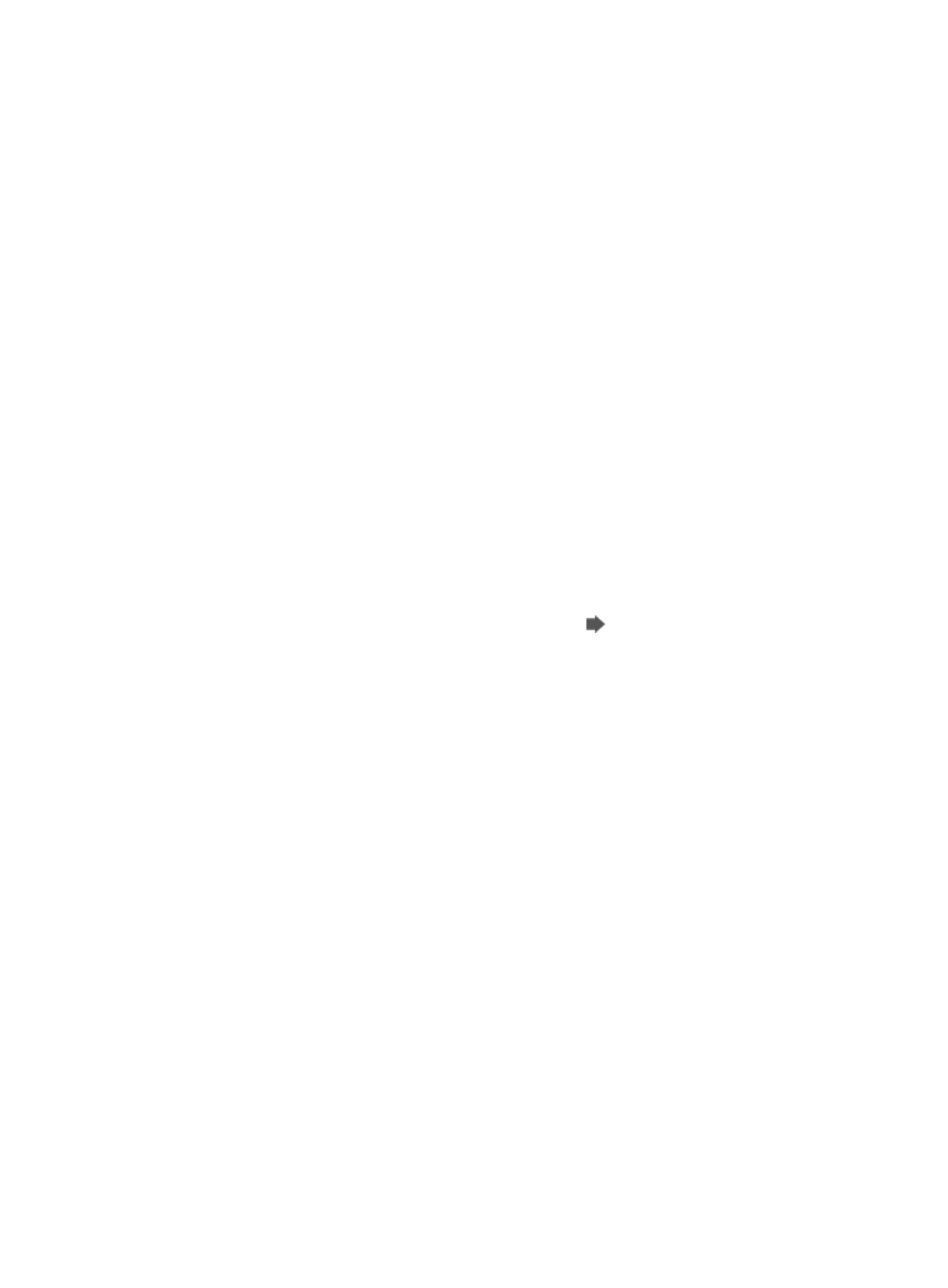
236
Once IMC has completed the auto discovery, it displays a status and summary of the auto
discovery process at the top of the Auto Discovery Running window as well as a list of all
discovered devices and the results in the Auto Discovery Running list.
19.
To access the LiveUpdate window, click LiveUpdate at the upper right corner of the page. For more
information, see "
LiveUpdate
."
Advanced Auto Discovery: network segment based discovery method
You can also use the network segment based advanced method for auto discovering new devices. With
this method, you configure IMC with one or more IP address segments, which IMC then searches for new
devices. With this method, hop count and Seed IP addresses are not required. H3C recommends
configuring default monitor indexes before performing an auto discovery. Monitor indexes gather the
metrics that IMC uses to measure performance of managed devices. Monitor indexes are also used to
generate alarms when they exceed configured thresholds. By configuring the default monitor indexes first,
IMC applies them to devices found in the discovery process. For more information, see "
To add devices to IMC using Advanced Auto Discovery method:
1.
Navigate to Resource > Auto Discovery:
a.
Click the Resource tab from the tabular navigation system on the top.
b.
Click Resource Management on the navigation tree on the left.
c.
Click Auto Discovery under Resource Management from the navigation system on the left.
2.
Confirm that you are in advanced mode.
The dialog box title should be Select Auto Discovery Mode and the breadcrumb trail should be
Resource > Auto Discovery (Advanced). If not, then click
Go to Advanced located to the far
right of the Auto Discovery page.
3.
Select the auto discovery mode, Network Segment-Based discovery mode.
4.
Click Next.
5.
Enter the first IP address of the IP address range you want to search for new devices in this auto
discovery in the Start IP field.
6.
Enter the last IP address of the IP address range you want to search for new devices in this auto
discovery in the End IP field.
7.
Click Add to add the IP address range to the Configured Segment Address list.
You can add more than one IP Segment to the list by repeating steps 3-4 for each segment you
want to add.
Importing network segment addresses
You can also import the list of network segment addresses. To do so, the import file format must conform
to the following rules:
•
Import file must be a text file.
•
Import file size must not exceed 5 MB.
•
Start IP address and End IP address must be separated by "-".
•
Every network segment address must be a newline.
The examples below are valid entries for an import file:
10.9.1.1-10.9.128.1
9041::1-9041::10
