Browsing syslog entries – H3C Technologies H3C Intelligent Management Center User Manual
Page 690
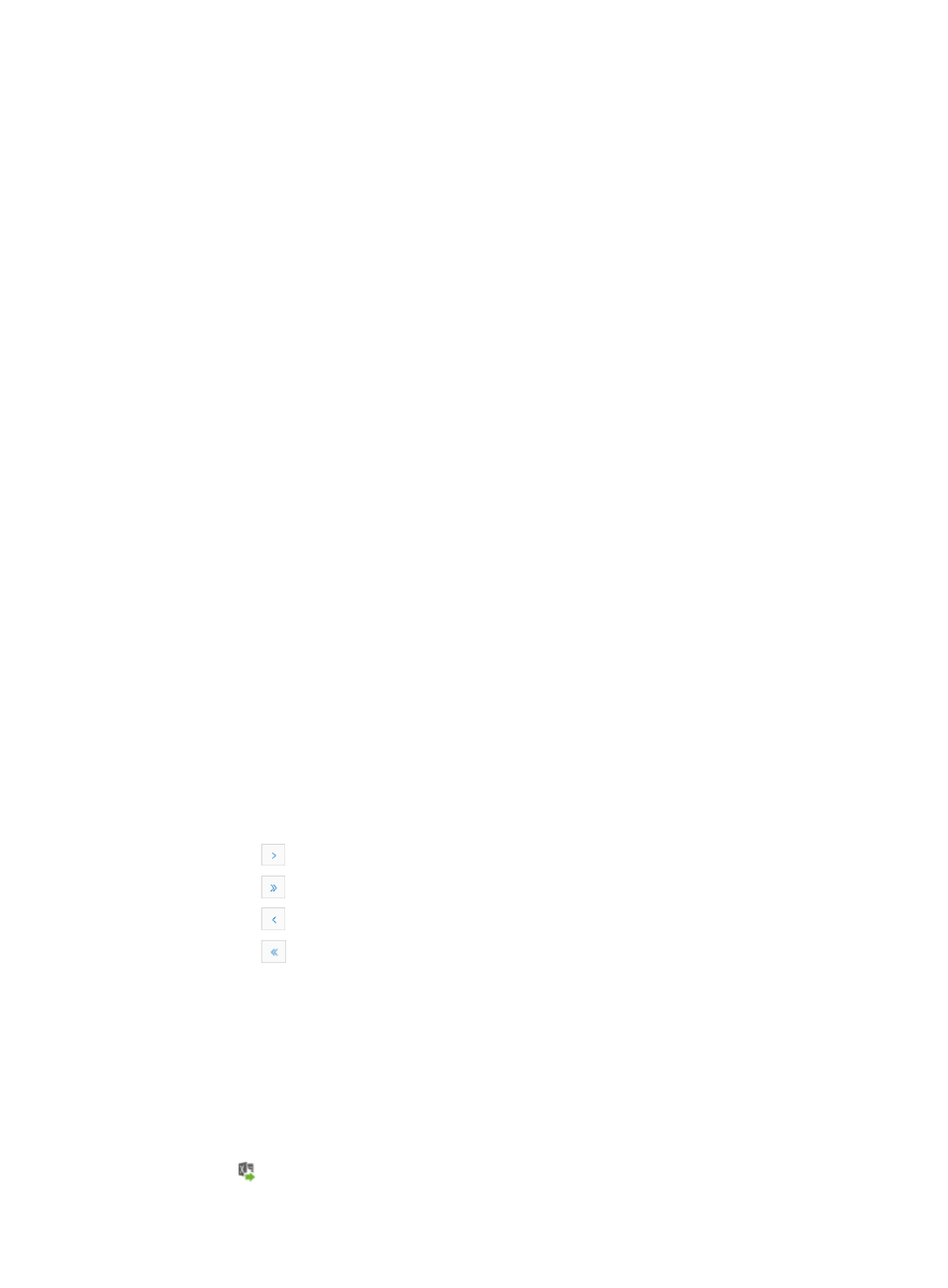
676
From the Device Syslog Detailed Information page, operators can view specific details about the Syslog
entry.
From the Browse Syslog view, you can query the IMC logs for any Syslog entry using powerful search
capabilities. You can also save those searches for future use and viewing.
Browsing Syslog entries
IMC provides a view that displays all Syslog events received by IMC. Through the Browse Syslog view,
you can view all Syslog events received by IMC.
Browsing Syslog entries
To browse Syslog entries:
1.
Navigate to Browse Syslog.
a.
Click the Alarm tab from the tabular navigation system on the top.
b.
Click Syslog Management on the navigation tree on the left.
c.
Click Browse Syslog under Syslog Management from the navigation system on the left.
IMC displays all Syslog entries in the Syslog List displayed in the main pane of the Browse Syslog
window.
Syslog list
•
Level: Contains the severity level for this Syslog entry as defined by the source of the event.
•
Syslog Source: Contains the device name for the source of this Syslog entry. This field contains an
active link that navigates to the Device Details page for the source device of this Syslog entry.
•
Device IP: Contains the IP address for the source of this Syslog entry.
•
Description: Contains a description of the condition on the source side that triggered this Syslog
entry. This field contains an active link to the Device Syslog Detailed Information page.
•
Repeat Times: Contains the number of duplicate Syslog events for the same condition.
•
Receive Time: Contains the date and time stamp for this Syslog event.
You can sort the Syslog List by any field. Click the column label to sort the list by the selected field.
The column label is a toggle switch that lets you toggle between the various sort options specific to
each field:
{
Click
to page forward in the Syslog List.
{
Click
to page forward to the end of the Syslog List.
{
Click
to page backward in the Syslog List.
{
Click
to page backward to the front of the Syslog List.
2.
Click 8, 15, 50, 100, or 200 from the right side of the main pane to configure how many items per
page you want to view.
3.
For lists that have more than one page, click on 1, 2, 3, 4, 5, 6, 7, 8, 9, 10 … from the bottom right
side of the main pane to jump to a particular page of the list.
To Export Syslog Entries
You can export the first 2000 entries in the Syslog list.
To export Syslog entries:
1.
Click
Export as Excel link to the far right in the Syslog List.
